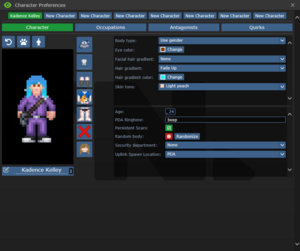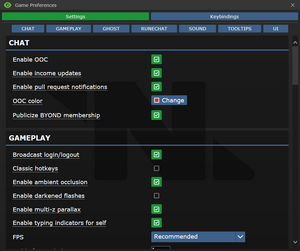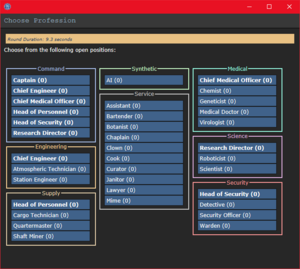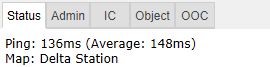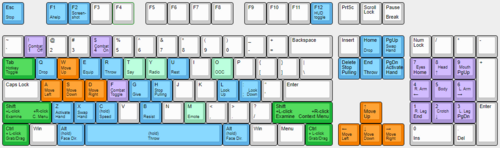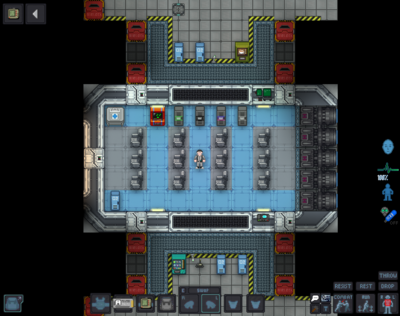Обсуждение:Руководство для новичков: различия между версиями
Chorden (обсуждение | вклад) (Частичный перевод) |
Chorden (обсуждение | вклад) (Частичный перевод) |
||
| Строка 1: | Строка 1: | ||
<!-- | <!-- | ||
todo: | todo: | ||
| Строка 107: | Строка 85: | ||
<br clear="all"> | <br clear="all"> | ||
== | == Присоединение к раунду == | ||
Теперь, когда вы создали персонажа можно входить в раунд. (Советую прочитать гайд дальше, прежде чем и вправду заходить.) | |||
У вас возможно будет два меню: с кнопкой "'''Присоединиться!'''" или с кнопками "'''Готов'''"/"'''Не готов'''". Далее написано какое меню и что означает. | |||
<tabs> | <tabs> | ||
<tab name=" | <tab name="Присоединиться!">[[File:Tut2.png|thumb|Окно выбора профессии]] <div style="text-align: center;">Если на окне написано '''Присоединиться!''', то значит что раунд уже идёт. Обычно именно это вы и будете видеть.<br><br>Кликните на кнопку, и откроется окно с выбором профессии. Доступные профессии всегда будут варьироваться, но '''ассистент''' всегда будет доступен*. Числа в скобках рядом с названием профессии показывают количество игроков, уже играющих на данной профессии, если там ноль, то это означает, что никто не зашёл за данную должность. Когда вы нажмёте на нужную вам профессию, вас доставят на станцию посредством [[Arrivals|шаттла прибытия]]. Вы начинаете на транзитном шаттле, что пристыкуется к станции в течение нескольких секунд. Вы будете также пристёгнуты к стулу, так что не забудьте встать с него (кликните по своему стулу, на иконку ''Buckled'' справа сверху или нажмите на кнопку ''resist'' (если включен режим [[Hotkeys#Hotkey-mode_Enabled|хоткеев]]). | ||
<br><br>* | <br><br>*Иногда, в начале раунда, некоторым профессиям отдела сервиса могут быть выставлены бесконечные слоты. Если ассистент недоступен, то кликните по другой профессии с большим числом. | ||
Не бойтесь, люди не будут заставлять вас что-то делать, узнав что вы один из 27-ми [[bartender|барменов]]</div></tab> | |||
<tab name=" | <tab name="Готов/Не готов/Наблюдать"><div style="text-align: center;">Если на окне находятся 2 кнопки, а именно "'''Готов'''" или "'''Не готов'''" и "'''Наблюдать'''", то это означает, что раунд ещё не начался.<br><br>Это идеально, потому что вы будете играть раунд с самого его начала, когда всё вокруг спокойно и сможете сориентироваться в относительно безопасной обстановке. Переключите кнопку в положение "'''Готов'''" и затем подождите начала раунда. (Вы можете посмотреть время до начала раунда во вкладке "'''Status'''" в правой верхней части экрана.)<br><br>Нажатие кнопки "'''Наблюдать'''" заспавнит вас в качестве [[ghost|призрака]], который является наблюдателем, и также вы не сможете возродиться нормально до следующего раунда, если вы нажали на эту кнопку!</div></tab> | ||
</tabs> | </tabs> | ||
== | == Интерфейс 101 == | ||
=== | === Вкладки === | ||
[[File:Tutorial_tabs.png|left|thumb| | [[File:Tutorial_tabs.png|left|thumb|Вкладка статуса]] | ||
Перед тем как вы что-либо сделаете взгляните на правую верхнюю часть экрана. Вы увидите вкладки с названиями: '''Status''', '''Admin''', '''IC''', '''OOC''', '''Ojbect''' и '''Prefrences'''. Самые важные вкладки - Status и Admin. Если вы используете баллон (кислородный баллон и маску), то вкладка Status покажет вам остаточное давление в баллоне, это полезно для избегания смерти от гипоксии. Admin вкладка содержит в себе кнопку '''Adminhelp'''. Она используется для связи с администрацией напрямую, если у вас есть вопрос или если вы хотите подать жалобу. | |||
<div style="text-align: left; max-width: 800px;">{{#tag:tab| | <div style="text-align: left; max-width: 800px;">{{#tag:tab| | ||
; Status : | ; Status : Показывает важную информацию, например, ваш пинг, текущую карту, остаточное давление в баллоне и т.д. | ||
; Admin : | ; Admin : Содержит кнопки, позволяющие отправить сообщение напрямую администрации если на сервере есть активная администрация (кнопка '''Adminhelp'''). Если администрации нет на сервер, то ваше сообщение будет отправлено администрации через IRC или дискорд канал. | ||
; IC : | ; IC : Обозначает "In Character". Обычно неиспользуемая вкладка. (Кнопка '''Pray''' позволяет вам отправить сообщение онлайн администраторам, обычно используется для "коммуникации с богами". Другая полезная кнопка здесь - '''Rest'''. Она позволит вам лечь оп вашей воле. | ||
; OOC : | ; OOC : Обозначает "Out of Character". Снова, редко используемая. Различные функции, что относятся к игре, но не то что делает ваш персонаж (например, просмотр количества игроков онлайн). | ||
; Object : | ; Object : Неиспользуемая. Содержит кнопки для манипуляции объектами (тащить/перестать тащить объект), но есть несколько [[Keyboard_Shortcuts|хоткеев]] для более быстрого осуществления этих действий. | ||
; Preferences : | ; Preferences : Говорит сама за себя и содержит различные опции, что вы можете включить или выключить.|dropdown=true|collapsed=true|name=Описания вкладок}}</div> | ||
Во вкладке '''Status''' запомните текущую карту на сервер. Позже, это нам пригодится в гайде. | |||
=== HUD === | === HUD === | ||
Версия от 15:35, 7 мая 2024
Этот гайд рассчитан для новичков, так что вся несущественная информация вынесена в расширяемые текстовые окна. Прочтение всего этого гайда не обязательно для вникания в игру, но рекомендовано.
Что такое SS13?
| Частный детектив Тутерр говорит: "Кхм. Новоприбывший из отдела кадров Nanotrasen? Позволь мне сказать тебе кое-что, пацан. Ты не протянешь и 5 минут без помощи. Ты скорее всего останешься гнить трупом в тёмных технических тоннелях весь в дырках от пуль, нежели чем выберешься отсюда живым. К счастью для тебя, я сегодня в хорошем настроении." |
Space Station 13 - это мультиплеерная песочница, в которой огромный фокус идёт на взаимодействие игроков. В 2564 году мегакорпорация Nanotrasen наняла вас в качестве сотрудника на их современную станцию по изучению искусства. Nanotrasen претендует на исследование плазмы - неизвестной науке новой субстанции, но слухи, бегающие по станции, говорят, что это больше, чем простой чокнутый социальный эксперимент...
В начале каждого раунда каждому игроку будет назначена роль на борту станции. В игре довольно много работ, например, учёный, проводящий исследования и разработки новых технологий, врач, пытающийся сохранить жизни людям, или простой уборщик. И также имеется огромная вариативность геймплея. Игра, в начале каждого раунда, случайно выбирает станции, угрозы и события для украшения раунда и поднятия уровня безумия выше того, что игроки уже сделали! Вы никогда не встретите два одинаковых раунда, потому что каждый раунд рассказывает новую историю.
Перед началом игры
Очень важно прочитать правила перед заходом на сервер. Может показаться что их много, но вам достаточно прочитать хотя бы основные правила. Ошибки новичка заключатся в:
- Проявлении агрессии супротив других членов экипажа без причины. Это разрешено только если вы являетесь антагонист, и вы будете уведомлены если будете выбраны таковым. Если вас хватают за вашу задницу и пытаются космировать, то вы можете спокойно заробастить оппонента. (Администрация посмеётся если вы скажете о том что вы отыгрываете психа и вы будете забанены.)
- Использовании OOC чата для вопросов, относящихся к событиям в раунде. Например, "Зачем этот клоун меня убил?". Такое нормально обсуждать в чате мёртвых или после конца раунда. Такие вопросы также могут быть заданы в админхелп (нажмите F1).
- Ступиднейме и отходе от стандартного "Имя Фамилия" при создании человека. Остальные расы, по типу, Унатхов, Плазмаменов, Этериалов и Ниан имеют свои системы наименований. Мимы и клоуны являются исключениями из этого правила.
Команда администрации обычно старается дать новым игрокам определённый кредит доверия, так что не бойтесь нарушить правила, ведь в конце концов, они нужны для комфортной игры всех игроков. Пока вы вежливы и желаете учиться на собственных ошибках, вы не нарвётесь на неприятности. Вы можете нажать F1 (кнопку админхелпа) в любое время, чтобы отправить сообщение напрямую команде администрации если у вас есть вопросы.
И последнее, пожалуйста, запомните. Все здесь, чтобы расслабиться и получить удовольствие, так что помните это перед тем как вышибать кому-то мозги тулбоксом потому что он взял ваш мультитул.
Установка и вход в игру
Перейдите на официальный сайт BYOND и скачайте клиент. Как только вы его скачали, установили и вошли в свой аккаунт, то можете спокойно закрывать его, ведь нам не понадобится использовать его напрямую. Если вы готовы, то кликните на серверную ссылку и выберете пункт открыть с помощью BYOND для присоединения к серверу. Далее идут ссылки на все наши сервера:
- Paradise Black (тестовый сервер): byond://s1.ss220.club:4000
- Paradise Green (стабильный сервер): byond://s1.ss220.club:4002
- Paradise Prime (сервер с вайтлистом для стримеров): byond://s1.ss220.club:4001
- Sierra (сервер на уникальном одноимённом билде): byond://141.95.102.4:1212
- TG (сервер, на котором основана эта вики): byond://141.95.102.4:8086
Все ссылки на наши сервера доступны в нашем дискорд сервере проекта ss220. Если присоединение по клику на ссылку не работает, то нажмите Ctrl + O, находясь в окне клиента BYOND, скопируйте и вставьте ссылку на сервер и после нажмите присоединиться.
Как только вы подключитесь к серверу, вас встретит главное меню/заглавный экран.
Если это ваш первый опыт на TG, то вам придётся создать персонажа. Кликните на кнопку настройки персонажа, после чего меню создания персонажа откроется.
Вам не нужно на данный момент волноваться о специальных именах, отделе охраны, месте появления аплинка или особенностях. Теперь нажмите на маленькую иконку лапы для открытия меню рас и убедитесь, что вы выбрана раса людей, после изменяйте внешность персонажа как только хотите. Заметка о выборе сумки: сумки и рюкзаки имеют одинаковые характеристики, в то время как вещмешки могут вместить больше предметов, но сильно замедлят вас. Остальной выбор одежды является простой косметикой.
- Специальные имена - имена, специфичные для определённых ролей, например, если вы клоун, возможно вы захотите сменить на более смешное. Политика наименования тут довольно мягка, так что если у вас есть идея для смешного имени, можете смело дерзать (в рамках разумного конечно же).
- Выбор отдела охраны предоставит вам выбрать предпочитаемый отдел для охраны при игре за офицера службы безопасности.
- Место появления аплинка - специфичная настройка для роли предателя, и определяет, какой предмет вы сможете использовать для доступа к аплинку, где вы можете купить различные инструменты для выполнения своих целей.
- Различные расы имеют своё влияние на геймплей, вы можете посмотреть все плюсы и минусы для Унатхов, фелинидов, этериалов, Ниан и плазмаменов для большей информации. Само меню выбора расы может дать вам большую часть этой информации.
- Особенности - это незначительные черты, которые вы можете дать персонажу. Они могут варьироваться от косметических различий до огромных изменений геймплея.
Как только вы закончите с настройкой внешности, она сохранится автоматически. Далее нажми на кнопку Профессия.
| Частный детектив Тутерр говорит: "Ты совсем зелёный у нас, так что выбери какого рода деятельностью ты хочешь заниматься. Хочешь помогать людям, исцеляя их травмы, и пришивать оторванные конечности? Подумай о подаче на нашу программу по обучению врачей. Хочешь распутывать тайны вселенной, также создавать сверхмассивные взрывы? Получи свой диплом по теоретической физике и стань учёным. Хочешь с головой погрузиться в работу и по настоящему поработать со станцией? У нас есть места в программах обучения ботаников, поваров и уборщиков. Если ты тут с начала смены, то тебя доставят прямо к рабочему месту со всеми нужными для работы инструментами. Nanotrasen обычно проверяет не является ли свежее мясо капитаном, но если так случится в твоём случае, то, скорее всего, ты станешь ещё одним расследованием для меня." |
Если вы желаете быть ассистентом (работа без обязанностей), то нажмите на маленькую белую кнопку рядом с ассистентом и убедитесь, что она горит зелёным. Если вы хотите попробовать другую роль, просто нажмите на другую кнопку для выключения опции. Затем вы можете кликнуть на кнопку High рядом с другой профессией (такой как уборщик).
Далее нажмите на выпадающее меню, на котором изначально написано: "Get random job if preferences unavailable". Переключите её на "Return to lobby if preferences unavailable" или "Be an Assistant if preferences unavailable". Иначе вы можете появиться в качестве роли, которую вы не включали.
После того как вы выбрали свою профессию, направьтесь во вкладку антагонисты. Убедитесь, что вы антагонисты выключены, они должны быть помечены красной обводкой. (Это определяет ваше желание получать роли антагонистов, по типу предателей. Они подразумевают под собой, что вы уже умеете играть и важны для раунда, так что отключите пока их всех.).
На этом настройка персонажа закончена, но если вы хотите, то можете открыть окно настроек игры. Найти его можно, нажав на маленькую иконку шестерёнки под кнопкой настроек персонажа. Здесь вы можете поменять вещи по типу своего ФПС, настроек UI, назначений клавиш и т.д.
Присоединение к раунду
Теперь, когда вы создали персонажа можно входить в раунд. (Советую прочитать гайд дальше, прежде чем и вправду заходить.)
У вас возможно будет два меню: с кнопкой "Присоединиться!" или с кнопками "Готов"/"Не готов". Далее написано какое меню и что означает.
Кликните на кнопку, и откроется окно с выбором профессии. Доступные профессии всегда будут варьироваться, но ассистент всегда будет доступен*. Числа в скобках рядом с названием профессии показывают количество игроков, уже играющих на данной профессии, если там ноль, то это означает, что никто не зашёл за данную должность. Когда вы нажмёте на нужную вам профессию, вас доставят на станцию посредством шаттла прибытия. Вы начинаете на транзитном шаттле, что пристыкуется к станции в течение нескольких секунд. Вы будете также пристёгнуты к стулу, так что не забудьте встать с него (кликните по своему стулу, на иконку Buckled справа сверху или нажмите на кнопку resist (если включен режим хоткеев).
*Иногда, в начале раунда, некоторым профессиям отдела сервиса могут быть выставлены бесконечные слоты. Если ассистент недоступен, то кликните по другой профессии с большим числом.
Это идеально, потому что вы будете играть раунд с самого его начала, когда всё вокруг спокойно и сможете сориентироваться в относительно безопасной обстановке. Переключите кнопку в положение "Готов" и затем подождите начала раунда. (Вы можете посмотреть время до начала раунда во вкладке "Status" в правой верхней части экрана.)
Нажатие кнопки "Наблюдать" заспавнит вас в качестве призрака, который является наблюдателем, и также вы не сможете возродиться нормально до следующего раунда, если вы нажали на эту кнопку!
Интерфейс 101
Вкладки
Перед тем как вы что-либо сделаете взгляните на правую верхнюю часть экрана. Вы увидите вкладки с названиями: Status, Admin, IC, OOC, Ojbect и Prefrences. Самые важные вкладки - Status и Admin. Если вы используете баллон (кислородный баллон и маску), то вкладка Status покажет вам остаточное давление в баллоне, это полезно для избегания смерти от гипоксии. Admin вкладка содержит в себе кнопку Adminhelp. Она используется для связи с администрацией напрямую, если у вас есть вопрос или если вы хотите подать жалобу.
- Status
- Показывает важную информацию, например, ваш пинг, текущую карту, остаточное давление в баллоне и т.д.
- Admin
- Содержит кнопки, позволяющие отправить сообщение напрямую администрации если на сервере есть активная администрация (кнопка Adminhelp). Если администрации нет на сервер, то ваше сообщение будет отправлено администрации через IRC или дискорд канал.
- IC
- Обозначает "In Character". Обычно неиспользуемая вкладка. (Кнопка Pray позволяет вам отправить сообщение онлайн администраторам, обычно используется для "коммуникации с богами". Другая полезная кнопка здесь - Rest. Она позволит вам лечь оп вашей воле.
- OOC
- Обозначает "Out of Character". Снова, редко используемая. Различные функции, что относятся к игре, но не то что делает ваш персонаж (например, просмотр количества игроков онлайн).
- Object
- Неиспользуемая. Содержит кнопки для манипуляции объектами (тащить/перестать тащить объект), но есть несколько хоткеев для более быстрого осуществления этих действий.
- Preferences
- Говорит сама за себя и содержит различные опции, что вы можете включить или выключить.
Во вкладке Status запомните текущую карту на сервер. Позже, это нам пригодится в гайде.
HUD
| Tuterr, the Private Eye говорит: ""Interface"? What the hell are you talking about, kid? "Blue buttons?" Geez, you've been here for five minutes and you're already cracking. Hmmm... *recorder crackles* Note to self - check atmospherics. Gas might be poisoned." |
The biggest barrier to entry in Space Station 13 is the controls. The UI is, at a glance, complex, and the controls are unintuitive. Thankfully, once it clicks, you'll never have an issue with it again. Don't let it overwhelm you - after a round or two of practice, you should be fine.
The top right of the screen contains the action tabs mentioned previously, and the bottom right is the text log. This is where you can see what people are saying, what's happening around you, and chat such as OOC or adminhelps. The bar along the bottom of the screen is the input bar, but since we're on Hotkey mode we won't need to use it. There's quite a few HUD elements on the main screen, so let's break them down into sections. Don't worry if you can't memorize what everything does at once - you can always come back to this guide.
The backpack ![]() icon can be toggled to show your worn equipment.
icon can be toggled to show your worn equipment.
The belt ![]() , backpack
, backpack ![]() , and pocket
, and pocket ![]() icons are all storage locations.
icons are all storage locations.
The drop ![]() and throw
and throw ![]() icons do what the name implies. Dropping is self explanatory, but the throw button is a toggle - if it's on and you click somewhere, you'll throw the item in your hand at where you clicked. (You can also press R to enable throwing and Q to drop your held item.)
icons do what the name implies. Dropping is self explanatory, but the throw button is a toggle - if it's on and you click somewhere, you'll throw the item in your hand at where you clicked. (You can also press R to enable throwing and Q to drop your held item.)
The pull ![]() icon only appears when dragging something, and can be pressed to stop dragging an object. Hotkey: "del".
icon only appears when dragging something, and can be pressed to stop dragging an object. Hotkey: "del".
The rest ![]() icon lets you lie down on the floor, and crawl into crates or under flaps. If you actually want to rest, click the Sleep verb in the IC tab. Hotkey: "U".
icon lets you lie down on the floor, and crawl into crates or under flaps. If you actually want to rest, click the Sleep verb in the IC tab. Hotkey: "U".
The internals ![]() icon can be clicked to enable/disable your internals (oxygen tank and breath mask).
icon can be clicked to enable/disable your internals (oxygen tank and breath mask).
The resist ![]() icon can be pressed to break out of grabs, restraints, and if you're on fire, is the "stop drop and roll" button. Hotkey: "B".
icon can be pressed to break out of grabs, restraints, and if you're on fire, is the "stop drop and roll" button. Hotkey: "B".
The run/walk toggle ![]() icon can be pressed to switch between running and walking. Running is faster, but walking has benefits, such as being able to walk over water without slipping - useful for when the janitor doesn't put wet floor signs down. Hotkey: Hold "alt" to walk.
icon can be pressed to switch between running and walking. Running is faster, but walking has benefits, such as being able to walk over water without slipping - useful for when the janitor doesn't put wet floor signs down. Hotkey: Hold "alt" to walk.
The body selector ![]() icon is used to choose which body part you want to target. This is used for both targeting specific sections to heal, or targeting specific sections when attacking someone. Click a limb to target it. (You can target individual arms, legs, the head, the upper torso, the groin, the eyes, or the mouth.) Hotkeys: "numpad keys".
icon is used to choose which body part you want to target. This is used for both targeting specific sections to heal, or targeting specific sections when attacking someone. Click a limb to target it. (You can target individual arms, legs, the head, the upper torso, the groin, the eyes, or the mouth.) Hotkeys: "numpad keys".
The crafting menu ![]() icon opens the crafting menu.
icon opens the crafting menu.
The speech bubble ![]() icon opens the languages menu. You won't need to use this for the tutorial.
icon opens the languages menu. You won't need to use this for the tutorial.
The create area ![]() icon is used to create an "area", which is a more advanced topic. You won't need to worry about it for this tutorial.
icon is used to create an "area", which is a more advanced topic. You won't need to worry about it for this tutorial.
![]() Oxygen warning - The air you're breathing doesn't have enough of oxygen (or other substances) (black), or too much (red). You'll usually see a black oxygen warning from being exposed to space. Put on a gas mask and have an oxygen tank! You can put a small emergency oxygen tank in your pockets or belt if you don't want to be holding it, and if you can find a hazard vest or suit you can put it in the leftmost storage slot. You can find small oxygen tanks and masks in the survival box in your backpack and in blue oxygen emergency lockers. They don't last very long, though.
Oxygen warning - The air you're breathing doesn't have enough of oxygen (or other substances) (black), or too much (red). You'll usually see a black oxygen warning from being exposed to space. Put on a gas mask and have an oxygen tank! You can put a small emergency oxygen tank in your pockets or belt if you don't want to be holding it, and if you can find a hazard vest or suit you can put it in the leftmost storage slot. You can find small oxygen tanks and masks in the survival box in your backpack and in blue oxygen emergency lockers. They don't last very long, though.
![]() Pressure warning - Pressure levels are too high (red), or too low (black). Low and high pressures can kill you. You'll usually see a black pressure warning from being exposed to space. Put on a space suit! There's hardsuits in the red fireman lockers.
Pressure warning - Pressure levels are too high (red), or too low (black). Low and high pressures can kill you. You'll usually see a black pressure warning from being exposed to space. Put on a space suit! There's hardsuits in the red fireman lockers.
![]() Toxin warning - You are breathing in toxic gases.
Toxin warning - You are breathing in toxic gases.
![]() Fire warning - The air is hot enough to burn you.
Fire warning - The air is hot enough to burn you.
![]() Freeze warning - The air is cold enough to freeze you.
Freeze warning - The air is cold enough to freeze you.
![]() Temperature warning - You're too cold or too hot.
Temperature warning - You're too cold or too hot.
![]() Hunger warning - You're either fat, hungry, or starving. Being fat slows you down considerably, so consider eating less.
Hunger warning - You're either fat, hungry, or starving. Being fat slows you down considerably, so consider eating less.
Controls
There might seem like quite a few controls, but don't worry - you'll only be using a few the majority of the time. There's a lot of edge cases in SS13, due to the sheer nature of features and content available. You can check this page for a list of every keybinding.
- Use WASD to move.
- Press T to talk.
- If you add a semicolon before anything else, you'll transmit your message to the general chat radio.
- You can speak on department specific radio channels if you have access to them - the format is the same for each, just with a different letter. To speak on the medical channel, for example, type .m before your message. (You can also use :m or #m)
- Theres also specific formats for creating text emphasis using modifiers. They are not required, but they are useful for making your text bold (
+bold text here+), in italics (|italics text here|) or even in underline (_underline text here_).
- Press O for OOC chat.
- Be careful not to mix the two chat buttons up - your cry for help might end up going in OOC, where anyone can see it at any time.
- Press M to write an emote.
- This is for nonverbal actions - for example, writing "sighs." in the text box would show as "[Character Name] sighs."
- You can also use T to emote by putting an emote followed by a asterisk (for example, coughs*)
- You can also emote as well as talking outloud or into a radio. You can do so by putting a custom emote, followed by a asterisk, then followed by whatever you want to say (for example,
“coughs then says*Hi!”makes you say[Name] coughs then says, “Hi!”). Using this, you can also just prefix a radio key to speak this emote to the radio.
- You can also emote as well as talking outloud or into a radio. You can do so by putting a custom emote, followed by a asterisk, then followed by whatever you want to say (for example,
 Простой левый клик. Неважно включен или выключен Боевой режим
Простой левый клик. Неважно включен или выключен Боевой режим  Включается при помощи клавиши 4, выключается при помощи клавиши 1 или может быть переключен при помощи клавиши F при стандартной раскладке. Нажатие левой кнопки на людей пустой рукой с включённым боевым режимом приведёт к удару
Включается при помощи клавиши 4, выключается при помощи клавиши 1 или может быть переключен при помощи клавиши F при стандартной раскладке. Нажатие левой кнопки на людей пустой рукой с включённым боевым режимом приведёт к удару  или приведёт к помощи
или приведёт к помощи  если он отключен. Также позволяет вам не меняться местами с человеком или толкнуть вас если вы столкнулись.. on objects in the game world to interact with them. For most, you'll need to be next to or on top of the object.
если он отключен. Также позволяет вам не меняться местами с человеком или толкнуть вас если вы столкнулись.. on objects in the game world to interact with them. For most, you'll need to be next to or on top of the object.
- This is used for things such as interacting with computer terminals, picking up items, using an item on something, or attacking someone.
- Боевой режим
 Включается при помощи клавиши 4, выключается при помощи клавиши 1 или может быть переключен при помощи клавиши F при стандартной раскладке. Нажатие левой кнопки на людей пустой рукой с включённым боевым режимом приведёт к удару
Включается при помощи клавиши 4, выключается при помощи клавиши 1 или может быть переключен при помощи клавиши F при стандартной раскладке. Нажатие левой кнопки на людей пустой рукой с включённым боевым режимом приведёт к удару  или приведёт к помощи
или приведёт к помощи  если он отключен. Также позволяет вам не меняться местами с человеком или толкнуть вас если вы столкнулись.: disable with 1, enable with 4, or toggle with F by default. Left-clicking something will Harm
если он отключен. Также позволяет вам не меняться местами с человеком или толкнуть вас если вы столкнулись.: disable with 1, enable with 4, or toggle with F by default. Left-clicking something will Harm 
 Включите Боевой режим
Включите Боевой режим  Включается при помощи клавиши 4, выключается при помощи клавиши 1 или может быть переключен при помощи клавиши F при стандартной раскладке. Нажатие левой кнопки на людей пустой рукой с включённым боевым режимом приведёт к удару
Включается при помощи клавиши 4, выключается при помощи клавиши 1 или может быть переключен при помощи клавиши F при стандартной раскладке. Нажатие левой кнопки на людей пустой рукой с включённым боевым режимом приведёт к удару  или приведёт к помощи
или приведёт к помощи  если он отключен. Также позволяет вам не меняться местами с человеком или толкнуть вас если вы столкнулись. и затем используйте левый клик на человека пустой рукой. it if combat mode is on, or Help
если он отключен. Также позволяет вам не меняться местами с человеком или толкнуть вас если вы столкнулись. и затем используйте левый клик на человека пустой рукой. it if combat mode is on, or Help 
 Левый клик с выключенным Боевой режим
Левый клик с выключенным Боевой режим  Включается при помощи клавиши 4, выключается при помощи клавиши 1 или может быть переключен при помощи клавиши F при стандартной раскладке. Нажатие левой кнопки на людей пустой рукой с включённым боевым режимом приведёт к удару
Включается при помощи клавиши 4, выключается при помощи клавиши 1 или может быть переключен при помощи клавиши F при стандартной раскладке. Нажатие левой кнопки на людей пустой рукой с включённым боевым режимом приведёт к удару  или приведёт к помощи
или приведёт к помощи  если он отключен. Также позволяет вам не меняться местами с человеком или толкнуть вас если вы столкнулись.. it if combat mode is off. When on, prevents you from switching places or being pushed when colliding with people.
если он отключен. Также позволяет вам не меняться местами с человеком или толкнуть вас если вы столкнулись.. it if combat mode is off. When on, prevents you from switching places or being pushed when colliding with people.
- Shift +
 Простой правый клик. Не имеет значения включен или выключен Боевой режим
Простой правый клик. Не имеет значения включен или выключен Боевой режим  Включается при помощи клавиши 4, выключается при помощи клавиши 1 или может быть переключен при помощи клавиши F при стандартной раскладке. Нажатие левой кнопки на людей пустой рукой с включённым боевым режимом приведёт к удару
Включается при помощи клавиши 4, выключается при помощи клавиши 1 или может быть переключен при помощи клавиши F при стандартной раскладке. Нажатие левой кнопки на людей пустой рукой с включённым боевым режимом приведёт к удару  или приведёт к помощи
или приведёт к помощи  если он отключен. Также позволяет вам не меняться местами с человеком или толкнуть вас если вы столкнулись.. something to open the context menu, which can be used for a variety of things.
если он отключен. Также позволяет вам не меняться местами с человеком или толкнуть вас если вы столкнулись.. something to open the context menu, which can be used for a variety of things.
- Context menu is slow and clunky, and you can usually perform most actions with hotkeys instead. There are a few examples of actions that can only be done with the context menu, but they're far and few between.
 Hold CTRL and left-click a person with your hand empty. It doesn't matter if Боевой режимLeft-click on something while holding Control to drag it.
Hold CTRL and left-click a person with your hand empty. It doesn't matter if Боевой режимLeft-click on something while holding Control to drag it. Включается при помощи клавиши 4, выключается при помощи клавиши 1 или может быть переключен при помощи клавиши F при стандартной раскладке. Нажатие левой кнопки на людей пустой рукой с включённым боевым режимом приведёт к удару
Включается при помощи клавиши 4, выключается при помощи клавиши 1 или может быть переключен при помощи клавиши F при стандартной раскладке. Нажатие левой кнопки на людей пустой рукой с включённым боевым режимом приведёт к удару  или приведёт к помощи
или приведёт к помощи  если он отключен. Также позволяет вам не меняться местами с человеком или толкнуть вас если вы столкнулись. is on or off. Repeat after a short delay to upgrade grab to aggressive (lvl 2), neck (lvl 3) and strangling (lvl 4).
если он отключен. Также позволяет вам не меняться местами с человеком или толкнуть вас если вы столкнулись. is on or off. Repeat after a short delay to upgrade grab to aggressive (lvl 2), neck (lvl 3) and strangling (lvl 4).- Hold Shift and
 Простой левый клик. Неважно включен или выключен Боевой режим
Простой левый клик. Неважно включен или выключен Боевой режим  Включается при помощи клавиши 4, выключается при помощи клавиши 1 или может быть переключен при помощи клавиши F при стандартной раскладке. Нажатие левой кнопки на людей пустой рукой с включённым боевым режимом приведёт к удару
Включается при помощи клавиши 4, выключается при помощи клавиши 1 или может быть переключен при помощи клавиши F при стандартной раскладке. Нажатие левой кнопки на людей пустой рукой с включённым боевым режимом приведёт к удару  или приведёт к помощи
или приведёт к помощи  если он отключен. Также позволяет вам не меняться местами с человеком или толкнуть вас если вы столкнулись.. on something to examine it.
если он отключен. Также позволяет вам не меняться местами с человеком или толкнуть вас если вы столкнулись.. on something to examine it. - Press X or Middle Mouse Button to change your selected hand.
- Your selected hand is the one that will pick up an object (if empty) or use the object in that hand (if holding something). You can tell which is selected by the small box around one of your hands.
- Click-dragging is used for a couple of specific actions.
- For example, to climb onto a table, drag and drop your character to the table.
- To put things on/take things off of someone, drag and drop their character onto yourself. (To put things on them, you'll need to have the item in your selected hand.)
- You can open a container without holding it in your hand by alt-clicking it or click-dragging it onto yourself. This also works for storage items you're wearing, which is useful if your hands are full.
- You can also buckle yourself/other people to chairs using this. It can be tricky, as you have to be on top of the chair, and your mouse has to be on top of the chair's exposed sprite.
Gameplay Concepts
| Tuterr, the Private Eye говорит: "You know, as much as I like to rib the fresh meat, it doesn't really matter if something happens to them - Nanotrasen thinks death is a waste of money, they'll just get revived or something. What? Oh, shit, I gotta go. *click* You, uh, didn't hear that - right, kid?" |
Before getting into anything else, it's important to note that since SS13 is such an open ended game that has other people in it, when you get in game and try to follow the guide, things may go wrong - the station might have been almost entirely consumed by a singularity, a traitor could attack you with a powerful weapon, or something no one could have predicted will kill you. It's important to not let death get to you - Rule 10 exists for a reason! There are multiple ways you can be brought back into the game - don't get frustrated if something happens.
There's a few specific concepts that are often stumbling blocks for newer players, so let's address those first. (These are all in expandable boxes to save space, but it's not a bad idea to read them beforehand.)
The Hands System
One of the things the majority of new players have trouble with is the hands system. It's not complex once you've figured it out, but it can be difficult to understand without help.
You have two hands at your disposal. The bright box around one of your hands is the selected hand. This is the hand that's used whenever you click on something - if it's empty, you'll either pick up an item, or interact with something (like a computer terminal or vending machine).
If you have something in your selected hand, you'll use that item on whatever you click on. This can lead to confusion, because if you have something in your hand, you can't use things such as terminals or vending machines - you'll either hit the object with your item or do nothing.
This is because you're trying to directly use the item on the object - this is why you're able to use a screwdriver to open the panel on a door, use wirecutters on a grille, or similar actions.
This can also cause problems with backpacks, boxes, and other containers - if you want to open a container, alt click it. You can also pick it up, then switch hands and click on the container with an empty hand. Clicking on a container with an object will put it in the container. This also means that if you'd like to take your backpack off, you need to click and drag the bag to an empty hand - a normal click just opens the equipped bag.
Basic Interactions
These are basic interactions you can perform when clicking people with an empty hand. Some require Боевой режим ![]() Включается при помощи клавиши 4, выключается при помощи клавиши 1 или может быть переключен при помощи клавиши F при стандартной раскладке. Нажатие левой кнопки на людей пустой рукой с включённым боевым режимом приведёт к удару
Включается при помощи клавиши 4, выключается при помощи клавиши 1 или может быть переключен при помощи клавиши F при стандартной раскладке. Нажатие левой кнопки на людей пустой рукой с включённым боевым режимом приведёт к удару ![]() или приведёт к помощи
или приведёт к помощи ![]() если он отключен. Также позволяет вам не меняться местами с человеком или толкнуть вас если вы столкнулись. to be on or off (press 4 to enable, 1 to disable or F to toggle). Combat mode should be kept off by default or you will block people. Read more here.
если он отключен. Также позволяет вам не меняться местами с человеком или толкнуть вас если вы столкнулись. to be on or off (press 4 to enable, 1 to disable or F to toggle). Combat mode should be kept off by default or you will block people. Read more here.
 Help
Help 
Combat mode must be off. Is used for friendly interactions, such as giving hugs or performing CPR. Be careful - if you have an item in your hand that isn't designed to help someone, you'll still attack them with it!
 Disarm
Disarm 
Is used to non-lethally push people away or against walls. Read more here.
 Grab
Grab 
Allows you to grab people and also upgrade grabs. Read more here.
 Harm
Harm 
Combat mode must be on ![]() . This lets you punch people, or kick them if they are prone. Read more here.
. This lets you punch people, or kick them if they are prone. Read more here.
Damage
There are a few different damage types in SS13. Some common ones are brute, burn, toxin, suffocation. If you take enough damage you'll fall unconscious into critical condition, better known as Crit. If left untreated in this state, you'll slowly suffocate until you die. Read more about damage types here. To learn how to best treat them see the Guide to medicine.
Combat
Combat in SS13 is very heavily focused on who falls over first. If you're prone, you've likely lost. This means items like soap ![]() or disablers
or disablers ![]() are extremely useful.
are extremely useful.
If you get into a fight, consider your options - it may be best to try and simply run away. If you think you can disarm your opponent, you could turn the tables by taking their weapon. Combat in SS13 is fast paced and revolves around a lot of back and forth swipes, almost like a strange joust between 2D spacemen.
Getting better at combat in SS13 requires practice - there's only so much you can be taught. The rest is learning how to create and take advantage of opportunities. Hopefully, you won't have to get into many fights as you start out.
To learn more about combat and how to win fights, see the Guide to Combat.
Ghosts
If you end up dying, don't worry, there's a few ways to go from there.
If you try to move, you'll ghost out of your corpse. This is essentially spectator mode - you can communicate with other dead players (and talking about the round out of character is okay in this chat) by talking normally and are able to fly around the entire map. (Note that while it's okay to talk about the round in deadchat, if you're revived, you cannot use any information gained while dead. Anything you saw while alive is fair game.)
If you die, you can be revived, turned into a podperson, have your brain removed and put into a cyborg, or more. There are ghost roles that can be played by dead players - some areas have objects that, when clicked on as a ghost, will spawn you as a new character. (You're a new character, so don't use any information from your past life.) There may even be alerts that pop up while you're dead, asking if you'd like to take control of a xenomorph, a morph, or almost anything else. These are often provided by admins, but can occasionally happen via random event. Please note that if you take on a ghost role you CANNOT be revived or return to your original body!
Playing the Game
| C-05-MO, the AI говорит: "Hello! The automatic diagnostic and announcement system welcomes you to Space Station 13. Remember: Have a secure day." |
Now that we've gone over the interface and some more important game concepts, let's jump into the game. If you join a game in progress, you'll usually spawn on the arrival shuttle. (You'll start buckled onto a chair as the shuttle docks with the station - press the Resist button on the HUD or the picture of the chair to unbuckle yourself). If you "readied up" roundstart as an assistant you'll be spawned in a random, public area of the station.
/tg/station has multiple maps that the server will vote for at the end of every round. The game can take place on MetaStation, IceboxStation, DeltaStation, Tramstation, The North Star and BirdshotStation. You may occasionally see other maps, but these are the ones currently maintained. You can visit the individual wiki pages to see the layout of a specific map.
Each station has a unique layout, so you'll likely want to use these maps to get your bearings.
- "MetaStation" Click here for a map of MetaStation. Visit the wiki page for MetaStation for more details.
- "DeltaStation" Click here for a map of DeltaStation. Visit the wiki page for DeltaStation for more details.
- "IceboxStation" Click here for a map of IceboxStation. Visit the wiki page for IceboxStation for more details.
- "KiloStation" Click here for a map of KiloStation. Visit the wiki page for KiloStation for more details.
If you've chosen Assistant as your role, you'll have no responsibilities. This means you can safely attempt to get your bearings without fear of someone telling you that you need to be doing something. It might be awkward at first, but it doesn't take much time to get to grips with how to control your character.
What to do if There's a Breach
If you hear the telltale sound of air being sucked out of a room or see a hole in the station, something's gone wrong and caused a breach. It's wise to avoid being exposed to the vacuum of space for too long, but if you need to pass by, you can put internals on.
When you spawn, inside your backpack is an emergency kit with a small tank of O2, a breath mask, and an epipen to stabilize someone who's in crit.
- Step 1
- Using an empty hand, click on your backpack, then right click
 the box inside. This will open the box.
the box inside. This will open the box. - Step 2
- Take the breath mask and put it on your mask
 slot (press the equipment
slot (press the equipment  icon to see it).
icon to see it). - Step 3
- Take the O2 tank and put it in one of your pockets or belt. This leaves your hands free for other tasks.
- Step 4
- Press the aircan icon in the top left
 to activate internals. Make sure to turn it off when you don't need it, otherwise it may run out of air. Trying to breathe out of an empty tank will slowly suffocate
to activate internals. Make sure to turn it off when you don't need it, otherwise it may run out of air. Trying to breathe out of an empty tank will slowly suffocate you.
you.
This will keep you breathing clean air - make sure to avoid exposure to a vacuum for too long, and watch your air tank's supply in the Status bar! (you can also examine it by shift + left clicking)
|
Файл:Nuvola apps important.svg2. Hazards:
|
What Jobs to Take After Your First Round
- Though many say that Assistant is the best starting role, the lack of a focused objective can make learning the game difficult. Many people also will dismiss any Assistant as a "greytider" or something similar. Some people also recommend Prisoner, but it is a poor choice for similar reasons. You might be better off trying a role that isn't critical to the game, but still has a job to do, such as Chef or Janitor.
- After you've gotten used to the controls and general idea, you might want to move to a role such as Scientist, Botanist or Station Engineer. These jobs have more depth to them than some other roles.
- Don't play security roles like the Security Officer or Warden until you're proficient with the controls and know enough about the game to treat people fairly. It's very easy to play security poorly, and letting the power get to your head is a bad idea.
- You'll want to avoid round critical roles such as Captain, AI, or any heads of staff until you're well versed in the game and know what's going on. If, by some coincidence, you end up being one of these roles and you aren't prepared, just ahelp (F1) explaining the situation. We'd all much rather someone admits they aren't ready for a role than to do a bad job, or even worse, silently disconnect.
- Avoid joke roles such as the Clown or Mime at first. Many players find harassing the on board entertainment much more fun than any jokes the clown might otherwise have.
- After some time, when you're confident enough in your combat abilities, you should enable antagonists within your game preferences, so that you can roll for antag when the shift starts. A good portion of the game is arguably being an antag and unleashing yourself.