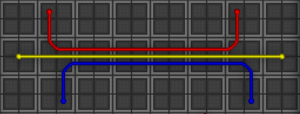Руководство по строительству: различия между версиями
imported>Kingofkosmos (→Basic Tools FLOORIT TAULUIHIN JA CHAIRS/TABLES USES VEKS: Forgot to remove this reminder.) |
Aylong (обсуждение | вклад) м (Aylong переименовал страницу Guide to construction в Руководство по строительству) |
||
| (не показано 649 промежуточных версий 59 участников) | |||
| Строка 1: | Строка 1: | ||
{{Needs revision | {{Needs revision | reason = this doc is really big and really scary and there are things that are wrong with it that i dont even realize are wrong yet because thats how big and scary it is. TODO: | ||
|reason = | Update floor tiles icon, update gold icon, update silver icon, update uranium icon, update titanium icon, update diamond icon, reformat pipes page at the bottom to fit with the UI of the rest of the doc.}} | ||
If you want to do a job, like [[Station Engineer]], you need to know how to build and deconstruct stuff. | If you want to do a job, like [[Station Engineer]], you need to know how to build and deconstruct stuff. | ||
| Строка 7: | Строка 6: | ||
== Basic Tools == | == Basic Tools == | ||
Before you can begin any construction or deconstruction you need to gather a few useful tools. | Before you can begin any construction or deconstruction you need to gather a few useful tools. | ||
These tools can be found in any blue [[General_items#Mechanical_Toolbox|Mechanical Toolbox]] on the station. They can also be made in an [[Autolathe]] or dispensed from a [[YouTool|YouTool | These tools can be found in any blue [[General_items#Mechanical_Toolbox|Mechanical Toolbox]] on the station. They can also be made in an [[Autolathe]] or dispensed from a [[YouTool|YouTool vending machine]]. | ||
{{Item | |||
|bgcolor = Engineering | |||
|name = [[Crowbar]] | |||
|image = Crowbar.png | |||
}} | |||
{{Item | |||
|bgcolor = Engineering | |||
|name = [[Screwdriver]] | |||
|image = Screwdriver tool.png | |||
}} | |||
{{Item | |||
|bgcolor = Engineering | |||
|name = [[Engineering items#Welding Tool|Welder]] | |||
|image = Welder.png | |||
}} | |||
{{Item | |||
|bgcolor = Engineering | |||
|name = [[Wirecutters]] | |||
|image = Wirecutters.png | |||
}} | |||
{{Item | |||
|bgcolor = Engineering | |||
|name = [[Wrench]] | |||
|image = Wrench.png | |||
}} | |||
== Materials == | == Materials == | ||
To build anything, you need materials. | {{anchor|Materials}} | ||
To build anything, you need materials. Keep in mind that most materials can be used to make walls, doors, floor tiles, chairs, tables and statues. | |||
=== Metal === | === Metal === | ||
{{anchor|Metal}} | |||
{{Item | |||
|bgcolor1 = #FFEE88 | |||
|bgcolor2 = #FFDD66 | |||
|name = Metal | |||
|image = Metal.png | |||
|foundin = Ready stacks in [[Engineering]], [[Auxiliary Tool Storage]], [[E.V.A.]], [[Robotics]] and [[Atmospherics]].<br>[[Shaft Miner]]s have the ability to smelt more from iron ore and [[Cargo]] can order more. | |||
|usedfor = Constructing various things from supportive elements to decorations | |||
|strategy = Hold in active hand and activate to start building | |||
|description = '''Things you can make by having Metal in your hand and activating it:''' | |||
*[[#Chairs|Stool]] (1 sheet) | |||
*[[#Chairs|Bar Stool]] (1 sheet) | |||
*[[#Chairs|Chair]] (1 sheet) | |||
*[[#Chairs|Swivel Chair]] (i.e. office chairs) (5 sheets) | |||
*[[#Chairs|Comfy Chair]] (2 sheets) | |||
*[[#Beds|Bed]] (2 sheets) | |||
*[[#Rack|Rack parts]] (1 sheets) | |||
*[[#Lockers|Closet]] (2 sheets) | |||
*[[Canister]] frame (5 sheets) ([https://github.com/tgstation/tgstation/pull/50330 can be made into a tier 0-3 canister]) | |||
*[[#Floor tile|4x Floor tiles]] (1 sheet) | |||
*[[#Rods|2x Metal rods]] (1 sheet) | |||
*[[#Wall|Wall girders]] (2 sheets) | |||
*[[#Computers|Computer frame]] (5 sheets) | |||
*[[#Modular console|Modular console]] (10 sheets) | |||
*[[#Machine|Machine frame]] (5 sheets) | |||
*[[#Airlock|Airlock assembly]] (4 sheets) | |||
*[[#Firelock|Firelock frame]] (3 sheets) | |||
*[[#Turret|Turret frame]] (5 sheets) | |||
*Meatspike frame (5 sheets) | |||
*[[#Reflector|Reflector frame]] (5 sheets) | |||
*[[Grenade|Grenade Casing]] (1 sheet) | |||
*[[##Light_Fixture|Light fixture frame]] (2 sheets) | |||
*[[##Light_Fixture|Small light fixture frame]] (1 sheet) | |||
*[[#APC|APC frame]] (2 sheets) | |||
*[[##Air_Alarm|Air alarm frame]] (2 sheets) | |||
*[[#Fire_Alarm|Fire alarm frame]] (2 sheets) | |||
*[[#Extinguisher_Cabinet|Extinguisher cabinet frame]] (2 sheets) | |||
*[[#Button|Button frame]] (1 sheet) | |||
*[[#Door|Iron Door]] (20 sheets) | |||
*Floodlight frame (5 sheets) | |||
*Voting box (15 sheets) | |||
*[[File:Pestle.png]] Pestle{{anchor|Pestle}} (1 sheet). Use with [[#Mortar|mortar]] for [[Guide_to_Ghetto_Chemistry|ghetto]] grinding. | |||
*Incomplete [[Guide_to_robotics#Hygienebot|hygienebot]] assembly (2 sheets) | |||
*Shower Frame (2 metal sheets) | |||
*Sink Frame (1 metal sheet) | |||
*Chair (1 metal sheet) | |||
*Toilet (1 metal sheet) | |||
<br>'''Other things you can do with Metal:''' | |||
*Turn a scooter frame into a skateboard, a scooter without a handle. (5 sheets) | |||
*[[#Tables|Metal tables]] when added to table frame. (1 sheet) | |||
*Finish wall girders into walls. (2 sheets) | |||
*Repair broken walls. (1 sheet) | |||
*Add armor to turret frames. (5 sheets) | |||
*Refill an Exosuit Fabricator, Autolathe or Protolathe/Techfab. (2000 material per sheet) | |||
<br>See [[#Constructions|Constructions]]. | |||
<br>'''How to produce Metal:''' | |||
Smelt iron ore at the [[Mining#The_Ores|Mining]] furnace. | |||
}} | |||
=== Glass and Reinforced Glass === | |||
{{anchor|Glass}}{{anchor|Reinforced Glass}} | |||
{{Item | |||
|bgcolor1 = #FFEE88 | |||
|bgcolor2 = #FFDD66 | |||
|name = Glass and Reinforced Glass | |||
|image = Glass.png | |||
|foundin = Stacks exist in [[Engineering]], [[Auxiliary Tool Storage]], [[E.V.A.]], [[Atmospherics]] and [[Robotics]].<br>[[Shaft Miner]]s have the ability to smelt more from sand and [[Cargo]] can order more. | |||
|usedfor = Constructing windows and other things | |||
|strategy = Hold in active hand and activate to start building | |||
|description = | |||
[[File:Glass.png|64px]][[File:Plasma_glass.png|64px]]'''Glass:''' | |||
<br>Things you can make by having Glass or Plasmaglass in your hand and activating it: | |||
::*[[#One directional|One Directional Glass panel]] | |||
::*[[#Full|Full Glass panel]] (2 sheets) | |||
<br>Other things you can do with Glass: | |||
::*[[#Tables|Glass Tables]] when added to table frames (1 sheet) | |||
::*Glass Lenses to grenade casings. | |||
::*Refill a Circuit Imprinter, Autolathe or Protolathe/Techfab. (2000 material per sheet) | |||
<br>[[File:Glass_r.png|64px]]'''Reinforced Glass:''' | |||
<br>Things you can make by having Reinforced Glass in your hand and activating it: | |||
::*[[#One directional|One Directional Reinforced Glass panel]] | |||
::*[[#Full|Full Reinforced Glass panel]] (2 sheets) | |||
::*Windoor frame (5 sheets) | |||
<br>Other things you can do with Reinforced Glass: | |||
::*Part of AI Core assembling | |||
::*Add windows into [[#Airlock|Airlocks]] | |||
::*Refill a Circuit Imprinter, Autolathe or Protolathe/Techfab. (2000 glass and 1000 metal materials per sheet) | |||
<br>[[File:Reinforced_plasma_glass_sheet1.png|64px]]'''Reinforced Plasma Glass:''' | |||
<br>Things you can make by having Reinforced Plasma Glass in your hand and activating it: | |||
::*[[#One directional|One Directional Reinforced Glass panel]] | |||
::*[[#Full|Full Reinforced Glass panel]] (2 sheets) | |||
<br>'''How to produce Glass:''' | |||
Smelt sand at the [[Machines#Ore_Redemption_Machine|Ore Redemption Machine]], or the [[Mining#The_Ores|Mining]] furnace, or smelt Glass shards with a [[Welding Tool]] to reform them into Glass sheets. | |||
<br>'''How to produce Reinforced Glass:''' | |||
Use '''rods''' [[File:Rods.png]] on [[File:Glass.png]] '''glass'''. | |||
<br>'''How to produce Plasma Glass:''' | |||
Print ''Plasma + Glass alloy'' from cargo, engineering or science [[Guide_to_RnD#Protolathe|protolathe/techfab]]. | |||
<br>'''How to produce Reinforced Plasma Glass:''' | |||
Use '''rods''' [[File:Rods.png]] on [[File:Plasma_glass.png]] '''plasma glass'''. | |||
}} | |||
=== Plasma === | |||
{{anchor|Plasma}}{{anchor|Plasma Sheet}} | |||
{{Item | {{Item | ||
|bgcolor1 = #FFEE88 | |bgcolor1 = #FFEE88 | ||
|bgcolor2 = #FFDD66 | |bgcolor2 = #FFDD66 | ||
|name = | |name = Plasma | ||
|image = | |image = Plasma_sheet.png | ||
|foundin = | |foundin = From mining and some other sources. | ||
|usedfor = | |usedfor = Making a few products, burning down the station, or used in a departmental Protolathe/Techfab | ||
|strategy = Hold in active hand and activate to start | |strategy = Hold in active hand and activate it to start constructing | ||
|description = | |description = '''Things you can make by having Plasma sheets in your hand and activating them:''' | ||
* | *Plasma door (10 plasma sheets) | ||
*4x plasma tiles (1 plasma sheet) | |||
*Scientist Statue (5 plasma sheets) | |||
* | |||
* | |||
<br>'''Some other things you can do with Plasma:''' | |||
* | *Light it on fire with a lighter to turn it into burning gas. | ||
* | *Grind it for liquid plasma, useful for a large number of things, such as [[Guide_to_xenobiology#Plasma|xenobiology]]. | ||
* | *Insert into a Protolathe/Techfab. Some products need this material. | ||
'''How to produce | <br>'''How to produce Plasma:''' | ||
Smelt plasma ore in the [[Machines#Ore_Redemption_Machine|Ore Redemption Machine]] or [[Mining#The_Ores|Mining]] furnace. | |||
}} | |||
=== Plasteel === | |||
{{anchor|Plasteel}} | |||
{{Item | |||
|bgcolor1 = #FFEE88 | |||
|bgcolor2 = #FFDD66 | |||
|name = Plasteel | |||
|image = Metal_r.png | |||
|foundin = Deliver iron and plasma ores to the [[Machines#Ore_Redemption_Machine|ORM]]. Print ''Plasma + Iron alloy'' from [[Machines#Ore_Silo|silo]]-linked cargo, engineering or science [[Guide_to_RnD#Protolathe|protolathe/techfab]]. Stacks may exists in [[Engineering]], [[E.V.A.]] and [[Robotics]].<br>[[Cargo]] can order more, but they are very expensive. | |||
|usedfor = Reinforcing walls, mechs, building an AI Core | |||
|strategy = Hold in active hand and activate to start building | |||
|description = Plasteel is an alloy of [[plasma]] and [[iron]]. | |||
'''Things you can make by having Plasteel in your hand and activating it:''' | |||
*[[#AI Core|AI core]] (4 sheets) | |||
*[[#Bomb Assembly|Bomb Assembly]] (10 sheets) | |||
*Airlock Assemblies | |||
**High security airlock assembly (4 plasteel sheets) | |||
**Vault door assembly (6 plasteel sheets) | |||
<br>'''Other things you can do with Plasteel:''' | |||
*[[Reinforced walls|Reinforcing, repairing and finalizing walls]] (2 sheets) | |||
*[[#Tables|Reinforced Tables]] when added to table frames (1 sheet) | |||
<br>See [[#Constructions|Constructions]]. | |||
}} | |||
=== Rods === | |||
{{anchor|Rod}} | |||
{{Item | |||
|bgcolor1 = #FFEE88 | |||
|bgcolor2 = #FFDD66 | |||
|name = Rods | |||
|image = rods.png | |||
|foundin = Stacks exist in [[Engineering]], [[Auxiliary Tool Storage]], [[E.V.A.]].<br>More can be made from Metal sheets. | |||
|usedfor = Constructing grilles and reinforcing | |||
|strategy = Hold in active hand and use it on things | |||
|description = '''Things you can make by having rods in your hand and activating them:''' | |||
* [[#Grille|Grille]] (by clicking in your hand) | |||
* Make a scooter frame | |||
<br>'''Other things you can do with rods:''' | |||
* [[#Lattice|Lattice]] (for floors, by clicking on a space tile) | |||
* Reinforcing plating (by clicking on the plating) | |||
* Reinforcing normal glass into reinforced glass (have rods in hand while clicking glass sheet) | |||
* Put a handle on a skateboard and turn it into a scooter | |||
* Can be turned back into metal sheets by being welded with a [[Welding Tool]] | |||
<br>See [[#Constructions|Constructions]] | |||
<br>'''How to produce Rods:''' | |||
Use [[#Metal|Metal]] and click "2x metal rods" (makes two sets of rods). | |||
}} | |||
=== Floor Tiles === | |||
{{anchor|Floor Tile}} | |||
{{Item | |||
|bgcolor1 = #FFEE88 | |||
|bgcolor2 = #FFDD66 | |||
|name = Floor Tiles | |||
|image = Floor Tiles.png | |||
|foundin = Can be made from metal or removed from the floor with a crowbar | |||
|usedfor = Constructing [[#Plating|Plating]] or [[#Steel_Floor|Steel Floor]] | |||
|strategy = | |||
|description = Tiles used to construct floors. | |||
<br>'''Things you can do with Floor Tiles:''' | |||
* Use on lattice to build plating. | |||
* Use on plating to build steel floor. | |||
* Use on another type of already placed floor tile while holding a [[Engineering_items#Crowbar|crowbar]] in other hand to replace existing floor. | |||
* Use on [[Guide_to_chemistry#Smart_Metal_Foam|Metal Foam]] floor to convert it to plating. | |||
<br>See [[#Constructions|Constructions]]. | |||
<br>'''How to produce Floor Tiles:''' | |||
Use [[#Metal|metal]] or almost any other material and click "4x floor tiles" (makes 4 floor tiles). | |||
}} | |||
=== Silver === | |||
{{anchor|Silver}}{{anchor|Silver Bar}} | |||
{{Item | |||
|bgcolor1 = #FFEE88 | |||
|bgcolor2 = #FFDD66 | |||
|name = Silver | |||
|image = Silver_bar.png | |||
|foundin = Deliver silver ore to the [[Machines#Ore_Redemption_Machine|ORM]]. Eject silver from [[Machines#Ore_Redemption_Machine|ORM]] or any [[Machines#Ore_Silo|silo]]-linked [[Guide_to_RnD#Protolathe|protolathe/techfab]]. | |||
|usedfor = Making a few products, or used in a departmental Protolathe/Techfab | |||
|strategy = Hold in active hand and activate it to start constructing | |||
|description = '''Things you can make by having silver bars in your hand and activating them:''' | |||
*Silver door (10 silver bars) | |||
*4x silver tiles (1 silver bar) | |||
*Med Officer Statue (5 silver bars) | |||
*Janitor Statue (5 silver bars) | |||
*Sec Officer Statue (5 silver bars) | |||
*Sec Borg Statue (5 silver bars) | |||
*Med Borg Statue (5 silver bars) | |||
<br>'''Some other things you can do with Silver:''' | |||
*Insert into a Protolathe/Techfab. Some products need this material. | |||
*[[#Tables|Operating table]] [[File:OpTable.gif]] | |||
}} | |||
=== Gold === | |||
{{anchor|Gold}}{{anchor|Gold Bar}} | |||
{{Item | {{Item | ||
|bgcolor1 = #FFEE88 | |bgcolor1 = #FFEE88 | ||
|bgcolor2 = #FFDD66 | |bgcolor2 = #FFDD66 | ||
|name = | |name = Gold | ||
|image = | |image = Gold_bar.png | ||
|foundin = | |foundin = Deliver gold ore to the [[Machines#Ore_Redemption_Machine|ORM]]. Eject gold from [[Machines#Ore_Redemption_Machine|ORM]] or any [[Machines#Ore_Silo|silo]]-linked [[Guide_to_RnD#Protolathe|protolathe/techfab]]. | ||
|usedfor = | |usedfor = Making a few products, or used in a departmental Protolathe/Techfab | ||
|strategy = Hold in active hand and activate to start | |strategy = Hold in active hand and activate it to start constructing | ||
|description = | |description = '''Things you can make by having Gold bars in your hand and activating them:''' | ||
* | *Golden door (10 gold bars) | ||
* | *4x gold tiles (1 gold bar) | ||
* | *HoS Statue (5 gold bars) | ||
* | *HoP Statue (5 gold bars) | ||
* | *CE Statue (5 gold bars) | ||
* | *RD Statue (5 gold bars) | ||
* | *Simple Crown (5 gold bars) | ||
* | *CMO Statue (5 gold bars) | ||
''' | <br>'''Some other things you can do with Gold:''' | ||
*Insert into a Protolathe/Techfab. Some products need this material. | |||
}} | |||
''' | === Uranium === | ||
{{anchor|Uranium}}{{anchor|Uranium Sheet}} | |||
{{Item | |||
|bgcolor1 = #FFEE88 | |||
|bgcolor2 = #FFDD66 | |||
|name = Uranium | |||
|image = Uranium_sheet.png | |||
|foundin = Deliver uranium ore to the [[Machines#Ore_Redemption_Machine|ORM]]. Eject uranium from [[Machines#Ore_Redemption_Machine|ORM]] or any [[Machines#Ore_Silo|silo]]-linked [[Guide_to_RnD#Protolathe|protolathe/techfab]]. | |||
|usedfor = Making a few products, or used in a departmental Protolathe/Techfab | |||
|strategy = Hold in active hand and activate it to start constructing | |||
|description = '''Things you can make by having Uranium sheets in your hand and activating them:''' | |||
*Uranium door (10 uranium sheets) | |||
*4x uranium tiles (1 uranium sheet) | |||
*Nuke Statue (5 uranium sheets) | |||
*Engineer Statue (5 uranium sheets) | |||
May cause tiny amounts of radiation when constructing stuff with it. <br> | |||
<br>'''Some other things you can do with Uranium:''' | |||
*Insert into a Protolathe/Techfab. Some products need this material. | |||
}} | |||
=== Titanium === | |||
{{anchor|Titanium}} | |||
{{Item | |||
|bgcolor1 = #FFEE88 | |||
|bgcolor2 = #FFDD66 | |||
|name = Titanium | |||
|image = Titanium_sheet.png | |||
|foundin = Deliver titanium ore to the [[Machines#Ore_Redemption_Machine|ORM]]. Eject titanium from [[Machines#Ore_Redemption_Machine|ORM]] or any [[Machines#Ore_Silo|silo]]-linked [[Guide_to_RnD#Protolathe|protolathe/techfab]]. | |||
|usedfor = Used in a departmental Protolathe/Techfab and in [[Robotics]] | |||
|strategy = Hold in active hand and activate it to start constructing | |||
|description = '''Things you can make by having Titanium sheets in your hand and activating them:''' | |||
*4x titanium tiles (1 titanium sheet) | |||
*Shuttle seat (2 titanium sheets) | |||
<br>'''Some other things you can do with Titanium:''' | |||
*Insert into a Protolathe/Techfab. Some products need this material. | |||
*Insert into an exosuit fabricator. Roboticists need this for [[Guide_to_robotics#Exosuit_operation_and_maintenance|mechs]]. | |||
}} | |||
=== Titanium Glass === | |||
{{anchor|Titanium Glass}} | |||
{{Item | {{Item | ||
|bgcolor1 = #FFEE88 | |bgcolor1 = #FFEE88 | ||
|bgcolor2 = #FFDD66 | |bgcolor2 = #FFDD66 | ||
|name = | |name = Titanium Glass | ||
|image = | |image = Titanium_glass.png | ||
|foundin = | |foundin = Deliver titanium ores and ash/sand/glass to the [[Machines#Ore_Redemption_Machine|ORM]]. Print ''Titanium + Glass alloy'' from [[Machines#Ore_Silo|silo]]-linked cargo, engineering or science [[Guide_to_RnD#Protolathe|protolathe/techfab]]. | ||
|usedfor = | |usedfor = Construction | ||
|strategy = Hold in active hand and activate to start | |strategy = Hold in active hand and activate it to start constructing | ||
|description = | |description = '''Things you can make by having sheets in your hand and activating them:''' | ||
*Shuttle window (2 titanium glass sheets) | |||
}} | |||
''' | === Plastitanium === | ||
{{anchor|Plastitanium}} | |||
{{Item | |||
|bgcolor1 = #FFEE88 | |||
|bgcolor2 = #FFDD66 | |||
|name = Plastitanium | |||
|image = Plastitanium_sheet.png | |||
|foundin = Deliver titanium and plasma ores to the [[Machines#Ore_Redemption_Machine|ORM]]. Print ''Plasma + Titanium alloy'' from [[Machines#Ore_Silo|silo]]-linked cargo, engineering or science [[Guide_to_RnD#Protolathe|protolathe/techfab]]. | |||
|usedfor = Construction | |||
|strategy = Hold in active hand and activate it to start constructing | |||
|description = '''Things you can make by having sheets in your hand and activating them:''' | |||
* 4x plastitanium tiles (1 plastitanium sheet) | |||
<br>'''Some other things you can do with Plastitanium:''' | |||
* Use on wall girders to build a durable wall. | |||
}} | |||
=== Plastitanium Glass=== | |||
{{anchor|Plastitanium Glass}} | |||
{{Item | |||
|bgcolor1 = #FFEE88 | |||
|bgcolor2 = #FFDD66 | |||
|name = Plastitanium Glass | |||
|image = Plastitanium_glass.png | |||
|foundin = Deliver ores for plasma, titanium and glass to the [[Machines#Ore_Redemption_Machine|ORM]]. Print ''Plasma + Titanium + Glass alloy'' from [[Machines#Ore_Silo|silo]]-linked cargo, engineering or science [[Guide_to_RnD#Protolathe|protolathe/techfab]]. | |||
|usedfor = Construction | |||
|strategy = Hold in active hand and activate it to start constructing | |||
|description = '''Things you can make by having sheets in your hand and activating them:''' | |||
* Plastitanium window (2 plastitanium glass sheets) | |||
}} | |||
{{anchor| | === Diamond === | ||
{{anchor|Diamond}} | |||
{{Item | {{Item | ||
|bgcolor1 = #FFEE88 | |bgcolor1 = #FFEE88 | ||
|bgcolor2 = #FFDD66 | |bgcolor2 = #FFDD66 | ||
|name = | |name = Diamond | ||
|image = | |image = Diamond.png | ||
|foundin = | |foundin = Deliver diamond ore to the [[Machines#Ore_Redemption_Machine|ORM]]. Eject diamond from [[Machines#Ore_Redemption_Machine|ORM]] or any [[Machines#Ore_Silo|silo]]-linked [[Guide_to_RnD#Protolathe|protolathe/techfab]]. | ||
|usedfor = | |usedfor = Making a few products, or used in a departmental Protolathe/Techfab | ||
|strategy = Hold in active hand and | |strategy = Hold in active hand and activate it to start constructing | ||
|description = | |description = '''Things you can make by having Diamonds in your hand and activating them:''' | ||
* | *Diamond door (10 diamonds) | ||
* | *4x diamond tiles (1 diamond) | ||
* | *Captain Statue (5 diamonds) | ||
* | *AI Hologram Statue (5 diamonds) | ||
* | *AI Core Statue (5 diamonds) | ||
''' | <br>'''Some other things you can do with Diamond:''' | ||
*Insert into a Protolathe/Techfab. Some products need this material. | |||
}} | |||
=== Bluespace Polycrystal === | |||
{{anchor|Bluespace Crystal}}{{anchor|Bluespace Polycrystal}} | |||
{{Item | |||
|bgcolor1 = #FFEE88 | |||
|bgcolor2 = #FFDD66 | |||
|name = Bluespace Polycrystal | |||
|image = BS_polycrystal.png | |||
|foundin = Deliver raw bluespace crystals to the [[Machines#Ore_Redemption_Machine|ORM]]. Eject bluespace crystal from [[Machines#Ore_Redemption_Machine|ORM]] or any [[Machines#Ore_Silo|silo]]-linked [[Guide_to_RnD#Protolathe|protolathe/techfab]]. | |||
|usedfor = Used in a departmental Protolathe/Techfab or to make refined bluespace crystals[[File:Bluespace_Crystal.png]]. | |||
|strategy = Use with other hand to make refined bluespace crystals. | |||
|description = | |||
This is the crystal you get when ejecting "bluespace crystal" from the silo network. It can't be used for much except turning it back into what is essentially the same thing as a raw crystal, which can be used for a few things. | |||
'''Some things you can do with Bluespace Polycrystal:''' | |||
*Insert into a Protolathe/Techfab. Some products need this material. | |||
*Hold in one hand and click it with other hand to break off a refined bluespace crystal [[File:Bluespace_Crystal.png]]. | |||
*Use "raw", artificial or refined bluespace bluespace crystals in hand to teleport. | |||
*"Raw", artificial and refined bluespace crystals all work when contructing [[Machines#Bluespace_Launchpad|teleporting machinery]] or [[Makeshift_weapons#Teleprod|teleprods]]. | |||
}} | |||
{{anchor| | === Bananium === | ||
{{anchor|Bananium Sheet}} | |||
{{Item | {{Item | ||
|bgcolor1 = #FFEE88 | |bgcolor1 = #FFEE88 | ||
|bgcolor2 = #FFDD66 | |bgcolor2 = #FFDD66 | ||
|name = | |name = Bananium | ||
|image = | |image = Bananiumdone.png | ||
|foundin = | |foundin = Ruins in space, on Lavaland or in Xenobio | ||
|usedfor = | |usedfor = Making a few clown related products, or used in a departmental Protolathe/Techfab | ||
|strategy = Hold in active hand and | |strategy = Hold in active hand and activate it to start constructing | ||
|description = | |description = '''Things you can make by having Bananium sheets in your hand and activating them:''' | ||
*4x bananium tiles (1 bananium sheet) | |||
*Clown Statue (5 bananium sheets) | |||
''' | <br>'''Some other things you can do with Bananium:''' | ||
*Insert into a Protolathe/Techfab. Some products need this material, such as the air horn. | |||
*Insert into an exosuit fabricator. Roboticists need this to make the [[Guide_to_robotics#Exosuit_operation_and_maintenance|H.O.N.K exosuit]] and the Clown Module. | |||
<br>'''How to produce Bananium:''' | |||
Find in certain space or lavaland ruins. There you can also find bananium ore which you can smelt in the [[Machines#Ore_Redemption_Machine|Ore Redemption Machine]] or [[Mining#The_Ores|Mining]] furnace. | |||
}} | |||
=== Runite === | |||
{{anchor|Runite Bar}} | |||
{{Item | |||
|bgcolor1 = #FFEE88 | |||
|bgcolor2 = #FFDD66 | |||
|name = Runite | |||
|image = Runite_stack.png | |||
|foundin = Ruin on Lavaland | |||
|usedfor = Making things with [[Autolathe]] that let you use custom materials | |||
|strategy = Insert into an autolathe. Print toolbox or knight armor. | |||
|description = Rare material you may find. Can only be used to make things that let you use custom materials, such as the knight armor or toolbox from the [[Autolathe]]. The knight armor requires the ''Magic Disk of Smithing'' to be inserted into the [[Autolathe]] first. | |||
}} | |||
=== Planks === | === Planks === | ||
{{anchor|Wood}}{{anchor|Plank}}{{anchor|Logs}} | {{anchor|Wood}}{{anchor|Plank}}{{anchor|Logs}} | ||
{{Item | {{Item | ||
| Строка 197: | Строка 486: | ||
|image = Planks.png | |image = Planks.png | ||
|foundin = Ready stacks can be found nowhere, can be made from deconstructing tables. | |foundin = Ready stacks can be found nowhere, can be made from deconstructing tables. | ||
|usedfor = Constructing various wooden things | |usedfor = Constructing various wooden things and barricading doors and windows | ||
|strategy = Hold in active hand and activate it to start constructing | |strategy = Hold in active hand and activate it to start constructing | ||
|description = | |description = '''Things you can make by having Planks in your hand and activating them:''' | ||
* Wooden Sandals (1 plank) | *Wooden Sandals (1 plank) | ||
* [[# | *[[#Wood Floor|Wood floor tile]] 4x (1 plank) | ||
* [[# | *Wooden table frame (2 planks) | ||
* Wooden [[#Chair|chair]] (3 planks) | *[[Makeshift_weapons#Improvised_Shotgun|Rifle stock]] (10 planks) | ||
* Wooden [[barricade]] (5 planks) | *Rolling pin (2 planks) | ||
* Wooden [[door]] (10 planks) | *Wooden [[#Chair|chair]] (3 planks) | ||
* [[#Locker|Coffin]] (5 planks) | *Winged wooden [[#Chair|chair]] (3 planks) | ||
* [[#Bookcase|Bookcase]] (5 planks) | *Wooden [[#Barricade|barricade]] (5 planks) | ||
*Wooden [[#Door|door]] (10 planks) | |||
*[[#Locker|Coffin]] (5 planks) | |||
*[[#Bookcase|Bookcase]] (4 planks) | |||
*[[#Drying Rack|Drying Rack]] (10 planks) | |||
*[[#Guide_to_hydroponics#Fermentation_Barrel|Wooden barrel]] (8 planks) | |||
*Dog bed (10 planks) | |||
*Dresser (10 planks) | |||
*Picture frame (1 plank) | |||
*[[#Display Case|Display case chassis]] (5 planks) | |||
*[[Weapons#Damage_Prevention|Wooden buckler]] (20 planks) | |||
*[[Beekeeping|Apiary]] (40 planks) | |||
*Tiki mask (2 planks) | |||
*[[Beekeeping|Honey frame]] (5 planks) | |||
*Wooden bucket (3 planks) | |||
*Rake (5 planks) | |||
*Ore box (4 planks) | |||
*Wooden crate (6 planks) | |||
*[[Makeshift_weapons#Baseball_Bat|Baseball Bat]] (5 planks) | |||
*Loom (10 planks) | |||
*[[File:Mortar1.png]] Mortar{{anchor|Mortar}} (3 planks). Use with [[#Pestle|pestle]] for [[Guide_to_Ghetto_Chemistry|ghetto]] grinding. Can hold 100u. | |||
*Firebrand (2 planks) | |||
*Pew (3 planks) | |||
<br>'''How to produce Planks:''' | |||
Grow [[Guide_to_hydroponics#Plants|Tower Caps]] and cut them up with a sharp item, for example a [[Botanist##Tools_of_the_Trade|Hatchet]]. | |||
}} | |||
===Leather=== | |||
{{anchor|Leather}} | |||
{{Item | |||
|bgcolor1 = #FFEE88 | |||
|bgcolor2 = #FFDD66 | |||
|name = Leather | |||
|image = Sheet_leather1.png | |||
|foundin = Ready stacks can be found nowhere, but can be produced. | |||
|usedfor = Making leather products such as toolbelts and bandoliers | |||
|strategy = Hold in active hand and use it to craft things | |||
|description = '''Things you can make by having Leather in your hand and activating it:''' | |||
*Wallet (1 piece) | |||
*Muzzle (2 pieces) | |||
*Botany gloves (3 pieces) | |||
*Toolbelt (4 pieces) | |||
*Leather satchel (5 pieces) | |||
*Bandolier (5 pieces) | |||
*Leather jacket (7 pieces) | |||
*Leather overcoat (10 pieces) | |||
'''How to produce | <br>'''How to produce Leather:''' | ||
Either use the [[Guide_to_hydroponics#Biogenerators|Biogenerator]] inside Hydroponics or Garden, <br><br> | |||
or create leather through tanning: | |||
# Slaughter/gib certain animals/creatures for their hides. [[File:Sheet_hide1.png|32px]] | |||
# Use a sharp weapon on a hide to turn it into hairless hide. [[File:Sheet_hairless_hide1.png|32px]] | |||
# Wash the hairless hide by using water on it, to turn it into wet leather. [[File:Sheet_wet_leather1.png|32px]] | |||
# Dry the wet leather by <s>using it on a drying rack, or by heating it above 500 Kelvin for some time.</s> throwing it into the fucking microwave. Alternatively, add some metal rods to a bonfire to make a grill, and place the wet leather on top. [[File:Sheet_leather1.png|32px]] | |||
}} | |||
=== | === Cloth === | ||
{{anchor|Cloth}} | |||
{{Item | |||
|bgcolor1 = #FFEE88 | |||
|bgcolor2 = #FFDD66 | |||
|name = Cloth | |||
|image = Sheet_cloth1.png | |||
|foundin = Ready stacks can be found nowhere, but can be produced. | |||
|usedfor = Crafting certain textiles and repairing damaged clothes | |||
|strategy = Hold in active hand and use it to craft things. | |||
|description = Use on clothes damaged by fire or acid to repair them. <br> | |||
'''Things you can make by having Cloth in your hand and activating it:''' | |||
*Grey jumpsuit (3 rolls) | |||
*Black shoes (2 rolls) | |||
*Backpack (4 rolls) | |||
*Duffel bag (6 rolls) | |||
*Plant bag (4 rolls) | |||
*Book bag (4 rolls) | |||
*Mining satchel (4 rolls) | |||
*Chemistry bag (4 rolls) | |||
*Bio bag (4 rolls) | |||
*Construction bag (4 rolls) | |||
*2x improvised gauzes (1 roll) | |||
*Rag (1 roll) | |||
*Bedsheet (3 rolls) | |||
*Empty sandbag (4 rolls) | |||
*Fingerless gloves (1 roll) | |||
*Black gloves (3 rolls) | |||
*Blindfold (2 rolls) | |||
*19x19 canvas (3 rolls) | |||
*23x19 canvas (4 rolls) | |||
*23x23 canvas (5 rolls) | |||
<br>'''How to produce Cloth:''' | |||
Use the [[Guide_to_hydroponics#Biogenerators|Biogenerator]] inside Hydroponics or Garden, or use [[Engineering_items#Wirecutters|Wirecutters]] on bedsheets. | |||
}} | |||
===Plastic=== | |||
{{anchor|Plastic}} | |||
{{Item | |||
|bgcolor1 = #FFEE88 | |||
|bgcolor2 = #FFDD66 | |||
|name = Plastic | |||
|image = Sheet_plastic1.png | |||
|foundin = Ready stacks can be found nowhere, but can be produced. | |||
|usedfor = Making a few plastic products, or used in a departmental Protolathe/Techfab | |||
|strategy = Hold in active hand and use it to craft things | |||
|description = '''Things you can make by having Plastic in your hand and activating it:''' | |||
* 4x plastic floor tiles (1 plastic sheet) | |||
* Folding plastic chair (2 plastic sheets) | |||
* Plastic flaps (5 plastic sheets) | |||
* Water bottle (1 plastic sheet) | |||
* Large water bottle (3 plastic sheets) | |||
* Colo cups (1 plastic sheet) | |||
* Wet floor sign (2 plastic sheets) | |||
* Blank sign (1 plastic sheet) | |||
<br>'''Other things you can do with Plastic:''' | |||
*Insert into a Protolathe/Techfab. Some products need this material, such as XL beakers | |||
<br>'''How to produce Plastic:''' | |||
Made in the [[Guide_to_chemistry#Plastic Sheets|Chemistry lab]]. | |||
}} | |||
===Cardboard=== | |||
{{anchor|Cardboard}} | |||
{{Item | |||
|bgcolor1 = #FFEE88 | |||
|bgcolor2 = #FFDD66 | |||
|name = Cardboard | |||
|image = Sheet_cardboard1.png | |||
|foundin = Can sometimes be found in [[Maintenance]]. | |||
|usedfor = Making a few items | |||
|strategy = Hold in active hand and use it to craft things | |||
|description = '''Things you can make by having Cardboard in your hand and activating it:''' | |||
*Box (1 cardboard sheet) | |||
*Light tubes (1 cardboard sheet) | |||
*Light bulbs (1 cardboard sheet) | |||
*Mouse traps (1 cardboard sheet) | |||
*Cardborg suit (3 cardboard sheets) | |||
*Cardborg helmet (1 cardboard sheet) | |||
*Pizza box (1 cardboard sheet) | |||
*Folder (1 cardboard sheet) | |||
*Large box (4 cardboard sheets) | |||
*Cardboard cutout (5 cardboard sheets) | |||
*Fancy boxes (many types) (1 cardboard sheet) | |||
<br>'''How to produce Cardboard:''' | |||
Empty a box and activate it in your hand to turn it into cardboard. Most crewmembers start with a box in their backpack. <br> | |||
Can be produced with a [[Guide_to_hydroponics#Biogenerators|biogenerator]]. | |||
}} | |||
=== Sand === | |||
{{anchor|Volcanic Ash}} | |||
{{Item | |||
|bgcolor1 = #FFEE88 | |||
|bgcolor2 = #FFDD66 | |||
|name = Sand and Volcanic ash | |||
|image = Sandore.png | |||
|foundin = Crafted by using [[#Sand|sand]] or [[#Volcanic_Ash|volcanic ash]] in hand. | |||
|usedfor = Turning into [[#Glass|glass]] or [[#Sandstone|sandstone]]. | |||
|strategy = Hold in active hand and activate it to start constructing | |||
|description = | |||
Sand [[File:Sandore.png]] and ash [[File:Volcanic_ash.png]] are both basically the same thing but with different sprites. | |||
'''Things you can make by having piles of Sand or Ash in your hand and activating them:''' | |||
*Sandstone (1 sand pile) | |||
*Aesthetic volcanic floor tile (2 sand piles) | |||
<br>'''Other things you can do with Sand and Ash:''' | |||
*Smelt in the [[Machines#Ore_Redemption_Machine|Ore Redemption Machine]] or [[Mining#The_Ores|Mining]] furnace to create [[#Glass|glass]]. | |||
*Use on an empty sandbag to create a sandbag. | |||
<br>'''How to produce Volcanic Ash:''' | |||
Mine volcanic ash from [[Lavaland|lavaland]] ground. <br> | |||
<br>'''How to produce Sand:''' | |||
Mine volcanic ash from [[Lavaland|lavaland]] ground, and use it in hand to make [[#Sandstone|Sandstone]] Bricks. Then use the [[#Sandstone|Sandstone]] in hand to turn it into sand. Can be renewably obtained by using grown grass in your hand to make grass tiles, placing them, and using a shovel or spade on them. Don't ask how that works. | |||
}} | |||
=== Sandstone === | |||
{{anchor|Sandstone Brick}} | |||
{{Item | |||
|bgcolor1 = #FFEE88 | |||
|bgcolor2 = #FFDD66 | |||
|name = Sandstone | |||
|image = Sandstone_brick.png | |||
|foundin = Crafted by using [[#Sand|sand]] or [[#Volcanic_Ash|volcanic ash]] in hand. | |||
|usedfor = Making a few products, and ghetto [[Guide_to_hydroponics|hydroponics]]. | |||
|strategy = Hold in active hand and activate it to start constructing | |||
|description = '''Things you can make by having Sandstone bricks in your hand and activating them:''' | |||
*Pile of dirt (3 sandstone bricks) | |||
*Sandstone door (10 sandstone bricks) | |||
*Assistant Statue (5 sandstone bricks) | |||
*Breakdown into sand (1 sandstone brick) | |||
<br>'''How to produce Sandstone:''' | |||
Mine volcanic ash from [[Lavaland|lavaland]] ground, and use it in hand. | |||
}} | |||
=== Blocks of Sand === | |||
{{anchor|Blocks_Of_Sand}} | |||
{{Item | |||
|bgcolor1 = #FFEE88 | |||
| | |bgcolor2 = #FFDD66 | ||
|[[ | |name = Blocks of sand | ||
|image = Sandstone_brick.png | |||
|foundin = Crafted by using [[#Sand|sand]] or [[#Volcanic_Ash|volcanic ash]] on a sink. | |||
|usedfor = Construction material. | |||
|strategy = Hold in active hand and activate it to start constructing | |||
| | |description = Lets you build some things made out of sand. | ||
}} | |||
| | |||
=== | === Meat === | ||
{{anchor| | {{anchor|Meat Material}}{{anchor|Meat Sheet}} | ||
{{Item | |||
|bgcolor1 = #FFEE88 | |||
|bgcolor2 = #FFDD66 | |||
|name = Meat | |||
|image = Meat_sheet.png | |||
|foundin = Insert raw slabs of [[Guide_to_food_and_drinks#Meat|meat]] [[File:Meat.png]] into a [[Machines#Sheet-meister_2000|Sheet-meister 2000]]. | |||
|usedfor = Making a few products. | |||
|strategy = Hold in active hand and activate it to start constructing. | |||
|description = | |||
An edible material which also makes squishy sounds. <br> | |||
'''Things you can make by having Meat sheets in your hand and activating them:''' | |||
*Chair (1 meat sheet) | |||
*Toilet (1 meat sheet) | |||
*Sink (1 meat sheet) | |||
*4x Floor tiles (1 meat sheet) | |||
*Carving Block (5 meat sheets) | |||
*Airlock Assembly (5 meat sheets) | |||
'''Some other things you can do with meat sheets:''' | |||
*Meat walls | |||
*Meat tables | |||
*Meat Toolboxes | |||
}} | |||
== | == Constructions == | ||
{{anchor|Constructions}} | |||
===Полы (Floors)=== | |||
==== Решётка (Lattice) ==== | |||
Основа для всех видов построек, она размещается непосредственно в космосе. | |||
===== | {{Construction | ||
| RuName = Решётка | |||
| Name = Lattice | |||
| Image = Lattice.png | |||
| Theme = Engineering | |||
| Resources = {{Resource|Engineering|Rods.png|1|Metal Rods}} | |||
| HowToBuild = Использовать {{Popup|прутья|Metal Rods}} на любом тайле космоса. | |||
| HowToDecon = Использовать {{Popup|'''кусачки'''.|Wirecutters}} | |||
| DeconTools = {{Resource|Engineering|Wirecutters.png||Wirecutters}} | |||
}} | |||
==== Подиум (Catwalk) ==== | |||
Как решетка, только на ней можно разместить провода. | |||
{{Construction | |||
| RuName = Подиум | |||
| Name = Catwalk | |||
| Image = Catwalk.png | |||
| Theme = Engineering | |||
| Resources = {{Resource|Engineering|Rods.png|1|Metal Rods}} | |||
| HowToBuild = Использовать {{Popup|прутья|Metal Rods}} на {{Popup|решётке|Lattice.}} | |||
| HowToDecon = Использовать {{Popup|кусачки|Wirecutters.}} | |||
| DeconTools = {{Resource|Engineering|Wirecutters.png||Wirecutters}} | |||
}} | |||
==== | ==== Покрытие (Plating) ==== | ||
{{anchor| | {{anchor|Plating}} | ||
Базовое покрытие, на котором вы можете разместить: провода, трубы и любое напольное покрытие. Стены и окна строятся поверх него. | |||
{| | {{Construction | ||
| RuName = Покрытие | |||
| Name = Plating | |||
| Image = Plating.png | |||
| | | Theme = Engineering | ||
| | | Resources = {{Resource|Engineering|Floor Tiles.png|1|Floor Tile}} | ||
| HowToBuild = Использовать {{Popup|покрытие|Floor Tile}} на решётке или подиуме. | |||
| | | HowToDecon = Использовать {{Popup|лом|Crowbar}} на '''сломанном''' покрытии, в противном случае ничего не произойдёт. <br> Может быть разобрано с помощью [[RCD]]. | ||
| DeconTools = {{Resource|Engineering|Crowbar.png||Crowbar}} | |||
| HowToRepair = Использовать {{Popup|сварку|Welder}} на сломанном покрытии. | |||
| | | RepairTools = {{Resource|Engineering|Welder.png||Welder}} | ||
}} | |||
| | |||
| | |||
| | |||
| | |||
==== Стальная плитка (Iron Floor Tile) ==== | |||
{{anchor|Floor}} | |||
Это основной "хороший" пол, который следует считать используемым во всех общественных местах, поэтому в тех. тоннелях их нет. | |||
===== | {{Construction | ||
{{ | | RuName = Стальная плитка | ||
| Name = Steel Floor | |||
| Image = Floor.png | |||
| Theme = Engineering | |||
| Resources = {{Resource|Engineering|Floor Tiles.png|1|Floor Tile}} | |||
| HowToBuild = Использовать {{Popup|плитку|Floor Tile}} на {{Popup|покрытии|Plating}}. | |||
| HowToDecon = Использовать {{Popup|лом|Crowbar}} на плитке для снятия. Она будет уничтожена при поломке. | |||
| DeconTools = {{Resource|Engineering|Crowbar.png||Crowbar}} | |||
}} | |||
==== Деревянный пол (Wood Floor) ==== | |||
Красивый паркет, используемый в библиотеке и других подобных местах. | |||
{{Construction | |||
| RuName = Деревянный пол | |||
| Name = Wood Floor | |||
| Image = Wood_Floor.png | |||
| Theme = Engineering | |||
| Resources = {{Resource|Engineering|Wood Tile.png|1|Wood Tile}} | |||
| HowToBuild = Использовать {{Popup|деревянную плитку|Wood Tile}} на {{Popup|покрытии|Plating}}. Деревянную плитку можно сделать из [[#Planks|досок]]. | |||
| HowToDecon = Снять {{Popup|отвёрткой|Screwdriver}} или уничтожить c помощью {{Popup|лома|Crowbar}}. | |||
| DeconTools = {{Resource|Engineering|Screwdriver_tool.png||Screwdriver}} или {{Resource|Engineering|Crowbar.png||Crowbar}} | |||
}} | |||
=== | ==== Укреплённый пол (Reinforced Floor) ==== | ||
Укреплённый пол, используемый в научных и подобных помещениях для лучшей защиты от огня и взрывов. | |||
==== | {{Construction | ||
{{ | | RuName = Укреплённый пол | ||
| Name = Reinforced Floor | |||
| Image = Reinforced_Floor.png | |||
| Theme = Engineering | |||
| Resources = {{Resource|Engineering|Rods.png|2|Metal Rods}} | |||
| HowToBuild = Использовать {{Popup|прутья|Metal Rods}} на {{Popup|покрытии.|Plating}} | |||
| HowToDecon = Использовать {{Popup|разводной ключ.|Wrench}} | |||
| DeconTools = {{Resource|Engineering|Wrench.png||Wrench}} | |||
}} | |||
==== Ковровое покрытие (Carpeted Floor) ==== | |||
{{anchor|Carpet Tile}}{{anchor|Carpet}} | |||
Пол с ковровым покрытием, используемый для придания помещению шикарного вида.<br> | |||
Существуют и другие виды ковров, например, ковры для аркад или шикарные корпоративные ковры с надписью [[Nanotrasen|NT]] повсюду. | |||
Красные ковры можно перекрасить, дабы они имели другие звёзды или реглигиозные символы. | |||
| | |||
[[Файл:Twaticus_carpet_comparison_oct2019.png|thumb|right|Некоторые ковры доступные в [[Supply_crates#Exotic_Carpet_Crate|карго]] (и их [[#Tables|столы]]).]] | |||
{{Construction | |||
| RuName = Ковровое покрытие | |||
| Name = Carpeted Floor | |||
| Image = Carpeted_Floor.png | |||
| Theme = Engineering | |||
| Resources = {{Resource|Engineering|Carpet_Tile.png|1|Carpet Tile}} | |||
| HowToBuild = Использовать любой тип {{Popup|ковра|Carpet Tile}} на {{Popup|покрытии.|Plating}} | |||
| HowToDecon = Использовать {{Popup|лом.|Crowbar}} | |||
| DeconTools = {{Resource|Engineering|Crowbar.png||Crowbar}} | |||
}} | |||
==== | ==== Светящийся пол (Light Floor) ==== | ||
{{anchor| | {{anchor|Light Floor}} | ||
Необычный, более футуристический пол, который освещает окружающее пространство. | |||
{| | {{Construction | ||
| RuName = Светящийся пол | |||
| Name = Light Floor | |||
| Image = LightFloor.gif | |||
| | | Theme = Engineering | ||
| Resources = {{Resource|Engineering|Glass.png|1|Glass}} {{Resource|Engineering|Metal.png|1|Metal}} {{Resource|Engineering|CableCoils.png|5|Cable Coils}} | |||
| | | HowToBuild = | ||
| | # Использовать моток {{Popup|провода|Cable Coil}} на стекле. | ||
# | # Использовать {{Popup|металл|Metal}} на плитке которая получится. | ||
# | # Разобрать пол до покрытия, если ещё это не сделали. | ||
# | # Поставить плитку светящегося пола на покрытие. | ||
# | | HowToDecon = | ||
# Использовать {{Popup|лом|Crowbar}} на тайле что-бы убрать металл. | |||
# Использовать {{Popup|кусачки,|Wirecutters}} отделив провода от стекла. | |||
| DeconTools = {{Resource|Engineering|Crowbar.png||Crowbar}} {{Resource|Engineering|Wirecutters.png||Wirecutters}} | |||
|- | }} | ||
| | |||
| | |||
| | |||
=== Стены (Walls) === | |||
==== Normal | ==== Обычная стена (Normal Wall) ==== | ||
{{anchor| | {{anchor|Wall}} | ||
Самая обычная стена, встречаются на станции чаще всего. Их легко строить и разбирать, но они не такие прочные, как укреплённые стены. Также из неё можно сделать скрытую дверь. Стены могут быть сделаны из различных минералов. | |||
{| | {{Construction | ||
| RuName = Стена | |||
| Name = Wall | |||
| Image = Wall.png | |||
| | | Theme = Engineering | ||
| | | Resources = {{Resource|Engineering|Metal.png|4|Metal}} | ||
| | | HowToBuild = | ||
| | # Встаньте там где вам нужна стена. | ||
# | # Используйте {{Popup|металл|Metal}} в руке для открытия интерфейса крафта. | ||
# Выберите Wall Girders. | |||
# | # Используйте остаток металла на сделанном ранее Girder. | ||
# | | HowToDecon = | ||
# | # Используйте {{Popup|сварку|Welder}} на стене. | ||
# Открутите Girder {{Popup|гаечным ключом.|Wrench}} | |||
# Разберите {{Popup|отвёрткой|Screwdriver}} Girder. | |||
| DeconTools = {{Resource|Engineering|Welder.png||Welder}} {{Resource|Engineering|Wrench.png||Wrench}} {{Resource|Engineering|Screwdriver_tool.png||Screwdriver}} | |||
}} | |||
{{Construction | |||
| RuName = Фальш. стена | |||
| Name = Hidden Door | |||
| Image = False Wall.gif | |||
| Theme = Engineering | |||
| Resources = {{Resource|Engineering|Metal.png|4|Metal}} | |||
| HowToBuild = | |||
# Встаньте там где вам нужна стена. | |||
# Используйте {{Popup|металл|Metal}} в руке для открытия интерфейса крафта. | |||
# Выберите Wall Girders. | |||
# Открутите Girder с помощью {{Popup|гаечного ключа|Wrench}}. | |||
# Используйте 2 листа металла на открученном Girder. | |||
<hr> | |||
Для того, чтобы сделать из обычной стены фальшивую, разварите её {{Popup|сваркой|Welder}}, и повторите пункты 4 и 5. | |||
| BuildTools = {{Resource|Engineering|Wrench.png||Wrench}} | |||
| HowToDecon = | |||
# Используйте {{Popup|отвёртку|Screwdriver}} на фальш. стене. | |||
или | |||
# Разварите фальш. стену {{Popup|сваркой|Welder}}. | |||
# Разберите {{Popup|отвёрткой|Screwdriver}} Girder. | |||
| DeconTools = {{Resource|Engineering|Welder.png||Welder}} {{Resource|Engineering|Screwdriver_tool.png||Screwdriver}} | |||
}} | |||
==== Укреплённая стена (Reinforced Wall) ==== | |||
{{anchor|Rwall}}{{anchor|Reinforced Wall}} | |||
Укреплённая стена, встречаются на станции в охраняемых зонах. Их достаточно просто построить, но долго разбирать. Также из неё можно сделать скрытую дверь. | |||
| | |||
{{Construction | |||
| RuName = Укреплённая стена | |||
| Name = Reinforced Wall | |||
| Image = R wall.png | |||
| Theme = Engineering | |||
| Resources = {{Resource|Engineering|Metal.png|2|Metal}} {{Resource|Engineering|Metal r.png|2|Plasteel}} | |||
| HowToBuild = | |||
# Встаньте там где вам нужна стена. | |||
# Используйте {{Popup|металл|Metal}} в руке для открытия интерфейса крафта. | |||
# Выберите Wall Girders. | |||
# Укрепите Girder использовав {{Popup|пласталь|Plasteel}} на нём. | |||
# Используйте остаток пластали на Reinforced Girder. | |||
| HowToDecon = | |||
# {{Popup|Кусачками|Wirecutters}} разрезать внешнюю решётку. | |||
# {{Popup|Отвёрткой|Screwdriver}} снимаем опорные линии. | |||
# {{Popup|Сваркой|Welder}} развариваем металлическую крышку. | |||
# {{Popup|Ломом|Crowbar}} поддеваем крышку. | |||
# {{Popup|Гаечным ключом|Wrench}} ослабляем опоры. | |||
# {{Popup|Сваркой|Welder}} провариваемся через опоры. | |||
# {{Popup|Ломом|Crowbar}} поддеваем внешнюю оболочку. | |||
# {{Popup|Отвёрткой|Screwdriver}} ослабляем опорные стойки. | |||
# {{Popup|Кусачками|Wirecutters}} снимаем опорные стойки. | |||
# {{Popup|Гаечным ключом|Wrench}} откручиваем Girder. | |||
# {{Popup|Отвёрткой|Screwdriver}} разбираем Girder. | |||
| DeconTools = {{Resource|Engineering|Welder.png||Welder}} {{Resource|Engineering|Wrench.png||Wrench}} {{Resource|Engineering|Screwdriver_tool.png||Screwdriver}} {{Resource|Engineering|Wirecutters.png||Wirecutters}} {{Resource|Engineering|Crowbar.png||Crowbar}} | |||
}} | |||
{{Construction | |||
| RuName = Укреплённая фальш. стена | |||
| Name = Reinforced Hidden Door | |||
| Image = False Wall r.gif | |||
| Theme = Engineering | |||
| Resources = {{Resource|Engineering|Metal.png|2|Metal}} {{Resource|Engineering|Metal r.png|2|Plasteel}} | |||
| HowToBuild = | |||
# Встаньте там где вам нужна стена. | |||
# Используйте {{Popup|металл|Metal}} в руке для открытия интерфейса крафта. | |||
# Выберите Wall Girders. | |||
# Открутите Girder с помощью {{Popup|гаечного ключа|Wrench}}. | |||
# Используйте 2 листа пластали на открученном Girder. | |||
| BuildTools = {{Resource|Engineering|Wrench.png||Wrench}} | |||
| HowToDecon = | |||
# Используйте {{Popup|отвёртку|Screwdriver}} на фальш. стене. | |||
или | |||
# Разварите фальш. стену {{Popup|сваркой|Welder}}. | |||
# Разберите {{Popup|отвёрткой|Screwdriver}} Girder. | |||
| DeconTools = {{Resource|Engineering|Welder.png||Welder}} {{Resource|Engineering|Screwdriver_tool.png||Screwdriver}} | |||
}} | |||
=== | === Окна (Windows) === | ||
{{anchor|Windows}}{{anchor|Window}}{{anchor|Reinforced Windows}}{{anchor|Reinforced Window}} | {{anchor|Windows}}{{anchor|Window}}{{anchor|Reinforced Windows}}{{anchor|Reinforced Window}} | ||
Окна эстетически приятны, потому что они почти незаметны. Вы можете построить два типа окон: | |||
{{anchor|Full}} | {{anchor|Full}} | ||
* | * Фуллтайл: прозрачная стена. | ||
{{anchor|One directional}} | {{anchor|One directional}} | ||
* | * Панель: Останавливает движение только с той стороны, куда оно повёрнуто. | ||
==== Обычное окно ==== | |||
{{Construction | |||
| RuName = Обычные окна | |||
| Name = Windows | |||
| | | Image = Glass panel.png | ||
| | | Image2 = Glass wall.png | ||
| | | Theme = Engineering | ||
| | | Resources = {{Resource|Engineering|Glass.png|1-2|Glass}} | ||
# | | HowToBuild = | ||
# | Инструкция подходит как для окна из обычного, так и для окна из плазменного стекла. | ||
# | # Используйте {{Popup|стекло|Glass}} в руке. | ||
# | # Выберите нужное вам окно (панель или фуллтайл). | ||
# Screwdriver | # Перетащите туда где оно вам надо. | ||
# | # Alt-клик позволяет вращать панели. | ||
# Крутаните {{Popup|отвёрткой|Screwdriver}} по окну. | |||
# Воспользуйтесь {{Popup|ломом|Crowbar}} (Не в комбат моде). | |||
| | | BuildTools = {{Resource|Engineering|Screwdriver_tool.png||Screwdriver}} {{Resource|Engineering|Crowbar.png||Crowbar}} | ||
| HowToDecon = | |||
| | # {{Popup|Отвёрткой|Screwdriver}} откручиваем окно от рамы. | ||
# {{Popup|Ломом|Crowbar}} поддеваем. | |||
| | # {{Popup|Отвёрткой|Screwdriver}} откручиваем от пола. | ||
# {{Popup|Разводным ключом|Wrench}} разбираем окно. | |||
# | У окна из обычного стекла - 100хп, из плазменного - 300хп. Панели имеют в 2 раза меньше. Если сломать окно, то оно оставит после себя осколки. | ||
| DeconTools = {{Resource|Engineering|Screwdriver_tool.png||Screwdriver}} {{Resource|Engineering|Crowbar.png||Crowbar}} {{Resource|Engineering|Wrench.png||Wrench}} | |||
# Screwdriver | }} | ||
# Wrench | |||
| | |||
| | |||
==== Укреплённое окно ==== | |||
{{Construction | |||
| RuName = Укреплённые окна | |||
| Name = Windows | |||
| Image = Glass panel r.png | |||
| Image2 = Glass wall r.png | |||
| Theme = Engineering | |||
| Resources = {{Resource|Engineering|Glass r.png|1-2|Reinforced Glass}} | |||
| HowToBuild = Так же как и обычное окно, только нужно {{Popup|укреплённое стекло|Reinforced Glass}}. | |||
| BuildTools = Такие же как у обычного окна. | |||
| HowToDecon = | |||
# {{Popup|Сваркой|Welder}} разогреть односторонние винты (15 секунд, {{Popup|ПКМ|Правая кнопка мыши}}). | |||
# {{Popup|Отвёрткой|Screwdriver}} откручиваем винты (5 секунд, должно быть сделано в течение 30 секунд после шага 1, {{Popup|ПКМ|Правая кнопка мыши}}). | |||
# {{Popup|Ломом|Crowbar}} поддеваем (4 секунды, {{Popup|ПКМ|Правая кнопка мыши}}). | |||
# {{Popup|Кусачками|Wirecutter}} разрезаем соединительные планки (2 секунды, {{Popup|ПКМ|Правая кнопка мыши}}). | |||
# {{Popup|Разводным ключом|Wrench}} разбираем окно (4 секунды, {{Popup|ПКМ|Правая кнопка мыши}}). | |||
У окна из обычного укреплённого стекла - 150хп и 80 резиста к ближнему бою, из плазменного - 1000хп и 80 резиста к ближнему бою. Панели имеют в 2 раза меньше. Если сломать окно, то оно оставит после себя осколки. | |||
| DeconTools = {{Resource|Engineering|Welder.png||Welder}} {{Resource|Engineering|Screwdriver_tool.png||Screwdriver}} {{Resource|Engineering|Crowbar.png||Crowbar}} {{Resource|Engineering|Wirecutters.png||Wirecutters}} {{Resource|Engineering|Wrench.png||Wrench}} | |||
}} | |||
=== Wall Mountings === | === Wall Mountings === | ||
==== [[APC]] ==== | |||
==== APC ==== | |||
[[APC|Info about Area Power Controllers can be found here.]] | [[APC|Info about Area Power Controllers can be found here.]] | ||
{| | If broken, you will have to deconstruct then construct the APC. An entire set of fresh parts will be needed. | ||
{{Construction | |||
| RuName = ЛКП | |||
| Name = APC | |||
| | | Image = ModernAPC.png | ||
| Theme = Synthetic | |||
| | | Width = 75% | ||
| | | Resources = {{Resource|Synthetic|Metal.png|2|Metal}} {{Resource|Synthetic|CableCoils.png|1|Cable Coil}} {{Resource|Synthetic|Circuitboard.png|1|Power Control Module}} {{Resource|Synthetic|Power cell.png|1|Power Cell}} | ||
# Use the | | HowToBuild = | ||
# Use the frame on the wall you want the APC on | # Use the metal and make an APC frame. | ||
# | # Use the frame on the wall you want the APC on. May only be placed in areas which have been defined as a Station Area using the Chief Engineer's Station Blueprints) or by creating a new area with the "create new area" hud-button (looks like a lizard face). The area used is the area in which the person placing the frame is standing. | ||
# | # Add a Power Control Module. | ||
# Screwdriver the electronics into place. | # Remove any floor tile in front of it. | ||
# Add cable coil. This creates a terminal on the floor. | |||
# Wire the power network into a powered wire under the terminal, for external power. | |||
# Screwdriver the APC electronics into place. | |||
# Add the power cell. | # Add the power cell. | ||
# Crowbar shut. It starts | # Crowbar shut. It starts unlocked with the cover engaged and the main breaker turned off. | ||
| | | BuildTools = {{Resource|Synthetic|Screwdriver_tool.png||Screwdriver}} {{Resource|Synthetic|Crowbar.png||Crowbar}} | ||
| HowToDecon = | |||
| | # Swipe Card to unlock APC, and then disengage cover lock. Alternatively, if the APC is broken (tilted and cracked cover), try using a fire extinguisher to smash off the cover, allowing access to the battery. | ||
# Crowbar to open the cover. | |||
| | |||
# Swipe Card to unlock APC. Alternatively, if the APC is broken (tilted and cracked cover), try using a fire extinguisher to smash off the cover, allowing access to the battery. | |||
# Remove power cell by hand. | # Remove power cell by hand. | ||
# Screwdriver to unsecure electronics. | # Screwdriver to unsecure electronics. | ||
# Crowbar to lift floor tile in front of APC | # Crowbar to lift floor tile in front of APC. | ||
# Wirecutters to remove | # Wirecutters on APC to remove cable and terminal from floor. | ||
# Crowbar to remove Power Control Board. | # Crowbar to remove Power Control Board. (You can click on the broken frame with a new APC frame here to skip to step three of construction) | ||
# Welder to | # Welder to remove from wall. | ||
# | # Wrench the frame, that is now detached from the wall, deconstructs it to two metal sheets. | ||
| | | DeconTools = {{Resource|Synthetic|Screwdriver_tool.png||Screwdriver}} {{Resource|Synthetic|Crowbar.png||Crowbar}} {{Resource|Synthetic|Wirecutters.png||Wirecutters}} {{Resource|Synthetic|Welder.png||Welder}} {{Resource|Synthetic|Id regular.png||Authorized ID}} | ||
| | }} | ||
==== Air Alarm ==== | ==== [[Air Alarm]] ==== | ||
[[ | [[Air Alarm|Info about Air Alarms can be found here.]] | ||
{| | {{Construction | ||
| RuName = Воздушная сигнализация | |||
| Name = Air Alarm | |||
| Image = AirAlarm.png | |||
| | | Theme = Synthetic | ||
| | | Resources = {{Resource|Synthetic|Metal.png|2|Metal}} {{Resource|Synthetic|CableCoils.png|1|Cable Coil}} {{Resource|Synthetic|Circuitboard.png|1|Air Alarm Electronics}} | ||
| | | HowToBuild = | ||
| | |||
# Use the metal and make an Air Alarm frame. | # Use the metal and make an Air Alarm frame. | ||
# Use the frame on the wall you want it on. | # Use the frame on the wall you want it on. | ||
| Строка 607: | Строка 1080: | ||
# Wire it with 5 cable pieces. | # Wire it with 5 cable pieces. | ||
# Screwdriver to close. | # Screwdriver to close. | ||
| | | BuildTools = {{Resource|Synthetic|Screwdriver_tool.png||Screwdriver}} | ||
| HowToDecon = | |||
| | |||
| | |||
# Open cover with screwdriver. | # Open cover with screwdriver. | ||
# Cut all the | # Cut all wires except the syphon wire using wirecutters. | ||
# | # Use wirecutters on the air alarm to cut the remaining wires. | ||
# Pry out the circuit using the crowbar. | # Pry out the circuit using the crowbar. | ||
# Remove the frame from the wall using the wrench. | # Remove the frame from the wall using the wrench. | ||
| | | DeconTools = {{Resource|Synthetic|Screwdriver_tool.png||Screwdriver}} {{Resource|Synthetic|Crowbar.png||Crowbar}} {{Resource|Synthetic|Wirecutters.png||Wirecutters}} {{Resource|Synthetic|Wrench.png||Wrench}} | ||
| | }} | ||
==== [[Fire Alarm]] ==== | |||
==== Fire Alarm ==== | |||
[[Fire Alarm|Info about Fire Alarms can be found here.]] | [[Fire Alarm|Info about Fire Alarms can be found here.]] | ||
{| | {{Construction | ||
| RuName = Пожарная сигнализация | |||
| Name = Fire Alarm | |||
| Image = FireAlarm.png | |||
| | | Theme = Synthetic | ||
| | | Resources = {{Resource|Synthetic|Metal.png|2|Metal}} {{Resource|Synthetic|CableCoils.png|1|Cable Coil}} {{Resource|Synthetic|Circuitboard.png|1|Fire Alarm Electronics}} | ||
| | | HowToBuild = | ||
| | |||
# Use the metal and make an Fire Alarm frame. | # Use the metal and make an Fire Alarm frame. | ||
# Use the frame on the wall you want it on. | # Use the frame on the wall you want it on. | ||
| Строка 639: | Строка 1105: | ||
# Wire it with 5 cable pieces. | # Wire it with 5 cable pieces. | ||
# Screwdriver to close. | # Screwdriver to close. | ||
| BuildTools = {{Resource|Synthetic|Screwdriver_tool.png||Screwdriver}} | |||
| HowToDecon = | |||
# Open cover with '''screwdriver'''. | |||
# Cut all the wires using '''wirecutters'''. | |||
# Pry out the circuit using the '''crowbar'''. | |||
# Remove the frame from the wall using the '''wrench'''. | |||
| DeconTools = {{Resource|Synthetic|Screwdriver_tool.png||Screwdriver}} {{Resource|Synthetic|Crowbar.png||Crowbar}} {{Resource|Synthetic|Wirecutters.png||Wirecutters}} {{Resource|Synthetic|Wrench.png||Wrench}} | |||
}} | |||
==== Security Camera ==== | |||
{{anchor|Security Cameras}} | |||
Electric eyes of the AI or for camera monitors to look through. | |||
Camera upgrades: | |||
* Solid Plasma for EMP-proofing. | |||
* Analyzer for X-ray. | |||
* Proximity Sensor for motion alarm. | |||
[[Hacking#Security_Cameras|See here how to hack a Security Camera.]] | |||
{{Construction | |||
| RuName = Камера наблюдения | |||
| Name = Security Camera | |||
| Image = Security_Camera.gif | |||
| Theme = Synthetic | |||
| Resources = {{Resource|Synthetic|Metal.png|1|Metal (400u)}} {{Resource|Synthetic|Glass.png|1|Glass (250u)}} {{Resource|Synthetic|CableCoils.png|1|Cable Coil}} | |||
| HowToBuild = | |||
# Use the autolathe to print a Camera Assembly. | |||
# Attach the Camera Assembly to a wall. | |||
# Weld it to the wall. | |||
# Add wire. | |||
# OPTIONAL: Add any additional upgrades (plasma, analyzer or prox sensor). | |||
# Screwdriver the camera to complete it. | |||
# Set camera network (default is SS13). | |||
| BuildTools = {{Resource|Synthetic|Autolathe.png||Autolathe}} {{Resource|Synthetic|Wrench.png||Wrench}} {{Resource|Synthetic|Welder.png||Welder}} {{Resource|Synthetic|Screwdriver_tool.png||Screwdriver}} | |||
| HowToDecon = | |||
# '''Screwdriver''' the camera to open the back panel. | |||
# OPTIONAL:'''Crowbar''' the camera assembly to remove any upgrades. | |||
# Use your '''wirecutter''' to deactivate the camera (does not alert AI). | |||
# Use your '''welder''' to unweld the camera from the wall. | |||
# '''Wrench''' the camera to detach it from the wall. | |||
The AI will receive a camera alarm upon re-activation of a camera, or if it gets deactivated from brute force. | |||
| DeconTools = {{Resource|Synthetic|Screwdriver_tool.png||Screwdriver}} {{Resource|Synthetic|Crowbar.png||Crowbar}} {{Resource|Synthetic|Wirecutters.png||Wirecutters}} {{Resource|Synthetic|Wrench.png||Wrench}} {{Resource|Synthetic|Welder.png||Welder}} | |||
}} | |||
==== Light Fixture ==== | |||
{{anchor|Light Fixtures}} | |||
Provides light for the people. Bulb fixture is much dimmer than the tube-one. | |||
{{Construction | |||
| RuName = Лампа | |||
| Name = Light Fixture | |||
| Image = Light Fixture.png | |||
| Theme = Synthetic | |||
| Resources = {{Resource|Synthetic|Light Bulb.png|1|Light Bulb}} или {{Resource|Synthetic|Light Tube.png|1|Light Tube}} {{Resource|Synthetic|Metal.png|1-2|Metal}} {{Resource|Synthetic|CableCoils.png|1|Cable Coil}} {{Resource|Synthetic|Powercell.png|0-1|Power Cell}} | |||
| HowToBuild = | |||
# Build frame from 2 metal sheets (or 1 metal sheet for small fixtures). | |||
# Place frame on wall. | |||
# Add wires. | |||
# ''(OPTIONAL)'' Add the cell. The Light fixture cell from the autolathe comes pre-charged. | |||
# Screwdriver. | |||
# Add light tube (or light bulb for small fixtures). | |||
| BuildTools = {{Resource|Synthetic|Wrench.png||Wrench}} {{Resource|Synthetic|Screwdriver_tool.png||Screwdriver}} | |||
| HowToDecon = | |||
# Turn off the light if needed and remove the light tube or bulb from the fixture. | |||
# '''Screwdriver''' the light fixture to expose the wires. | |||
# '''Wirecutters''' to cut the wires. | |||
# Remove the cell with an empty hand, if there is one. | |||
# '''Wrench''' the fixture frame to deconstruct it. | |||
| DeconTools = {{Resource|Synthetic|Screwdriver_tool.png||Screwdriver}} {{Resource|Synthetic|Wirecutters.png||Wirecutters}} {{Resource|Synthetic|Wrench.png||Wrench}} | |||
}} | |||
==== Floodlight ==== | |||
{{anchor||Floodlight}} | |||
Provides a lot of light for a lot of people. Comes with several settings of light due to its brightness and power draw. Must be placed on a tile with a wire on it. | |||
{{Construction | |||
| RuName = Прожектор | |||
| Name = Floodlight | |||
| Image = Floodlight on.png | |||
| Theme = Synthetic | |||
| Resources = {{Resource|Synthetic|Light Tube.png|1|Light Tube}} {{Resource|Synthetic|Metal.png|5|Metal}} {{Resource|Synthetic|CableCoils.png|5|Cable Coil}} | |||
| HowToBuild = | |||
# Build frame from 5 metal sheets | |||
# Add wires. | |||
# Screwdriver. | |||
# Add light tube. | |||
# Secure with wrench so it doesn't get pushed and disconnected from the wire. | |||
| BuildTools = {{Resource|Synthetic|Wrench.png||Wrench}} {{Resource|Synthetic|Screwdriver_tool.png||Screwdriver}} | |||
| HowToDecon = Doesn't seem like you can yet. Throw it out into space. Pollution ho! | |||
}} | |||
==== Requests Console ==== | |||
Can be found in every room where someone is supposed to work. The Requests Consoles can be used to request low/high urgency assistance, request supplies with low/high priority, relay anonymous information or view sent and received messages. All of these produce a message to the selected Request Console and can be swiped with an ID to confirm the identity of the sender. Can be [[Hacking#Requests_Console|hacked]] to enable the 'EXTREME' priority for your requests. | |||
The [[Bridge]] and Heads' Offices have special Requests Consoles which can send station-wide announcements if swiped with an authorized ID. | |||
{{Construction | |||
| RuName = Консоль запросов | |||
| Name = Requests Console | |||
| Image = Requests Console.gif | |||
| Theme = Synthetic | |||
| HowToBuild = Roundstart only. Can not be constructed. | |||
| HowToDecon = Can't be deconstructed without violence. | |||
}} | |||
==== Newscaster ==== | |||
The newscaster is a widespread type of wall console, thanks to [[NanoTrasen]] wanting to keep you up to date with the latest news. | |||
You can view newsfeeds other crewmembers have made, or make your own! You can even attach photos to the news! | |||
Every Newscaster can print out 15 newspapers for people who enjoy reading stuff from the paper. | |||
Security Newscasters can be found in [[Brig]] and can make "Wanted" Issues, censor out harmful newsfeed stories, or lock down a whole channel with a D-Notice. | |||
{{Construction | |||
| RuName = Новостник | |||
| Name = Newscaster | |||
| Image = Newscaster.png | |||
| Theme = Synthetic | |||
| Resources = {{Resource|Synthetic|Newscaster Frame.png|1|Newscaster Frame}} | |||
| HowToBuild = Attach newscaster frame to wall. | |||
| HowToDecon = | |||
# '''Wrench''' to remove the frame from the wall. | |||
# '''Wrench''' to disassemble the frame. | |||
| DeconTools = {{Resource|Synthetic|Wrench.png||Wrench}} | |||
}} | |||
==== Status Display ==== | |||
Used by heads to display random text to the crew, as well as giving shuttle ETA's. | |||
'''To set a picture or text, use the PDA Status Display app, or the command console screen.''' | |||
'''To make the first line display as a header, begin and end the line with a dash (-).''' | |||
{| class="wikitable" border="1" cellspacing="0" style="width:80%; background-color:{{ColorPalette|Synthetic|Transparent}};;" | |||
!rowspan="2" style='background-color:{{ColorPalette|Synthetic|Primary}};'|[[File:Status_display.png|64px|Status Display]]<br>Status Display | |||
! style='background-color:{{ColorPalette|Synthetic|Secondary}}; width:20%'|Requires to build | |||
! style='background-color:{{ColorPalette|Synthetic|Secondary}};'|How to build | |||
|- | |- | ||
|1x status display frame (from [[Autolathe]]) | |||
|style="vertical-align: top; padding: 10px;"|Attach status display frame to wall. | |||
|- | |- | ||
!colspan="1" style='background-color: | !colspan="3" style="background-color:{{ColorPalette|Synthetic|Secondary}};"|How to deconstruct | ||
|- | |||
!colspan="1" style='background-color:{{ColorPalette|Synthetic|Secondary}}; width:20%'|Tools | |||
|rowspan="2" colspan="3"| | |rowspan="2" colspan="3"| | ||
# | # '''Wrench''' to remove the frame from the wall. | ||
# '''Wrench''' to disassemble the frame. | |||
# | |||
|- | |- | ||
|colspan="1" style="text-align: center;"| | |colspan="1" style="text-align: center;"|[[File:Wrench.png|Wrench]] | ||
|} | |} | ||
=== Other === | === Other === | ||
| Строка 662: | Строка 1266: | ||
* Securing an area with electrified grilles. | * Securing an area with electrified grilles. | ||
{| class="wikitable" border="1" cellspacing="0" style="background-color: | {| class="wikitable" border="1" cellspacing="0" style="width:80%; background-color:{{ColorPalette|Synthetic|Transparent}};" | ||
! style='background-color: | !rowspan="2" style='background-color:{{ColorPalette|Synthetic|Primary}};'|[[File:Grille.png|64px|Grille]]<br>Grille | ||
! style='background-color: | ! style='background-color:{{ColorPalette|Synthetic|Secondary}}; width:20%'|Requires to build | ||
! style='background-color: | ! style='background-color:{{ColorPalette|Synthetic|Secondary}};'|How to build | ||
|- | |- | ||
|[[File:Rods.png|Rods]]x2 | |[[File:Rods.png|Rods]]x2 | ||
|style="vertical-align: top; padding: 10px;"| | |style="vertical-align: top; padding: 10px;"| | ||
| Строка 673: | Строка 1276: | ||
# Click on the stack of 2 <font color="gray">'''rods'''</font> with the hand you have them in. | # Click on the stack of 2 <font color="gray">'''rods'''</font> with the hand you have them in. | ||
|- | |- | ||
!colspan="3" style="background-color: | !colspan="3" style="background-color:{{ColorPalette|Synthetic|Secondary}};"|How to deconstruct | ||
|- | |- | ||
!colspan="1" style='background-color: | !colspan="1" style='background-color:{{ColorPalette|Synthetic|Secondary}}; width:20%'|Tools | ||
|rowspan="2" colspan="3"| | |rowspan="2" colspan="3"| | ||
* Use ''' | * Use '''wirecutters''' to neatly cut the grille, or | ||
* ...Use a ''' | * ...Use a '''screwdriver''' to unfasten and drag it away, or | ||
* ...''' | * ...'''Smash''' it down. | ||
|- | |- | ||
|colspan="1" style="text-align: center;"| | |colspan="1" style="text-align: center;"| | ||
| Строка 685: | Строка 1288: | ||
|} | |} | ||
==== Barricade ==== | |||
{{anchor|Wooden Barricade}} | |||
The poor man's barrier, not nearly as strong or cool looking. Useful for: | |||
* Keeping people in or out, for a short while. | |||
==== Window-door | {| class="wikitable" border="1" cellspacing="0" style="width:80%; background-color:{{ColorPalette|Synthetic|Transparent}};" | ||
!rowspan="2" style='background-color:{{ColorPalette|Synthetic|Primary}};'|[[File:Wooden_Barricade.png|64px|Wooden Barricade]]<br>Wooden Barricade | |||
! style='background-color:{{ColorPalette|Synthetic|Secondary}}; width:20%'|Requires to build | |||
! style='background-color:{{ColorPalette|Synthetic|Secondary}};'|How to build | |||
|- | |||
|[[File:Planks.png|Planks]]x5 | |||
|style="vertical-align: top; padding: 10px;"| | |||
# Stand where you would like the barricade to be placed. | |||
# Click on the stack of planks in your hands and choose "Wooden Barricade". | |||
|- | |||
!colspan="3" style="background-color:{{ColorPalette|Synthetic|Secondary}};"|How to deconstruct | |||
|- | |||
!colspan="1" style='background-color:{{ColorPalette|Synthetic|Secondary}}; width:20%'|Tools | |||
|rowspan="2" colspan="3"| | |||
'''Crowbar''' to get [[File:Planks.png|Planks|link=https://tgstation13.org/wiki/File:Planks.png]] x3 back. | |||
|- | |||
|colspan="1" style="text-align: center;"| | |||
[[File:Crowbar.png|Crowbar]] | |||
|- | |||
!colspan="3" style="background-color:{{ColorPalette|Synthetic|Secondary}};"|How to repair | |||
|- | |||
!colspan="1" style='background-color:{{ColorPalette|Synthetic|Secondary}}; width:20%'|Tools | |||
|rowspan="2" colspan="3"| | |||
Use '''wooden planks''' to repair. | |||
|- | |||
|colspan="1" style="text-align: center;"| | |||
[[File:Planks.png|Planks]] | |||
|} | |||
==== Windoor (Window-door) ==== | |||
{{anchor|Window-door}}{{anchor|Windoor}} | {{anchor|Window-door}}{{anchor|Windoor}} | ||
Like a door, but | Like a door, but with access controls. Windoors can't be hacked or even pried open with jaws of life. They can be pried open with a crowbar [[File:Crowbar.png]] if unpowered, and [[Emag|emagging]] works. | ||
{| class="wikitable" border="1" cellspacing="0" style="background-color: | {| class="wikitable" border="1" cellspacing="0" style="width:80%; background-color:{{ColorPalette|Synthetic|Transparent}};" | ||
! style='background-color: | !rowspan="2" style='background-color:{{ColorPalette|Synthetic|Primary}};'|[[File:windoor.gif|64px|Windoor]]<br>Windoor | ||
! style='background-color: | ! style='background-color:{{ColorPalette|Synthetic|Secondary}}; width:20%'|Requires to build | ||
! style='background-color: | ! style='background-color:{{ColorPalette|Synthetic|Secondary}};'|How to build | ||
|- | |- | ||
|[[File:Glass_r.png|Reinforced glass]]x5<br>[[File:Metal_r.png|Reinforced metal]]x2<br>[[File:CableCoils.png|Cable Pieces]]x1<br>[[File:Wrench.png|Wrench]]<br>[[File:Screwdriver_tool.png|Screwdriver]]<br>[[File:Crowbar.png|Crowbar]]<br>[[File:Door_electronics.png|Airlock Electronics]] Airlock Electronics x1 | |||
|[[File:Glass_r.png|Reinforced glass]]x5 <br>[[File:Metal_r.png|Reinforced metal]]x2 <br>[[File:CableCoils.png| | |||
|style="vertical-align: top; padding: 10px;"| | |style="vertical-align: top; padding: 10px;"| | ||
# Click the <font color="blue">'''reinforced glass'''</font> pane. | # Click the <font color="blue">'''reinforced glass'''</font> pane. | ||
| Строка 706: | Строка 1341: | ||
# Crowbar. | # Crowbar. | ||
|- | |- | ||
!colspan="3" style="background-color: | !colspan="3" style="background-color:{{ColorPalette|Synthetic|Secondary}};"|How to deconstruct | ||
|- | |- | ||
!colspan="1" style='background-color: | !colspan="1" style='background-color:{{ColorPalette|Synthetic|Secondary}}; width:20%'|Tools | ||
|rowspan="2" colspan="3"| | |rowspan="2" colspan="3"| | ||
''' | # Open the windoor. | ||
# '''Screwdriver''' to open the maintenance panel. | |||
# '''Crowbar''' out the airlock electronics. | |||
# Remove wires from the assembly with '''wirecutters'''. | |||
# Unanchor it by '''wrenching'''. | |||
# '''Weld''' it to deconstruct the assembly into reinforced glass and rods. | |||
|- | |- | ||
|colspan="1" style="text-align: center;"| | |colspan="1" style="text-align: center;"| | ||
[[File:Screwdriver_tool.png|Screwdriver]]<br>[[File:Crowbar.png|Crowbar]]<br>[[File:Wirecutters.png|Wirecutters]]<br>[[File:Wrench.png|Wrench]]<br>[[File:Welder.png|Welder]] | |||
|} | |} | ||
==== Button ==== | |||
{{anchor|Button}} | |||
This is a button - it can remotely control an airlock. You can also put a signaler in one to have it pulse the signaler when pressed. | |||
{| class="wikitable" border="1" cellspacing="0" style="width:80%; background-color:{{ColorPalette|Synthetic|Transparent}};" | |||
!rowspan="2" style='background-color:{{ColorPalette|Synthetic|Primary}};'|[[File:AirLockButton.png|A Button]]<br>Button | |||
! style='background-color:{{ColorPalette|Synthetic|Secondary}}; width:20%'|Requires to build | |||
! style='background-color:{{ColorPalette|Synthetic|Secondary}};'|How to build | |||
{| class="wikitable" border="1" cellspacing="0" style="background-color: | |||
! style='background-color: | |||
! style='background-color: | |||
! style='background-color: | |||
|- | |- | ||
|[[File:Metal.png|Metal]]x1<br>[[File:Screwdriver_tool.png|Screwdriver]]<br>'''OPTIONAL'''[[File:Door_electronics.png|Airlock Electronics]]Airlock Electronics x1 | |||
|[[File:Metal.png|Metal | |||
|style="vertical-align: top; padding: 10px;"| | |style="vertical-align: top; padding: 10px;"| | ||
# | # Use the metal and make a Button Frame. | ||
# | # Use the Button Frame on a wall. | ||
# | # Click the Button Frame on the wall to change its button type. | ||
# | # Add a signaler (other assemblies may work, untested) or airlock controller (normally unobtainable, but this is what makes them work when map-spawned). | ||
# | # Add the Airlock Electronics Board to the button frame if you want the button to require a certain access to activate or deconstruct. (You need to program this.) You can also use a [[Blast Door Controller]] to control objects like [[shutters|Shutters]]. | ||
# Screwdriver the Button Frame to close it. | |||
|- | |- | ||
!colspan="3" style="background-color: | !colspan="3" style="background-color:{{ColorPalette|Synthetic|Secondary}};"|How to deconstruct | ||
|- | |- | ||
!colspan="1" style='background-color: | !colspan="1" style='background-color:{{ColorPalette|Synthetic|Secondary}}; width:20%'|Tools | ||
|rowspan="2" colspan="3"| | |rowspan="2" colspan="3"| | ||
# ('''Screwdriver''' the button open.) | |||
# '''Screwdriver''' the | # Remove the airlock electronics. | ||
# '''Wrench''' the open button frame. | |||
# | |||
# ''' | |||
# '''Weld''' it to deconstruct to metal plates. | # '''Weld''' it to deconstruct to metal plates. | ||
|- | |- | ||
|colspan="1" style="text-align: center;"| | |colspan="1" style="text-align: center;"| | ||
[[File:Wrench.png|Wrench]]<br>[[File:Screwdriver_tool.png|Screwdriver]] | |||
|} | |} | ||
==== Firelock ==== | |||
{{anchor|Firelock}} | |||
This is a firelock - it locks an area when a fire alarm in the area is triggered. Don't get squished! | |||
==== | {| class="wikitable" border="1" cellspacing="0" style="width:80%; background-color:{{ColorPalette|Synthetic|Transparent}};" | ||
{{ | !rowspan="2" style='background-color:{{ColorPalette|Synthetic|Primary}};'|[[File:firelock.png|A Firelock]]<br>Firelock | ||
! style='background-color:{{ColorPalette|Synthetic|Secondary}}; width:20%'|Requires to build | |||
! style='background-color:{{ColorPalette|Synthetic|Secondary}};'|How to build | |||
|- | |||
|[[File:Metal.png|Metal]]x3<br>[[File:Wrench.png|Wrench]]<br>''OPTIONAL:''[[File:Metal_r.png|Reinforced Metal]]x2<br>[[File:CableCoils.png|Cable Pieces]]x1<br>[[File:Circuitboard.png|Firelock Electronics]]Firelock Circuitry x1<br>[[File:Screwdriver_tool.png|Screwdriver]] | |||
|style="vertical-align: top; padding: 10px;"| | |||
# Use the metal and make a Firelock frame. | |||
# Add the Firelock Circuitry to the firelock frame. | |||
# ''(OPTIONAL)'' Add Plasteel to make a heavy firelock. | |||
# Wrench to bolt it and finish. | |||
|- | |||
!colspan="3" style="background-color:{{ColorPalette|Synthetic|Secondary}};"|How to deconstruct | |||
|- | |||
!colspan="1" style='background-color:{{ColorPalette|Synthetic|Secondary}}; width:20%'|Tools | |||
|rowspan="2" colspan="3"| | |||
# ('''Crowbar''' the firelock shut.) | |||
# '''Weld''' the firelock shut. | |||
# '''Screw''' to unlock the firelock's floor bolts. | |||
# '''Wrench''' the firelock unfasten the floor bolts. | |||
# '''Crowbar''' to pry out the circuit board. | |||
# '''Weld''' to deconstruct into metal plates. | |||
Has 40% chance to drop a frame when destroyed by force. | |||
|- | |||
|colspan="1" style="text-align: center;"| | |||
[[File:Welder.png|Welder]]<br>[[File:Wrench.png|Wrench]]<br>[[File:Screwdriver_tool.png|Screwdriver]]<br>[[File:Wirecutters.png|Wirecutters]]<br>[[File:Crowbar.png|Crowbar]] | |||
|} | |||
==== Reflector ==== | |||
* | {{anchor|Reflector}} | ||
* | This is an angular beam reflector. Any energy projectiles hitting it will be reflected at an angle depending on rotation. There are also "box" reflectors that change the direction of struck projectiles to face a single way, regardless of where they impact the reflector. The supermatter engine uses reflectors to make its emitters' beams go through a single path. ''Ballistic projectiles will not be reflected!'' | ||
* | * You can '''weld''' it to anchor it to or unanchor it from the floor, or to repair it. | ||
* Use a '''screwdriver''' to lock or unlock its rotation. | |||
* '''Alt-click''' it to rotate its angle. | |||
{| class="wikitable" border="1" cellspacing="0" style="background-color: | {| class="wikitable" border="1" cellspacing="0" style="width:80%; background-color:{{ColorPalette|Synthetic|Transparent}};" | ||
! style='background-color: | !rowspan="2" style='background-color:{{ColorPalette|Synthetic|Primary}};'|[[File:Energy_reflector.png|A reflector|64px]] [[File:Energy_reflector_double.png|A double reflector|64px]][[File:Energy_reflector_box.png|A box reflector|64px]]<br>Reflector | ||
! style='background-color: | ! style='background-color:{{ColorPalette|Synthetic|Secondary}}; width:20%'|Requires to build | ||
! style='background-color: | ! style='background-color:{{ColorPalette|Synthetic|Secondary}};'|How to build | ||
|- | |- | ||
|[[File:Metal.png|Metal]]x5<br>[[File:Glass.png|Glass]]x5 '''OR''' [[File:Glass_r.png|Reinforced glass]]x10 '''OR''' [[File:Diamonddone.png|Diamond]]x1<br>[[File:Welder.png|Welder]] | |||
|[[File:Metal.png|Metal]]x5 <br>[[File: | |||
|style="vertical-align: top; padding: 10px;"| | |style="vertical-align: top; padding: 10px;"| | ||
# Use the metal and make a | # Use the metal and make a reflector frame. | ||
# | # '''Option 1:''' Add 5 glass sheets to make a single-sided reflector. | ||
# | # '''Option 2:''' Add 10 reinforced glass sheets to make a double-sided reflector. | ||
# '''Option 3:''' Add 1 diamond sheet to make a box reflector. | |||
# | # '''Weld''' the reflector to the floor (or don't, it'll still work). | ||
# | |||
|- | |- | ||
!colspan="3" style="background-color: | !colspan="3" style="background-color:{{ColorPalette|Synthetic|Secondary}};"|How to deconstruct | ||
|- | |- | ||
!colspan="1" style='background-color: | !colspan="1" style='background-color:{{ColorPalette|Synthetic|Secondary}}; width:20%'|Tools | ||
|rowspan="2" colspan="3"| | |rowspan="2" colspan="3"| | ||
# | # '''Weld''' the reflector to cut it free from the floor. | ||
# '''Wrench''' the reflector to disassemble it. | |||
# | |||
|- | |- | ||
|colspan="1" style="text-align: center;"| | |colspan="1" style="text-align: center;"| | ||
[[File:Welder.png|Welder]]<br>[[File:Wrench.png|Wrench]] | |||
|} | |} | ||
==== Airlock ==== | |||
{{anchor|Airlock}} | |||
This is an airlock - it locks air. Everyone just calls them doors, although they are not actual [[#Door|doors]]. If you want to hack an airlock, [[Hacking#Airlocks|see here]]. | |||
{| class="wikitable" border="1" cellspacing="0" style="width:80%; background-color:{{ColorPalette|Synthetic|Transparent}};" | |||
!rowspan="2" style='background-color:{{ColorPalette|Synthetic|Primary}};'|[[File:Airlock.gif|64px|Swish]]<br>Airlock | |||
! style='background-color:{{ColorPalette|Synthetic|Secondary}}; width:20%'|Requires to build | |||
! style='background-color:{{ColorPalette|Synthetic|Secondary}};'|How to build | |||
|- | |||
|[[File:Metal.png|Metal]]x4<br>[[File:Wrench.png|Wrench]]<br>''OPTIONAL:'' [[File:Pen.png|Pen]] [[File:Glass_r.png|Reinforced glass]]x1<br>[[File:CableCoils.png|Cable Pieces]]x1<br>[[File:Door_electronics.png|Airlock Electronics]]Airlock Electronics x1<br>[[File:Screwdriver_tool.png|Screwdriver]] | |||
|style="vertical-align: top; padding: 10px;"| | |||
# Use the metal and make an Airlock Assembly. | |||
# Wrench it in place. | |||
# ''(Optional)'' Use Pen to name the airlock. | |||
# ''(Optional)'' Add Reinforced Glass to make a glass airlock. | |||
# Add Wires. | |||
# Use the Airlock Electronics Board and set the access level. | |||
# Add the Airlock Electronics Board to the airlock frame. | |||
# ''(Optional)'' Use 2 sheets of Metal or Plasteel for added security | |||
# Screwdriver to finish. | |||
|- | |||
!colspan="3" style="background-color:{{ColorPalette|Synthetic|Secondary}};"|How to deconstruct | |||
|- | |||
!colspan="1" style='background-color:{{ColorPalette|Synthetic|Secondary}}; width:20%'|Tools | |||
|rowspan="2" colspan="3"| | |||
If the airlock has been [[Syndicate_Items#Cryptographic_Sequencer|'''emagged''']], skip to step 4. | |||
# '''Weld''' the door shut with {{Rightclick}}. | |||
# '''Screwdriver''' the door. | |||
# Use '''multitool''' and/or '''wirecutters''' to disable the power whilst keeping the doorbolts up as detailed [[Hacking#Airlocks|here.]] | |||
# '''Crowbar''' the electronics out. (Make sure you have exposed the panel with a screwdriver first.) | |||
# '''Wirecut''' the wires out. | |||
# Unsecure it with a '''wrench'''. | |||
# '''Weld''' it to deconstruct to metal plates. | |||
|- | |||
|colspan="1" style="text-align: center;"| | |||
[[File:Welder.png|Welder]]<br>[[File:Wrench.png|Wrench]]<br>[[File:Screwdriver_tool.png|Screwdriver]]<br>[[File:Wirecutters.png|Wirecutters]]<br>[[File:Crowbar.png|Crowbar]]<br>[[File:Multitool.png|Multitool]] | |||
|} | |||
==== Turret ==== | ==== Turret ==== | ||
{{anchor|Turrets}} | {{anchor|Turrets}} | ||
To ensure no one trespasses an area | To ensure no one trespasses an area. Its options are (first option is the default setting): | ||
* '''Status: ''On/Off''''' - wether the turret's power is on or off. | |||
* '''Behaviour control are ''locked/unlocked''''' - can be unlocked with a Security level ID. | |||
** '''Check for Weapon Authorization: ''No/Yes''''' - neutralizes people who have a weapon out but are not Heads or Security staff. | |||
** '''Check Security Records: ''Yes/No''''' - searches Security Records for criminals. | |||
** '''Neutralize Identified Criminals: ''Yes/No''''' - neutralizes crew members set to Arrest on the Security Records. | |||
** '''Neutralize All Non-Security and Non-Command Personnel: ''No/Yes''''' - self explanatory. | |||
** '''Neutralize All Unidentified Life Signs: ''Yes/No''''' - neutralizes aliens. | |||
{| class="wikitable" border="1" cellspacing="0" style="background-color: | {| class="wikitable" border="1" cellspacing="0" style="width:80%; background-color:{{ColorPalette|Synthetic|Transparent}};" | ||
! style='background-color: | !rowspan="2" style='background-color:{{ColorPalette|Synthetic|Primary}};'|[[File:Turret.PNG|64px|Turret]]<br>Turret | ||
! style='background-color: | ! style='background-color:{{ColorPalette|Synthetic|Secondary}}; width:20%'|Requires to build | ||
! style='background-color: | ! style='background-color:{{ColorPalette|Synthetic|Secondary}};'|How to build | ||
|- | |- | ||
|[[File:Metal.png|Metal]]x7<br>[[File:Wrench.png|Wrench]]<br>[[File:Screwdriver_tool.png|Screwdriver]]<br>[[File:Welder.png|Welder]]<br>[[File:Hybrid taser.gif|Any energy-based gun]] Any energy-based gun x1<br>[[File:Prox_Sensor.png|Proximity Sensor]]x1 | |||
|[[File:Metal.png|Metal]]x7 <br>[[File:Wrench.png|Wrench]] <br>[[File:Screwdriver_tool.png|Screwdriver]] <br>[[File:Welder.png|Welder]] <br>[[File: | |||
|style="vertical-align: top; padding: 10px;"| | |style="vertical-align: top; padding: 10px;"| | ||
# Build a turret frame from <font color='gray'>'''metal'''</font>. | # Build a turret frame from <font color='gray'>'''metal'''</font>. | ||
| Строка 821: | Строка 1516: | ||
# Use more <font color='gray'>'''metal'''</font> on the frame. | # Use more <font color='gray'>'''metal'''</font> on the frame. | ||
# Finally use a welder to secure the second layer of metal. | # Finally use a welder to secure the second layer of metal. | ||
(use ID and hand to unlock and change turret settings, or turn it off and use wrench to move it) | |||
|- | |- | ||
!colspan="3" style="background-color: | !colspan="3" style="background-color:{{ColorPalette|Synthetic|Secondary}};"|How to deconstruct | ||
|- | |- | ||
!colspan="1" style='background-color: | !colspan="1" style='background-color:{{ColorPalette|Synthetic|Secondary}}; width:20%'|Tools | ||
|rowspan="2" colspan="3"| | |rowspan="2" colspan="3"| | ||
''' | If the turret is not finished (only works before construction step 9): | ||
# '''Crowbar''' to pry off metal coverage. | |||
# '''Screwdriver''' to open the internal access hatch. | |||
# Remove Proximity sensor by '''hand'''. | |||
# Remove gun by '''hand'''. | |||
# '''Wrench''' to remove turret's metal armor bolts. | |||
# '''Weld''' to remove turret's interior metal armor. | |||
# '''Wrench''' to unfasten external bolts. | |||
# '''Crowbar''' to dismantle the turret frame. | |||
If the turret is finished: | |||
# Destroy the turret with any weapon. | |||
# '''Crowbar''' to pry off metal coverage (70% chance to recover gun). | |||
|- | |- | ||
|colspan="1" style="text-align: center;"| | |colspan="1" style="text-align: center;"| | ||
[[File:Welder.png|Welder]]<br>[[File:Wrench.png|Wrench]]<br>[[File:Screwdriver_tool.png|Screwdriver]]<br>[[File:Crowbar.png|Crowbar]] | |||
|} | |} | ||
==== AI Core ==== | ==== AI Core ==== | ||
The AI's house. | The [[AI]]'s house. | ||
{| class="wikitable" border="1" cellspacing="0" style="background-color: | {| class="wikitable" border="1" cellspacing="0" style="width:80%; background-color:{{ColorPalette|Synthetic|Transparent}};" | ||
! style='background-color: | !rowspan="2" style='background-color:{{ColorPalette|Synthetic|Primary}};'|[[File:AI.gif|64px]]<br>AI Core | ||
! style='background-color: | ! style='background-color:{{ColorPalette|Synthetic|Secondary}}; width:20%'|Requires to build | ||
! style='background-color: | ! style='background-color:{{ColorPalette|Synthetic|Secondary}};'|How to build | ||
|- | |- | ||
|[[File:Metal_r.png|Plasteel]]x4<br>[[File:Glass_r.png|Reinforced Glass]]x2<br>[[File:CableCoils.png|Cable Pieces]]x1<br>[[File:Wrench.png|Wrench]]<br>[[File:Screwdriver_tool.png|Screwdriver]]<br>[[File:Circuitboard.png|AI Circuitboard]]x1<br>Optional:<br>[[File:Brain.png|Human brain]]x1 | |||
|[[File:Metal_r.png| | |||
|style="vertical-align: top; padding: 10px;"| | |style="vertical-align: top; padding: 10px;"| | ||
# [[File:0AICore.png|AI Core building phase 1]]Build AI Core Frame from 4 <font color='gray'>''' | # [[File:0AICore.png|AI Core building phase 1]] Build AI Core Frame from 4 <font color='gray'>'''Plasteel Sheets'''</font>. | ||
# Wrench into place. | # Wrench into place. | ||
# [[File:1AICore.png|AI Core building phase 2]]Add Circuit board. | # [[File:1AICore.png|AI Core building phase 2]] Add Circuit board. | ||
# [[File:2AICore.png|AI Core building phase 3]]Screwdriver. | # [[File:2AICore.png|AI Core building phase 3]] Screwdriver. | ||
# [[File:3AICore.png|AI Core building phase 4]]Add wires. | # [[File:3AICore.png|AI Core building phase 4]] Add wires. | ||
# [[File:4AICore.png|AI Core building phase 5]]Add brain placed in an MMI (only if you want a NEW AI). | # ''(Optional)'' Upload any custom laws that you'd like to this AI core with an AI module. It comes pre-loaded with Asimov. | ||
# [[File:5AICore.png|AI Core building phase 6]]Add <font color='blue'>'''reinforced glass'''</font>. | # [[File:4AICore.png|AI Core building phase 5]] Add brain placed in an MMI (only if you want a NEW AI). | ||
# [[File:5AICore.png|AI Core building phase 6]] Add <font color='blue'>'''reinforced glass'''</font>. | |||
# Screwdriver. | # Screwdriver. | ||
|- | |- | ||
!colspan="3" style="background-color: | !colspan="3" style="background-color:{{ColorPalette|Synthetic|Secondary}};"|How to deconstruct | ||
|- | |- | ||
!colspan="1" style='background-color: | !colspan="1" style='background-color:{{ColorPalette|Synthetic|Secondary}}; width:20%'|Tools | ||
|rowspan="2" colspan="3"| | |rowspan="2" colspan="3"| | ||
''' | # '''Crowbar''' to remove glass panel. | ||
# '''Crowbar''' to remove brain. | |||
# '''Wirecutters''' to remove cables. | |||
# '''Screwdriver''' to unfasten the circuit board. | |||
# '''Wrench''' to unfasten the frame. | |||
# '''Welder''' to deconstruct assembly. | |||
|- | |- | ||
|colspan="1" style="text-align: center;"| | |colspan="1" style="text-align: center;"| | ||
[[File:crowbar.png|Crowbar]]<br>[[File:Wirecutters.png|Wirecutters]]<br>[[File:Screwdriver_tool.png|Screwdriver]]<br>[[File:Wrench.png|Wrench]]<br>[[File:Welder.png|Welder]] | |||
|} | |} | ||
==== [[Solars|Solar Panels and Trackers]] ==== | |||
==== Solar Panels and Trackers ==== | |||
{{anchor|Solar Panel}}{{anchor|Solar Panels}}{{anchor|Solar Tracker}} | {{anchor|Solar Panel}}{{anchor|Solar Panels}}{{anchor|Solar Tracker}} | ||
You can generate power with things. | You can [[Solars|generate power]] with these things. | ||
{| class="wikitable" border="1" cellspacing="0" style="background-color: | {| class="wikitable" border="1" cellspacing="0" style="width:80%; background-color:{{ColorPalette|Synthetic|Transparent}};" | ||
! style='background-color: | !rowspan="2" style='background-color:{{ColorPalette|Synthetic|Primary}};'|[[File:solar_panel.png|64px|Solar Panel]]<br>Solar Panel<br>[[File:solar_tracker.png|64px|Solar Tracker]]<br>Solar Tracker | ||
! style='background-color: | ! style='background-color:{{ColorPalette|Synthetic|Secondary}}; width:20%'|Requires to build | ||
! style='background-color: | ! style='background-color:{{ColorPalette|Synthetic|Secondary}};'|How to build | ||
|- | |- | ||
|[[File:solar_assembly.png|Solar Assembly]]x1<br>[[File:Wrench.png|Wrench]]<br>[[File:Glass.png|Glass]]x2 or<br>[[File:Glass_r.png|Reinforced Glass]]x2<br>Tracker:<br> [[File:Circuitboard.png|Tracker Electronics]]x1 | |||
|[[File:solar_assembly.png|Solar Assembly]]x1 <br>[[File:Wrench.png|Wrench]] <br>[[File:Glass.png|Glass]]x2 or <br>[[File:Glass_r.png|Reinforced Glass]]x2 <br>Tracker:<br> [[File:Circuitboard.png|Tracker Electronics]]x1 | |||
|style="vertical-align: top; padding: 10px;"| | |style="vertical-align: top; padding: 10px;"| | ||
# [[File:solar_assembly.png|Solar Assembly]] Place the solar assembly on where you want to construct your solar panel/tracker. To connect it to a wire you must construct it under a wire node. | # [[File:solar_assembly.png|Solar Assembly]] Place the solar assembly on where you want to construct your solar panel/tracker. To connect it to a wire you must construct it under a wire node. | ||
| Строка 881: | Строка 1591: | ||
# [[File:Glass.png|Glass]] or [[File:Glass_r.png|Reinforced Glass]] Finish the construction by placing glass, or reinforced glass, into the assembly frame. | # [[File:Glass.png|Glass]] or [[File:Glass_r.png|Reinforced Glass]] Finish the construction by placing glass, or reinforced glass, into the assembly frame. | ||
|- | |- | ||
!colspan="3" style="background-color: | !colspan="3" style="background-color:{{ColorPalette|Synthetic|Secondary}};"|How to deconstruct | ||
|- | |- | ||
!colspan="1" style='background-color: | !colspan="1" style='background-color:{{ColorPalette|Synthetic|Secondary}}; width:20%'|Tools | ||
|rowspan="2" colspan="3"| | |rowspan="2" colspan="3"| | ||
# Take out the panel with a ''' | # Take out the panel with a '''crowbar'''. | ||
# ''If you are deconstructing a tracker:'' Take out the electronics with your ''' | # ''If you are deconstructing a tracker:'' Take out the electronics with your '''crowbar'''. | ||
# '''Wrench''' the leftover assembly from it's place and you will be able to move it. | # '''Wrench''' the leftover assembly from it's place and you will be able to move it. | ||
|- | |- | ||
| Строка 893: | Строка 1603: | ||
|} | |} | ||
==== Disposal Pipes and Machinery ==== | |||
{{anchor|Disposal Pipes}}{{anchor|Disposal Machinery}} | |||
The disposal system of the station. | |||
==== Computers ==== | {| class="wikitable" border="1" cellspacing="0" style="width:80%; background-color:{{ColorPalette|Synthetic|Transparent}};" | ||
!rowspan="2" style='background-color:{{ColorPalette|Synthetic|Primary}};'|[[File:disposal_bin.png|64px|Disposal Bin]]<br>[[File:disposal_outlet.png|64px|Disposal Outlet]]<br>Disposal Pipes and Machinery | |||
! style='background-color:{{ColorPalette|Synthetic|Secondary}}; width:20%'|Requires to build | |||
! style='background-color:{{ColorPalette|Synthetic|Secondary}};'|How to build | |||
|- | |||
|[[File:disposal_pipe.png|Disposal Pipe]]x1 or<br>[[File:disposal_bin.png|Disposal Bin]]x1 or<br>[[File:disposal_outlet.png|Disposal Outlet]]x1<br>[[File:Welder.png|Welder]]<br>[[File:Wrench.png|Wrench]]<br>[[File:Crowbar.png|Crowbar]] | |||
|style="vertical-align: top; padding: 10px;"| | |||
# Retrieve the pipe/machine from the Rapid Pipe Dispenser (found in [[Atmospherics|Atmosia]]). | |||
# Crowbar the floor tile, if exists, to access plating. | |||
# Move pipe over plating, rotate and flip using the right-click menu. | |||
# Wrench pipe. | |||
# Weld pipe. | |||
|- | |||
!colspan="3" style="background-color:{{ColorPalette|Synthetic|Secondary}};"|How to deconstruct | |||
|- | |||
!colspan="1" style='background-color:{{ColorPalette|Synthetic|Secondary}}; width:20%'|Tools | |||
|rowspan="2" colspan="3"| | |||
# ''If Disposal Bin, start here:'' first turn off the pump and use a '''screwdriver''' to remove power connection, and continue... | |||
# ''If Disposal Pipe, start here:'' '''Welder''' it to remove its joints. | |||
# '''Wrench''' to detach it from the plating. | |||
:Note: You can then click the pipe segment with the Rapid Pipe Dispenser to delete it. | |||
|- | |||
|colspan="1" style="text-align: center;"| | |||
([[File:Screwdriver_tool.png|Screwdriver]])<br>[[File:Welder.png|Welder]]<br>[[File:Wrench.png|Wrench]] | |||
|} | |||
==== [[Computers]] ==== | |||
{{anchor|Computer}} | {{anchor|Computer}} | ||
[[Computers]] can have various uses. | [[Computers]] can have various uses. | ||
{| class="wikitable" border="1" cellspacing="0" style="background-color: | {| class="wikitable" border="1" cellspacing="0" style="width:80%; background-color:{{ColorPalette|Synthetic|Transparent}};" | ||
! style='background-color: | !rowspan="2" style='background-color:{{ColorPalette|Synthetic|Primary}};'|[[File:Solar_0.gif|64px|Some computer]]<br>Computer | ||
! style='background-color: | ! style='background-color:{{ColorPalette|Synthetic|Secondary}}; width:20%'|Requires to build | ||
! style='background-color: | ! style='background-color:{{ColorPalette|Synthetic|Secondary}};'|How to build | ||
|- | |- | ||
|[[File:Metal.png|Metal]]x5<br>[[File:Glass.png|Glass]]x2<br>[[File:CableCoils.png|Cable pieces]]x5<br>[[File:Wrench.png|Wrench]]<br>[[File:Screwdriver_tool.png|Screwdriver]]<br>[[File:Circuitboard.png|Circuitboard]]x1 | |||
|[[File:Metal.png|Metal]]x5 <br>[[File:Glass.png|Glass]]x2 <br>[[File:CableCoils.png|Cable pieces]]x5 <br>[[File:Wrench.png|Wrench]] <br>[[File:Screwdriver_tool.png|Screwdriver]] <br>[[File:Circuitboard.png|Circuitboard]]x1 | |||
|style="vertical-align: top; padding: 10px;"| | |style="vertical-align: top; padding: 10px;"| | ||
# Use the metal and make a Computer Frame. | # Use the metal and make a Computer Frame. | ||
| Строка 914: | Строка 1653: | ||
# Screwdriver to finish. | # Screwdriver to finish. | ||
|- | |- | ||
!colspan="3" style="background-color: | !colspan="3" style="background-color:{{ColorPalette|Synthetic|Secondary}};"|How to deconstruct | ||
|- | |- | ||
!colspan="1" style='background-color: | !colspan="1" style='background-color:{{ColorPalette|Synthetic|Secondary}}; width:20%'|Tools | ||
|rowspan="2" colspan="3"| | |rowspan="2" colspan="3"| | ||
# '''Screwdriver''' to detach the screen. | # '''Screwdriver''' to detach the screen. | ||
| Строка 930: | Строка 1669: | ||
|} | |} | ||
==== [[Modular Computers|Modular Consoles]] ==== | |||
{{anchor|Modular_Console}} | |||
[[Modular Computers|Modular Consoles]] are very flexible devices. | |||
==== [[File: | {| class="wikitable" border="1" cellspacing="0" style="width:80%; background-color:{{ColorPalette|Synthetic|Transparent}};" | ||
{{ | !rowspan="2" style='background-color:{{ColorPalette|Synthetic|Primary}};'|[[File:ModularModern2.gif|64px|A console]]<br>Console | ||
! style='background-color:{{ColorPalette|Synthetic|Secondary}}; width:20%'|Requires to build | |||
! style='background-color:{{ColorPalette|Synthetic|Secondary}};'|How to build | |||
|- | |||
|[[File:Metal.png|Metal]]x10<br>'''At least:'''<br>one power source<br>one drive (HDD or SSD)<br>one processing unit<br>access to programs (network cards or datadisks) | |||
|style="vertical-align: top; padding: 10px;"| | |||
# Use the metal and make a Modular Console. | |||
# Add your drive (HDD or SSD), processing unit and power source (wired or powercells, powercells require an additional "powercell controller" component). | |||
# install a network card to access the NET and download more programs. | |||
#Use disks to transfer data or programs from another modular decive in case you cannot access the NET. | |||
|- | |||
!colspan="3" style="background-color:{{ColorPalette|Synthetic|Secondary}};"|How to deconstruct | |||
|- | |||
!colspan="1" style='background-color:{{ColorPalette|Synthetic|Secondary}}; width:20%'|Tools | |||
|rowspan="2" colspan="3"| | |||
# '''Screwdriver''' to remove components. | |||
# '''Wrench''' to deconstruct the empty console. | |||
|- | |- | ||
|[[File:Screwdriver_tool.png|Screwdriver]] | |colspan="1" style="text-align: center;"| | ||
[[File:Screwdriver_tool.png|Screwdriver]]<br>[[File:Wrench.png|Wrench]]<br> | |||
|} | |} | ||
# '''Screwdriver''' to open the | ==== [[File:Machine_Frame.png|64px]] [[Guide_to_advanced_construction|Machines]] ==== | ||
# '''Crowbar''' to | {{anchor|Machine}} | ||
{| class="wikitable" border="1" cellspacing="0" style="width:80%; background-color:{{ColorPalette|Synthetic|Transparent}};" | |||
!rowspan="2" style='background-color:{{ColorPalette|Synthetic|Primary}};'|[[File:Circuit Frame.png|64px|A machine frame with wiring and board installed]]<br>A machine frame with wiring and board installed | |||
! style='background-color:{{ColorPalette|Synthetic|Secondary}}; width:20%'|Requires to build | |||
! style='background-color:{{ColorPalette|Synthetic|Secondary}};'|How to build | |||
|- | |||
|[[File:Metal.png|Metal]]x5<br>[[File:CableCoils.png|Cable pieces]]x5<br>[[File:Circuitboard.png|Circuitboard]]x1<br>Components as specified by examining the mounted board | |||
|style="vertical-align: top; padding: 10px;"| | |||
# [[File:Metal.png]][[File:Machine Frame.png]] Build a '''machine frame''' from your 5 '''metal''' sheets. | |||
# [[File:CableCoils.png]][[File:Wired Frame.png]] Add '''wires'''. | |||
# [[File:Wrench.png]]'''Wrench''' it (sometimes optional). | |||
# [[File:Circuitboard.png]][[File:Circuit Frame.png]] Add a '''circuitboard'''. | |||
# '''Examine''' the machine frame and it will tell you what items you need now. | |||
# [[File:Screwdriver_tool.png]] When all the parts are added, '''screwdriver''' the machine frame to finish it. | |||
|- | |||
!colspan="3" style="background-color:{{ColorPalette|Synthetic|Secondary}};"|How to deconstruct | |||
|- | |||
!colspan="1" style='background-color:{{ColorPalette|Synthetic|Secondary}}; width:20%'|Tools | |||
|rowspan="2" colspan="3"| | |||
# '''Screwdriver''' to open the panel. | |||
# '''Crowbar''' to remove all components. | |||
# '''Wirecutters''' to remove the wires. | # '''Wirecutters''' to remove the wires. | ||
# '''Wrench''' to | # '''Wrench''' to unsecure the frame. | ||
# '''Screwdriver''' to disassemble into sheets. | |||
|- | |- | ||
| | |colspan="1" style="text-align: center;"| | ||
[[File:Screwdriver_tool.png|Screwdriver]]<br>[[File:crowbar.png]]<br>[[File:Wirecutters.png]]<br>[[File:Wrench.png|Wrench]]<br> | |||
|} | |} | ||
For detailed information about each machine: [[Guide_to_advanced_construction|machine construction guide.]] | |||
==== [[File:Floorbot.gif|64px|Robot]] [[File:Generic_borg.png|64px|Cyborg]] [[File:Ripley.png|64px|Mech]] Robots, Cyborgs and Mechs ==== | |||
{{anchor|Robots}}{{anchor|Cyborgs}}{{anchor|Mechs}} | |||
Their construction is described at: [[Guide_to_robotics#Bots|Robots]], [[Guide_to_robotics#Cyborgs|Cyborgs]] and [[Guide_to_robotics#Mechs|Mechs]] -pages. | |||
==== Mineral Door ==== | |||
==== | {{anchor|Door}}{{anchor|Doors}}{{anchor|Mineral Door}} | ||
{{anchor| | The actual doors of the game. Nobody ever uses these poor things and they aren't even airtight. Most ore materials (and wood) can be made into a door. | ||
' | {| class="wikitable" border="1" cellspacing="0" style="width:80%; background-color:{{ColorPalette|Synthetic|Transparent}};" | ||
!rowspan="2" style='background-color:{{ColorPalette|Synthetic|Primary}};'|[[File:Golddoor.gif|64px|Door]]<br><br>[[File:Irondoor.gif|64px|Door]]<br>Doors | |||
! style='background-color:{{ColorPalette|Synthetic|Secondary}}; width:20%'|Requires to build | |||
! style='background-color:{{ColorPalette|Synthetic|Secondary}};'|How to build | |||
|- | |||
|The mineral (or wood) of your choice x20 | |||
|style="vertical-align: top; padding: 10px;"| | |||
# Stand where you would like the door. | |||
# Use the metal and make a Door. | |||
|- | |||
!colspan="3" style="background-color:{{ColorPalette|Synthetic|Secondary}};"|How to deconstruct | |||
|- | |||
!colspan="1" style='background-color:{{ColorPalette|Synthetic|Secondary}}; width:20%'|Tools | |||
|rowspan="2" colspan="3"| | |||
# '''Wrench''' to unwrench it. | |||
# '''Welder''' to disassemble the frame. | |||
|- | |- | ||
| | |colspan="1" style="text-align: center;"| | ||
[[File:Wrench.png|Wrench]]<br>[[File:Welder.png|Welder]] | |||
|} | |} | ||
==== Conveyor Belt ==== | |||
The Conveyor Belts seen in Cargo, Disposals, and other places around the station can be set up similar to a floor tile, only they require a bit more setting up to become functional. Clicking a placed conveyor belt with an item will put that item on the belt unless it's a wrench, screwdriver, crowbar or you are on {{Combat_Mode}}. | |||
{| class="wikitable" border="1" cellspacing="0" style="width:80%; background-color:{{ColorPalette|Synthetic|Transparent}};" | |||
!rowspan="2" style='background-color:{{ColorPalette|Synthetic|Primary}};'|Conveyor Belt and Conveyor Belt Switch | |||
[[File:ConveyorBelt.png]] | |||
==== | ! style='background-color:{{ColorPalette|Synthetic|Secondary}}; width:20%'|Requires to build | ||
{{ | ! style='background-color:{{ColorPalette|Synthetic|Secondary}};'|How to build | ||
|- | |||
|An Autolathe or protolathe/techfab, with enough metal and glass. | |||
|style="vertical-align: top; padding: 10px;"| | |||
# Use the lever on the belt assemblies to link them. This must be done before placing them! | |||
# Place the belt assemblies by using them on the floor (You can then rotate the belt tiles by using a '''wrench''' or reverse direction with a '''screwdriver'''). | |||
# Place the lever somewhere by clicking the floor with it. | |||
|- | |||
!colspan="3" style="background-color:{{ColorPalette|Synthetic|Secondary}};"|How to deconstruct | |||
|- | |- | ||
!colspan="1" style='background-color:{{ColorPalette|Synthetic|Secondary}}; width:20%'|Tools | |||
| | |rowspan="2" colspan="3"| | ||
# '''Crowbar''' to remove the Conveyor Belt tiles and Switches. | |||
or attack it with a weapon on {{Combat_Mode}}. | |||
{ | |||
|- | |- | ||
| | |colspan="1" style="text-align: center;"| | ||
[[File:Wrench.png|Wrench]]<br> | |||
|} | |} | ||
==== Railings ==== | |||
Railings are typically used on maps with extra Z-levels to prevent people from falling down. | |||
<font | {| class="wikitable" border="1" cellspacing="0" style="width:80%; background-color:{{ColorPalette|Synthetic|Transparent}};" | ||
!rowspan="2" style='background-color:{{ColorPalette|Synthetic|Primary}};'|[[File:Railing.png|64px|]]<br>Railings | |||
! style='background-color:{{ColorPalette|Synthetic|Secondary}}; width:20%'|Requires to build | |||
! style='background-color:{{ColorPalette|Synthetic|Secondary}};'|How to build | |||
|- | |||
|[[File:Rods.png|Rods]]x2 | |||
|style="vertical-align: top; padding: 10px;"| | |||
# Stand where you would like the railings to be placed. | |||
# Click on the stack of <font color="gray">'''rods'''</font> with the hand you have them in and choose railings. | |||
# Alt-click the railings to rotate them into desired orientation. | |||
|- | |||
!colspan="3" style="background-color:{{ColorPalette|Synthetic|Secondary}};"|How to deconstruct | |||
|- | |||
!colspan="1" style='background-color:{{ColorPalette|Synthetic|Secondary}}; width:20%'|Tools | |||
|rowspan="2" colspan="3"| | |||
# Use '''Wrench''' to unfasten the railings | |||
# Use '''wirecutters''' to cut the railings apart | |||
|- | |- | ||
| | |colspan="1" style="text-align: center;"| | ||
[[File:Wrench.png|Wrench]]<br>[[File:Wirecutters.png|Wirecutters]] | |||
|} | |} | ||
==== Sink ==== | |||
Allows you to wash things. Have empty hands and click on sink to wash yourself, or have a tool in hand and click on sink to wash it. If you have nothing in your active hand you will wash your face (if targeting the head, eyes or mouth) or your hands (if targeting anywhere else). | |||
Sinks slowly generate water, up to the max capacity of 100u. Click a sink with a liquid container to fill it with water. Sinks can be connected to a [[Guide_to_plumbing|plumbing]] system to fill them with custom reagents instead of just water. [[File:Sink_plumbing_example.png|thumb|right|How to connect sinks to a [[Guide_to_plumbing|plumbing]] system. Angle is important. ]] | |||
Some sinks have a cosmetically different appearance (e.g. [[File:sink_alt.png]]) but all of them work identically. | |||
{| class="wikitable" border="1" cellspacing="0" style="width:80%; background-color:{{ColorPalette|Synthetic|Transparent}};" | |||
!rowspan="2" style='background-color:{{ColorPalette|Synthetic|Primary}};'|[[File:Sink.png|64px|]]<br>Sink | |||
! style='background-color:{{ColorPalette|Synthetic|Secondary}}; width:20%'|Requires to build | |||
! style='background-color:{{ColorPalette|Synthetic|Secondary}};'|How to build | |||
{| class="wikitable" border="1" cellspacing="0" style="background-color: | |||
! style='background-color: | |||
! style='background-color: | |||
! style='background-color: | |||
|- | |- | ||
|[[File: | |[[File:Metal.png|Metal]]x1<br> | ||
[[File:Water_recycler.png|Water recycler]]x1 | |||
|style="vertical-align: top; padding: 10px;"| | |style="vertical-align: top; padding: 10px;"| | ||
# | # Use the '''rigid material''' in hand to craft a sink frame. | ||
# | # Drag the sink frame to desired location. | ||
# | # Alt-click the sink frame to rotate it. | ||
# | # Add a water recycler [[File:Water_recycler.png]] to finish the sink. | ||
|- | |- | ||
!colspan="3" style="background-color: | !colspan="3" style="background-color:{{ColorPalette|Synthetic|Secondary}};"|How to deconstruct | ||
|- | |- | ||
!colspan="1" style='background-color: | !colspan="1" style='background-color:{{ColorPalette|Synthetic|Secondary}}; width:20%'|Tools | ||
|rowspan="2" colspan="3"| | |rowspan="2" colspan="3"| | ||
# '''Wrench''' | # Use '''Wrench''' to disassemble into metal. | ||
|- | |- | ||
|colspan="1" style="text-align: center;"| | |colspan="1" style="text-align: center;"| | ||
| Строка 1068: | Строка 1840: | ||
|} | |} | ||
==== Shower ==== | |||
The HS-451. Installed in the 2550s by the Nanotrasen Hygiene Division. Switch the shower on and off with an empty hand. Use a wrench [[File:Wrench.png|Wrench]] to adjust the shower water temperature from normal to freezing, from freezing to boiling or from boiling to normal. Use an [[Engineering items#Analzyer|analyzer]] to identify the shower's water temperature without risking burns. <br> | |||
Showers slowly generate water, up to the max capacity of 200u. Showers can be connected to a [[Guide_to_plumbing|plumbing]] system to make them spray custom reagents instead of just water. Showering will cause [[Guide_to_chemistry#Touch|touch]] reactions. | |||
{| class="wikitable" border="1" cellspacing="0" style="background-color: | {| class="wikitable" border="1" cellspacing="0" style="width:80%; background-color:{{ColorPalette|Synthetic|Transparent}};" | ||
! style='background-color: | !rowspan="2" style='background-color:{{ColorPalette|Synthetic|Primary}};'|[[File:Shower.png|64px|]]<br>Shower | ||
! style='background-color: | ! style='background-color:{{ColorPalette|Synthetic|Secondary}}; width:20%'|Requires to build | ||
! style='background-color: | ! style='background-color:{{ColorPalette|Synthetic|Secondary}};'|How to build | ||
|- | |- | ||
|[[File:Metal.png|Metal]]x2<br> | |||
|[[File:Metal.png|Metal]]x2 <br> | [[File:Water_recycler.png|Water recycler]]x1 | ||
|style="vertical-align: top; padding: 10px;"| | |style="vertical-align: top; padding: 10px;"| | ||
# | # Use the '''metal''' in hand to craft a shower frame. | ||
# Drag the shower frame to desired location. | |||
# | # Alt-click the shower frame to rotate it. | ||
# | # Add a water recycler [[File:Water_recycler.png]] to finish the shower. | ||
# | |||
|- | |- | ||
!colspan="3" style="background-color: | !colspan="3" style="background-color:{{ColorPalette|Synthetic|Secondary}};"|How to deconstruct | ||
|- | |- | ||
!colspan="1" style='background-color: | !colspan="1" style='background-color:{{ColorPalette|Synthetic|Secondary}}; width:20%'|Tools | ||
|rowspan="2" colspan="3"| | |rowspan="2" colspan="3"| | ||
Can only be deconstructed by force. Toggle automatic water regeneration with a multitool. | |||
|- | |- | ||
|colspan="1" style="text-align: center;"| | |colspan="1" style="text-align: center;"| | ||
|} | |} | ||
==== Shutters ==== | |||
Airtight and surprisingly durable, shutters can be toggled on and off to open or close them and entirely lock down a tile. In order to link a shutter to a button or other device, you'll need a [[multitool]] to edit the identifier for that particular shutter. | |||
==== | {| class="wikitable" border="1" cellspacing="0" style="width:80%; background-color:{{ColorPalette|Synthetic|Transparent}};" | ||
!rowspan="2" style='background-color:{{ColorPalette|Synthetic|Primary}};'|[[File:Shutters.png]]<br>Shutters | |||
! style='background-color:{{ColorPalette|Synthetic|Secondary}}; width:20%'|Requires to build | |||
! style='background-color:{{ColorPalette|Synthetic|Secondary}};'|How to build | |||
|- | |||
|[[File:Metal_r.png|Metal]]x10<br> | |||
[[File:CableCoils.png|Wire]]x10<br> | |||
[[File:Screwdriver_tool.png|Screwdriver]] | |||
[[File:Multitool.png|Multitool]] | |||
[[File:Welder.png|Welder]] | |||
[[File:Wirecutters.png|Wirecutters]]<br> | |||
|style="vertical-align: top; padding: 10px;"| | |||
# Use the Crafting menu ([[File:Crafting menu hud icon.png|Crafting menu]]) to create the shutters. | |||
# Use a screwdriver to open the shutter's maintenance panel, then use a multitool to designate the shutters' code. | |||
# Install a [[Blast Door Controller]] in a button (after using a multitool on it as well) to operate the shutters. | |||
# Don't forget to screw the panel shut afterwards. | |||
|- | |||
!colspan="3" style="background-color:{{ColorPalette|Synthetic|Secondary}};"|How to deconstruct | |||
|- | |||
!colspan="1" style='background-color:{{ColorPalette|Synthetic|Secondary}}; width:20%'|Tools | |||
|rowspan="2" colspan="3"| | |||
# '''Screwdriver''' the shutters open. | |||
# '''Crowbar''' the airlock electronics out. | |||
# Use '''wirecutters''' to remove the cables. | |||
# '''Weld''' the frame to deconstruct it into plasteel sheets. | |||
|- | |||
|colspan="1" style="text-align: center;"| | |||
[[File:Wrench.png|Wrench]]<br>[[File:Screwdriver_tool.png|Screwdriver]] | |||
|} | |||
====Toiletbong==== | |||
A toilet that has been re-purposed to function as an extravagant, high-level, professional smoking device for the weed connoisseur with high standards. Or perhaps you were just high when you came up with this idea. | |||
It's a toilet with an attached flamethrower, able to smokify all kinds of produce and food. Normal people wouldn't smoke a pizza, but if you built this, you are one of the few who might. | |||
More information on its general usage can be found [[Guide to hydroponics#The Toiletbong .28Getting high with style.29|here]]. | |||
{| class="wikitable" style="width:80%; background-color:{{ColorPalette|Synthetic|Transparent}};" cellspacing="0" border="1" | |||
! rowspan="2" style="background-color:{{ColorPalette|Synthetic|Primary}};" |[[File:Toiletbong.png|alt=]][[File:Toiletbong Side.png|alt=]] | |||
Toiletbong | |||
! style="background-color:{{ColorPalette|Synthetic|Secondary}}; width:20%" |Requires to build | |||
! style="background-color:{{ColorPalette|Synthetic|Secondary}};" |How to build | |||
|- | |||
|[[File:ToiletLidDown.png|Metal]] | |||
[[File:flamethrower.png|link=https://tgstation13.org/wiki/File:Flamethrower.png]] with[[File:Plasma_tank.png|Plasma Tank|link=Plasma Tank]]attached<br> | |||
[[File:Wrench.png|Wrench]]<br> | |||
| style="vertical-align: top; padding: 10px;" | | |||
#Use the Crafting menu ([[File:Crafting menu hud icon.png|Crafting menu]]) near a toilet, while having a wrench and a flamethrower with a plasma tank attached nearby, or in hand. The entry can be found in the 'Structures'-Tab of the Crafting menu. | |||
#Use a wrench on the finished toiletbong to unsecure it. It can then be rotated or dragged. | |||
#Optional: [[Emag|Emag it]]. | |||
|- | |||
! colspan="3" style="background-color:{{ColorPalette|Synthetic|Secondary}};" |How to deconstruct | |||
|- | |||
! colspan="1" style="background-color:{{ColorPalette|Synthetic|Secondary}}; width:20%" |Tools | |||
| colspan="3" rowspan="2" | | |||
#'''Wrench''' the toiletbong to unsecure it. | |||
#'''Crowbar''' the toiletbong to take it apart. This will empty the plasma tank of the flamethrower. | |||
|- | |||
| colspan="1" style="text-align: center;" | | |||
[[File:Wrench.png|Wrench]]<br>[[File:crowbar.png]] | |||
|} | |||
===Furniture=== | |||
====Chairs==== | |||
{{anchor|Chair}}{{anchor|Stool}}{{anchor|Bar Stool}}{{anchor|Comfy Chair}}{{anchor|Office Chair}}{{anchor|Winged Wooden Chair}}{{anchor|Swivel Chair}} | |||
Chairs are for sitting down and making the place look nice. The only real use for chairs are to restrain people, building electric chairs or to buckle in when the shuttle is about to take off. Office chairs can also be used to move buckled people around. | |||
{|style="background-color: | {| class="wikitable" style="width:80%; background-color:{{ColorPalette|Blue|Transparent}};" cellspacing="0" border="1" | ||
!Requires | ! rowspan="2" style="background-color:{{ColorPalette|Blue|Primary}};" |[[File:Chair.png|64px|Chair]]<br>Chair<br>[[File:Stool.png|64px|Stool]]<br>Stool<br>[[File:bar stool.png|64px|Bar Stool]]<br>Bar Stool<br>[[File:Comfy_Chair.png|64px|Comfy Chair]]<br>Comfy Chair<br>[[File:Office_Chair.png|64px|Office Chair]]<br>Office Chair<br>[[File:Wooden_Chair.png|64px|Wooden Chair]]<br>Wooden Chair<br>[[File:Winged_wooden_chair.png|64px|Winged Wooden Chair]]<br>Winged Wooden Chair | ||
! style="background-color:{{ColorPalette|Blue|Secondary}}; width:20%" |Requires to build | |||
! style="background-color:{{ColorPalette|Blue|Secondary}};" |How to build | |||
|- | |- | ||
|[[File: | |[[File:Metal.png|Metal]]x1<br>or<br>[[File:Metal.png|Metal]]x2<br>or<br>[[File:Metal.png|Metal]]x5<br>or<br>[[File:planks.png|Planks]]x3 | ||
| style="vertical-align: top; padding: 10px;" | | |||
#Stand where you want the chair. | |||
#Pick up some metal or planks. | |||
#Click it in hand. | |||
#Select Chair from menu. | |||
|- | |||
! colspan="3" style="background-color:{{ColorPalette|Blue|Secondary}};" |How to deconstruct | |||
|- | |||
! colspan="1" style="background-color:{{ColorPalette|Blue|Secondary}}; width:20%" |Tools | |||
| colspan="3" rowspan="2" | | |||
'''Wrench''' a chair to transform it back into the starting material. | |||
|- | |||
| colspan="1" style="text-align: center;" | | |||
[[File:Wrench.png|Wrench]] | |||
|} | |} | ||
====Tables/Reinforced Table==== | |||
{{anchor|Table}}{{anchor|Tables}}{{anchor|Reinforced Table}}{{anchor|Wooden Table}} {{anchor|Poker Table}} {{anchor|Fancy Table}}{{anchor|Operating Table}} | |||
Tables are used to hold objects on. The most common ones are metal, glass and reinforced. You can climb onto tables, though it takes a short while. Tables can also be used for [[Ghetto Surgery|ghetto surgery]]. | |||
==== | {| class="wikitable" style="width:80%; background-color:{{ColorPalette|Blue|Transparent}};" cellspacing="0" border="1" | ||
! rowspan="2" style="background-color:{{ColorPalette|Blue|Primary}};" |[[File:table.png|64px|Table]]<br>Table<br>[[File:woodtable.png|64px|Wooden Table]]<br>Wooden Table<br>[[File:Glass table.png|64px|Glass Table]]<br>Glass Table<br>[[file:Poker_Table.png|64px|Poker Table]]<br>Poker Table<br>[[file:Fancy_table.png|64px|Fancy Table]]<br>Fancy Table (has many types)<br>[[file:r-table.png|64px|Reinforced Table]]<br>Reinforced Table<br>[[file:OpTable.gif|64px|Operating Table]]<br>Operating Table | |||
! style="background-color:{{ColorPalette|Blue|Secondary}}; width:20%" |Requires to build | |||
! style="background-color:{{ColorPalette|Blue|Secondary}};" |How to build | |||
|- | |||
|[[File:Rods.png|Rods]]x2<br>or<br>[[File:planks.png|Planks]]x2<br><br>[[File:Metal.png|Metal]]x1<br>or<br>[[File:planks.png|Planks]]x1<br>or<br>[[File:Glass.png|Glass]]x1<br>or<br>[[File:Carpet Tile.png|Carpet]]x1<br>or<br>[[File:Metal_r.png|Plasteel]]x1<br>or<br>[[File:Silver_bar.png|Silver]]x1 | |||
| style="vertical-align: top; padding: 10px;" | | |||
#Pick up some rods (or wooden planks, if you want to make a poker table). | |||
#Stand on the tile where you want the table. | |||
# Activate them in your hand. | |||
# Select table frame from menu. | |||
#Use material on the table frame: | |||
#*Wood/glass/plasteel/metal for table made of that material. | |||
#*Any type of carpet on metal frame for fancy table of that color. | |||
#*Standard carpet on wooden frame for poker table. | |||
#*Silver on metal frame for operating table. | |||
|- | |||
! colspan="3" style="background-color:{{ColorPalette|Blue|Secondary}};" |How to deconstruct | |||
|- | |||
! colspan="1" style="background-color:{{ColorPalette|Blue|Secondary}}; width:20%" |Tools | |||
| colspan="3" rowspan="2" | | |||
#(If a Reinforced Table: {{Rightclick}} with '''Welder''' first to weaken the table.) | |||
#{{Rightclick}} with '''Wrench''' to disassemble it or '''screwdriver''' to partly disassemble it. | |||
|- | |||
| colspan="1" style="text-align: center;" | | |||
([[File:Welder.png|Welder]])<br>[[File:Wrench.png|Wrench]]<br>[[File:Screwdriver_tool.png|Screwdriver]] | |||
|} | |||
====Closet==== | |||
{{anchor|Closet}} | |||
Closet are among the most common and arguably the most useful of containers on the station. Nearly anything can fit inside, barring other closet, [[crates]], and certain especially large objects like [[#Racks|racks]] and [[quartermaster|MULEbots]]. | |||
Besides being welded shut, some closet can be, well, locked. Several levels of access exist, such as security-, captain-, and private-level access. These can be opened with the proper level [[identification card]], [[Syndicate_Items#Cryptographic Sequencer|emag]] item, or with enough damage. | |||
If you don't want to take out your id to open these every time, you can '''alt-click''' them to lock/unlock them. | |||
If you yourself are inside a closet, you can see your surroundings. Normally you can move in any direction to exit the closet, but if the closet is locked or welded, you will be unable to exit and you cannot unweld or unlock your cell from inside - at that point if you try to move around you will instead throw yourself against the sides of the closet, making a '''BANG BANG''' sound that can be heard from several squares away. Using the [[Resist]] button will allow you to slowly open the locker. | |||
Coffins count as closets. | |||
Different types of closets: [[File:Jumpsuitlocker.png|Jumpsuit Closet]][[File:Emergencylocker.png|Emergency Closet]][[File:Medicallocker.png|Medical Closet]][[File:Securitylocker.png|Security Closet]][[File:Firesafetycloset.png|Fire Saftey Closet]][[File:L2locker.png|L2 Closet]][[File:L3locker.png|L3 Closet]][[File:L4locker.png|L4 Closet]][[File:Coffin.png|Coffin]] | |||
{|style="background-color:# | {| class="wikitable" style="width:80%; background-color:{{ColorPalette|Blue|Transparent}};" cellspacing="0" border="1" | ||
! rowspan="2" style="background-color:{{ColorPalette|Blue|Primary}};" |[[File:Locker.png|64px|Closet]]<br>Closet | |||
! style="background-color:{{ColorPalette|Blue|Secondary}}; width:20%" |Requires to build | |||
! style="background-color:{{ColorPalette|Blue|Secondary}};" |How to build | |||
|- | |||
|[[File:Metal.png|Metal]]x2 or [[File:planks.png|Planks]]x5 for coffin | |||
| style="vertical-align: top; padding: 10px;" | | |||
#Stand where you want the closet. | |||
#Activate metal in hand. | |||
# Choose closet from the list. | |||
|- | |||
! colspan="3" style="background-color:{{ColorPalette|Blue|Secondary}};" |How to deconstruct | |||
|- | |||
! colspan="1" style="background-color:{{ColorPalette|Blue|Secondary}}; width:20%" |Tools | |||
| colspan="3" rowspan="2" | | |||
#Open the closet. | |||
#Weld the closet with a '''welder''' to disassemble it into metal. | |||
|- | |- | ||
| | | colspan="1" style="text-align: center;" | | ||
[[File:welder.png|Welder]] | |||
|} | |} | ||
==== Rack==== | |||
{{anchor|Racks}} | |||
Racks are flat and wide, incapable of being walked over, and bolted together. They can hold any number of items, but they hold them stacked on top of each other like a [[table]]. They are most common in [[maintenance]] tunnels and the [[EVA]] room. | |||
==== | {| class="wikitable" style="width:80%; background-color:{{ColorPalette|Blue|Transparent}};" cellspacing="0" border="1" | ||
! rowspan="2" style="background-color:{{ColorPalette|Blue|Primary}};" |[[File:rack.png|64px|Rack]]<br>Rack | |||
! style="background-color:{{ColorPalette|Blue|Secondary}}; width:20%" |Requires to build | |||
! style="background-color:{{ColorPalette|Blue|Secondary}};" |How to build | |||
|- | |||
|[[File:Metal.png|Metal]]x1 | |||
| style="vertical-align: top; padding: 10px;" | | |||
# Activate metal in hand. | |||
#Choose Rack from the list. | |||
#Stand where you want the rack. | |||
#Activate Rack Parts in hand. | |||
|- | |||
! colspan="3" style="background-color:{{ColorPalette|Blue|Secondary}};" |How to deconstruct | |||
|- | |||
! colspan="1" style="background-color:{{ColorPalette|Blue|Secondary}}; width:20%" |Tools | |||
| colspan="3" rowspan="2" | | |||
#{{Rightclick}} with a '''wrench''' to dismantle it to some Rack Parts. | |||
#{{Rightclick}} with a '''wrench''' on the Rack Parts to disassemble them into metal. | |||
|- | |||
| colspan="1" style="text-align: center;" | | |||
[[File:Wrench.png|Wrench]] | |||
|} | |||
====Beds==== | |||
{{anchor|Bed}} | {{anchor|Bed}} | ||
Get your mind out of the gutter, they're for sleeping! Most station's beds come with a bedsheet, and new beds without sheets can be made with metal. The Medbay's preferred variation of a bed is the movable and collapsible [[File:Roller_Bed.png|Roller Bed]] Roller Bed, which is extremely useful for transporting patients. | |||
You use a bed by going on top of it and ''*sleep''. To buckle someone, put them on the bed and drag their sprite on it, to release click on the bed. | |||
{| class="wikitable" style="width:80%; background-color:{{ColorPalette|Blue|Transparent}};" cellspacing="0" border="1" | |||
! rowspan="2" style="background-color:{{ColorPalette|Blue|Primary}};" |[[File:Bed.png|64px|Bed]]<br>Bed | |||
{|style="background-color: | ! style="background-color:{{ColorPalette|Blue|Secondary}}; width:20%" |Requires to build | ||
! style="background-color:{{ColorPalette|Blue|Secondary}};" |How to build | |||
|- | |||
|[[File:Metal.png|Metal]]x2 | |||
| style="vertical-align: top; padding: 10px;" | | |||
#Stand where you want the bed. | |||
#Activate metal in hand. | |||
#Choose Bed from the list. | |||
|- | |||
! colspan="3" style="background-color:{{ColorPalette|Blue|Secondary}};" |How to deconstruct | |||
|- | |||
! colspan="1" style="background-color:{{ColorPalette|Blue|Secondary}}; width:20%" |Tools | |||
| colspan="3" rowspan="2" | | |||
Use a '''wrench''' to dismantle it to two sheets of metal. | |||
|- | |- | ||
| | | colspan="1" style="text-align: center;" | | ||
[[File:Wrench.png|Wrench]] | |||
|} | |} | ||
====Bookcase==== | |||
==== | |||
Holds any number of books inside. | Holds any number of books inside. | ||
{| style="background-color: | {| class="wikitable" style="width:80%; background-color:{{ColorPalette|Blue|Transparent}};" cellspacing="0" border="1" | ||
!Requires | ! rowspan="2" style="background-color:{{ColorPalette|Blue|Primary}};" |[[File:Bookcase.png|64px|Bookcase]]<br>Bookcase | ||
! style="background-color:{{ColorPalette|Blue|Secondary}}; width:20%" |Requires to build | |||
! style="background-color:{{ColorPalette|Blue|Secondary}};" | How to build | |||
|- | |- | ||
| | |[[File:Planks.png|Planks]]x5<br>[[File:Wrench.png|Wrench]] | ||
| style="vertical-align: top; padding: 10px;" | | |||
#Construct a frame with 4 wooden planks. | |||
#Wrench the frame into place. | |||
#Add a plank to the frame to make a shelf. | |||
|- | |||
! colspan="3" style="background-color:{{ColorPalette|Blue|Secondary}};" |How to deconstruct | |||
|- | |||
! colspan="1" style="background-color:{{ColorPalette|Blue|Secondary}}; width:20%" |Tools | |||
| colspan="3" rowspan="2" | | |||
#Remove any books. | |||
#'''Crowbar''' out the shelf. | |||
#Unsecure the frame with a '''wrench'''. | |||
#Break apart the frame with a '''crowbar'''. | |||
|- | |||
| colspan="1" style="text-align: center;" | | |||
[[File:crowbar.png|Crowbar]]<br>[[File:Wrench.png|Wrench]] | |||
|} | |} | ||
====Drying Rack==== | |||
Dries herbs for smoking, meat into jerky and grapes into raisins. | |||
Wrench the | {| class="wikitable" style="width:80%; background-color:{{ColorPalette|Blue|Transparent}};" cellspacing="0" border="1" | ||
! rowspan="2" style="background-color:{{ColorPalette|Blue|Primary}};" |[[File:Drying_rack.png|64px|Drying rack]]<br>Drying rack | |||
! style="background-color:{{ColorPalette|Blue|Secondary}}; width:20%" |Requires to build | |||
! style="background-color:{{ColorPalette|Blue|Secondary}};" |How to build | |||
|- | |||
|[[File:Planks.png|Planks]]x10<br> | |||
| style="vertical-align: top; padding: 10px;" | | |||
#Use the planks in hand. | |||
|- | |||
! colspan="3" style="background-color:{{ColorPalette|Blue|Secondary}};" |How to deconstruct | |||
|- | |||
! colspan="1" style="background-color:{{ColorPalette|Blue|Secondary}}; width:20%" |Tools | |||
| colspan="3" rowspan="2" | | |||
#'''Wrench''' to unsecure the rack. | |||
#'''Screwdriver''' to disassemble it. | |||
|- | |||
| colspan="1" style="text-align: center;" | | |||
[[File:Wrench.png|Wrench]]<br>[[File:screwdriver_tool.png]] | |||
|} | |||
==== Display Case==== | |||
Show off an item within a glass case. Use an ID to open a display case. | |||
< | {| class="wikitable" style="width:80%; background-color:{{ColorPalette|Blue|Transparent}};" cellspacing="0" border="1" | ||
! rowspan="2" style="background-color:{{ColorPalette|Blue|Primary}};" |[[File:Display.png|64px|Display Case]]<br>Display Case | |||
! style="background-color:{{ColorPalette|Blue|Secondary}}; width:20%" |Requires to build | |||
! style="background-color:{{ColorPalette|Blue|Secondary}};" |How to build | |||
|- | |||
|[[File:Planks.png|Planks]]x5<br>[[File:Glass.png|64px|Glass]]x2<br> | |||
| style="vertical-align: top; padding: 10px;" | | |||
#Use the planks in hand and build a display case chassis. | |||
#(Optional) Use airlock electronics to determine who can/cannot open the case. | |||
#Add glass to build a normal display case. | |||
|- | |||
! colspan="3" style="background-color:{{ColorPalette|Blue|Secondary}};" |How to deconstruct | |||
|- | |||
! colspan="1" style="background-color:{{ColorPalette|Blue|Secondary}}; width:20%" |Tools | |||
| colspan="3" rowspan="2" | | |||
#'''Wrench''' to disassemble the unfinished frame. | |||
|- | |- | ||
| | | colspan="1" style="text-align: center;" | | ||
[[File:Wrench.png|Wrench]] | |||
|} | |} | ||
== Power Wires== | |||
Power wires ([[Engineering_items#Cable_Coil|cable coils]]) [[File:CableCoils.png]] are available from autolathes, yellow toolboxes, engineering vending [[machines]] or scattered about the station's maintenance-, construction- and storage-areas. | |||
*Wires can be electrified if connected to a power net (a charged [[Engineering_items#SMES_Cell|SMES]] or [[Guide_to_construction#APC|APC]] is attached to the wire), and you will get fried if you place or cut them. | |||
*[[Insulated gloves]] negate any electrical shocks to the player. | *[[Insulated gloves]] negate any electrical shocks to the player. | ||
===How Do I Wire?=== | |||
After a change in the summer 2019, wires will automatically connect to other wires on tiles in cardinal directions. To place, lift any floor tile with a [[Engineering_items#Crowbar|crowbar]] [[File:Crowbar.png]] to reach the plating. Then click the plating while holding cable coil in your hand to place the wire. To remove wires, use [[Engineering_items#Wirecutters|wirecutters]] [[File:Wirecutters.png]] on them. Powered wires will automatically electrify [[Guide_to_construction#Grille|grilles]] and power some [[machines]] on top of them. | |||
=== How Do I Wire? === | |||
[[ | |||
[[File: | |||
[[ | |||
[[File: | |||
====Wire Art==== | |||
The wire art that was available before June, 2019 can still be made by using an item called "pipe cleaner". See the [[Guide to wire art]]. | |||
[[ | ===Connecting [[Machines]]=== | ||
Most [[machines]] are connected to powernets wirelessly by being in an arbitrary "area" containing a charged [[APC]]. Though some [[machines]] must be connected by having a powered wire under them. | |||
With wire knobs now being just what a wire looks like after it's cut, all grilles on top of a wire that has power are shock grilles. | |||
Please note those [[machines]] must also be anchored (generally wrenched down) to be connected. | |||
'''Special cases''' : | |||
*[[#APC|APCs]] are connected to an adjacent powered wire with a special terminal, by doing the cable coil construction step. | |||
*An exception to the cardinal function is [[Engineering_items#SMES_Cell|SMES]], which has an input an output wire next to each other without being connected. | |||
===Wire Layers=== | |||
[[File:Actioninja_cable_layer_PR_46761.png|thumb|right]] | |||
Since October 2019 you can put cables on different layers. Ctrl-click the stack of [[Engineering_items#Cable_Coil|cable coil]] to toggle layer. <br> | |||
Layers do not connect, and can have separate powernets running along the same tile. Machines and terminals only connect to layer 2, yellow. Cable bridges can be crafted by using the cable coil inhand. Bridges link cables across layers on the same tile, or allow APC's/machines (those that aren't wireless) to connect to layers other than 2 when placed under them. | |||
=== Wire-net Reset === | === Wire-net Reset=== | ||
This is Byond's attempt to "reset" the whole power net in order to deal with new/removed wires that shift the power value of a whole system. It will cause APCs to stop charging for a moment, and in huge nets it can shut down the charging of all APCs for a while. | This is Byond's attempt to "reset" the whole power net in order to deal with new/removed wires that shift the power value of a whole system. It will cause APCs to stop charging for a moment, and in huge nets it can shut down the charging of all APCs for a while. | ||
| Строка 1274: | Строка 2194: | ||
Don't mess with wires unless you have to, it causes problems to everyone in both OOC (potential lag) and IC (power loss). | Don't mess with wires unless you have to, it causes problems to everyone in both OOC (potential lag) and IC (power loss). | ||
==Pipes== | |||
Pipes are constructed from [[Pipe Dispenser]]s in [[Atmospherics]] (or with an RPD if you aren't a complete wally). | |||
Pipes are | |||
To use a Pipe Dispenser, follow these steps: | To use a Pipe Dispenser, follow these steps: | ||
#Put Dispenser in a powered area. | #Put Dispenser in a powered area. | ||
| Строка 1285: | Строка 2204: | ||
#Wrench Dispenser to make it mobile once more. | #Wrench Dispenser to make it mobile once more. | ||
=== Placing and Removing Pipes === | ===Placing and Removing Pipes=== | ||
==== [[File:disposal_pipe.png]] Disposal Pipes==== | ====[[File:disposal_pipe.png|64px]] Disposal Pipes==== | ||
#Rotate the pipe to the direction you wish the pipe to be in. | #Rotate the pipe to the direction you wish the pipe to be in. | ||
| Строка 1293: | Строка 2212: | ||
#Use a lit welder to fuse the pipe to the ground. | #Use a lit welder to fuse the pipe to the ground. | ||
==== [[File:Gaspipe.png]] Gas Pipes ==== | ====[[File:Gaspipe.png|64px]] Gas Pipes==== | ||
#Rotate the pipe to the direction you wish (pay attention to gas pumps as they are direction dependent). | #<s> Rotate the pipe to the direction you wish</s> Gas pipes now act similar to wires, meaning, that pipes will form bends, manifolds, etc. depending on other pipes near them. For pipes to connect they must be on the same layer and must be the same color (gray pipes connect to all colors)(pay attention to gas pumps as they are direction dependent). | ||
#Wrench into place. | #Wrench into place. | ||
#Turn on the pipe, if necessary. | #Turn on the pipe, if necessary. | ||
==== How to Remove a Pipe ==== | ====How to Remove a Pipe==== | ||
#Perform the step you used to set the pipe into place in reverse (make sure the pipe is powered off). | #Perform the step you used to set the pipe into place in reverse (make sure the pipe is powered off). | ||
#Brace for any junk that might blast out of the pipe. | #Brace for any junk that might blast out of the pipe. | ||
[[Category:Guides]] | [[Category:Guides]] | ||
Текущая версия от 17:58, 21 июля 2024
Причина: "this doc is really big and really scary and there are things that are wrong with it that i dont even realize are wrong yet because thats how big and scary it is. TODO: Update floor tiles icon, update gold icon, update silver icon, update uranium icon, update titanium icon, update diamond icon, reformat pipes page at the bottom to fit with the UI of the rest of the doc."
If you want to do a job, like Station Engineer, you need to know how to build and deconstruct stuff.
Basic Tools
Before you can begin any construction or deconstruction you need to gather a few useful tools.
These tools can be found in any blue Mechanical Toolbox on the station. They can also be made in an Autolathe or dispensed from a YouTool vending machine.
Materials
To build anything, you need materials. Keep in mind that most materials can be used to make walls, doors, floor tiles, chairs, tables and statues.
Metal
Shaft Miners have the ability to smelt more from iron ore and Cargo can order more.
Используется для: Constructing various things from supportive elements to decorations
Стратегия: Hold in active hand and activate to start building
- Stool (1 sheet)
- Bar Stool (1 sheet)
- Chair (1 sheet)
- Swivel Chair (i.e. office chairs) (5 sheets)
- Comfy Chair (2 sheets)
- Bed (2 sheets)
- Rack parts (1 sheets)
- Closet (2 sheets)
- Canister frame (5 sheets) (can be made into a tier 0-3 canister)
- 4x Floor tiles (1 sheet)
- 2x Metal rods (1 sheet)
- Wall girders (2 sheets)
- Computer frame (5 sheets)
- Modular console (10 sheets)
- Machine frame (5 sheets)
- Airlock assembly (4 sheets)
- Firelock frame (3 sheets)
- Turret frame (5 sheets)
- Meatspike frame (5 sheets)
- Reflector frame (5 sheets)
- Grenade Casing (1 sheet)
- Light fixture frame (2 sheets)
- Small light fixture frame (1 sheet)
- APC frame (2 sheets)
- Air alarm frame (2 sheets)
- Fire alarm frame (2 sheets)
- Extinguisher cabinet frame (2 sheets)
- Button frame (1 sheet)
- Iron Door (20 sheets)
- Floodlight frame (5 sheets)
- Voting box (15 sheets)
 Pestle (1 sheet). Use with mortar for ghetto grinding.
Pestle (1 sheet). Use with mortar for ghetto grinding.- Incomplete hygienebot assembly (2 sheets)
- Shower Frame (2 metal sheets)
- Sink Frame (1 metal sheet)
- Chair (1 metal sheet)
- Toilet (1 metal sheet)
Other things you can do with Metal:
- Turn a scooter frame into a skateboard, a scooter without a handle. (5 sheets)
- Metal tables when added to table frame. (1 sheet)
- Finish wall girders into walls. (2 sheets)
- Repair broken walls. (1 sheet)
- Add armor to turret frames. (5 sheets)
- Refill an Exosuit Fabricator, Autolathe or Protolathe/Techfab. (2000 material per sheet)
See Constructions.
How to produce Metal:
Glass and Reinforced Glass
Shaft Miners have the ability to smelt more from sand and Cargo can order more.
Используется для: Constructing windows and other things
Стратегия: Hold in active hand and activate to start building

 Glass:
Glass:
Things you can make by having Glass or Plasmaglass in your hand and activating it:
- One Directional Glass panel
- Full Glass panel (2 sheets)
Other things you can do with Glass:
- Glass Tables when added to table frames (1 sheet)
- Glass Lenses to grenade casings.
- Refill a Circuit Imprinter, Autolathe or Protolathe/Techfab. (2000 material per sheet)
 Reinforced Glass:
Reinforced Glass:
Things you can make by having Reinforced Glass in your hand and activating it:
- One Directional Reinforced Glass panel
- Full Reinforced Glass panel (2 sheets)
- Windoor frame (5 sheets)
Other things you can do with Reinforced Glass:
- Part of AI Core assembling
- Add windows into Airlocks
- Refill a Circuit Imprinter, Autolathe or Protolathe/Techfab. (2000 glass and 1000 metal materials per sheet)
 Reinforced Plasma Glass:
Reinforced Plasma Glass:
Things you can make by having Reinforced Plasma Glass in your hand and activating it:
How to produce Glass:
Smelt sand at the Ore Redemption Machine, or the Mining furnace, or smelt Glass shards with a Welding Tool to reform them into Glass sheets.
How to produce Reinforced Glass:
How to produce Plasma Glass:
Print Plasma + Glass alloy from cargo, engineering or science protolathe/techfab.
How to produce Reinforced Plasma Glass:
Plasma
Используется для: Making a few products, burning down the station, or used in a departmental Protolathe/Techfab
Стратегия: Hold in active hand and activate it to start constructing
- Plasma door (10 plasma sheets)
- 4x plasma tiles (1 plasma sheet)
- Scientist Statue (5 plasma sheets)
Some other things you can do with Plasma:
- Light it on fire with a lighter to turn it into burning gas.
- Grind it for liquid plasma, useful for a large number of things, such as xenobiology.
- Insert into a Protolathe/Techfab. Some products need this material.
How to produce Plasma:
Plasteel
Cargo can order more, but they are very expensive.
Используется для: Reinforcing walls, mechs, building an AI Core
Стратегия: Hold in active hand and activate to start building
Things you can make by having Plasteel in your hand and activating it:
- AI core (4 sheets)
- Bomb Assembly (10 sheets)
- Airlock Assemblies
- High security airlock assembly (4 plasteel sheets)
- Vault door assembly (6 plasteel sheets)
Other things you can do with Plasteel:
- Reinforcing, repairing and finalizing walls (2 sheets)
- Reinforced Tables when added to table frames (1 sheet)
See Constructions.
Rods
More can be made from Metal sheets.
Используется для: Constructing grilles and reinforcing
Стратегия: Hold in active hand and use it on things
- Grille (by clicking in your hand)
- Make a scooter frame
Other things you can do with rods:
- Lattice (for floors, by clicking on a space tile)
- Reinforcing plating (by clicking on the plating)
- Reinforcing normal glass into reinforced glass (have rods in hand while clicking glass sheet)
- Put a handle on a skateboard and turn it into a scooter
- Can be turned back into metal sheets by being welded with a Welding Tool
See Constructions
How to produce Rods:
Floor Tiles
Используется для: Constructing Plating or Steel Floor
Things you can do with Floor Tiles:
- Use on lattice to build plating.
- Use on plating to build steel floor.
- Use on another type of already placed floor tile while holding a crowbar in other hand to replace existing floor.
- Use on Metal Foam floor to convert it to plating.
See Constructions.
How to produce Floor Tiles:
Silver
Используется для: Making a few products, or used in a departmental Protolathe/Techfab
Стратегия: Hold in active hand and activate it to start constructing
- Silver door (10 silver bars)
- 4x silver tiles (1 silver bar)
- Med Officer Statue (5 silver bars)
- Janitor Statue (5 silver bars)
- Sec Officer Statue (5 silver bars)
- Sec Borg Statue (5 silver bars)
- Med Borg Statue (5 silver bars)
Some other things you can do with Silver:
- Insert into a Protolathe/Techfab. Some products need this material.
- Operating table

Gold
Используется для: Making a few products, or used in a departmental Protolathe/Techfab
Стратегия: Hold in active hand and activate it to start constructing
- Golden door (10 gold bars)
- 4x gold tiles (1 gold bar)
- HoS Statue (5 gold bars)
- HoP Statue (5 gold bars)
- CE Statue (5 gold bars)
- RD Statue (5 gold bars)
- Simple Crown (5 gold bars)
- CMO Statue (5 gold bars)
Some other things you can do with Gold:
- Insert into a Protolathe/Techfab. Some products need this material.
Uranium
Используется для: Making a few products, or used in a departmental Protolathe/Techfab
Стратегия: Hold in active hand and activate it to start constructing
- Uranium door (10 uranium sheets)
- 4x uranium tiles (1 uranium sheet)
- Nuke Statue (5 uranium sheets)
- Engineer Statue (5 uranium sheets)
May cause tiny amounts of radiation when constructing stuff with it.
Some other things you can do with Uranium:
- Insert into a Protolathe/Techfab. Some products need this material.
Titanium
Используется для: Used in a departmental Protolathe/Techfab and in Robotics
Стратегия: Hold in active hand and activate it to start constructing
- 4x titanium tiles (1 titanium sheet)
- Shuttle seat (2 titanium sheets)
Some other things you can do with Titanium:
- Insert into a Protolathe/Techfab. Some products need this material.
- Insert into an exosuit fabricator. Roboticists need this for mechs.
Titanium Glass
Используется для: Construction
Стратегия: Hold in active hand and activate it to start constructing
- Shuttle window (2 titanium glass sheets)
Plastitanium
Используется для: Construction
Стратегия: Hold in active hand and activate it to start constructing
- 4x plastitanium tiles (1 plastitanium sheet)
Some other things you can do with Plastitanium:
- Use on wall girders to build a durable wall.
Plastitanium Glass
Используется для: Construction
Стратегия: Hold in active hand and activate it to start constructing
- Plastitanium window (2 plastitanium glass sheets)
Diamond
Используется для: Making a few products, or used in a departmental Protolathe/Techfab
Стратегия: Hold in active hand and activate it to start constructing
- Diamond door (10 diamonds)
- 4x diamond tiles (1 diamond)
- Captain Statue (5 diamonds)
- AI Hologram Statue (5 diamonds)
- AI Core Statue (5 diamonds)
Some other things you can do with Diamond:
- Insert into a Protolathe/Techfab. Some products need this material.
Bluespace Polycrystal
Используется для: Used in a departmental Protolathe/Techfab or to make refined bluespace crystals
Стратегия: Use with other hand to make refined bluespace crystals.
Some things you can do with Bluespace Polycrystal:
- Insert into a Protolathe/Techfab. Some products need this material.
- Hold in one hand and click it with other hand to break off a refined bluespace crystal
 .
. - Use "raw", artificial or refined bluespace bluespace crystals in hand to teleport.
- "Raw", artificial and refined bluespace crystals all work when contructing teleporting machinery or teleprods.
Bananium
Используется для: Making a few clown related products, or used in a departmental Protolathe/Techfab
Стратегия: Hold in active hand and activate it to start constructing
- 4x bananium tiles (1 bananium sheet)
- Clown Statue (5 bananium sheets)
Some other things you can do with Bananium:
- Insert into a Protolathe/Techfab. Some products need this material, such as the air horn.
- Insert into an exosuit fabricator. Roboticists need this to make the H.O.N.K exosuit and the Clown Module.
How to produce Bananium:
Runite
Используется для: Making things with Autolathe that let you use custom materials
Стратегия: Insert into an autolathe. Print toolbox or knight armor.
Planks
Используется для: Constructing various wooden things and barricading doors and windows
Стратегия: Hold in active hand and activate it to start constructing
- Wooden Sandals (1 plank)
- Wood floor tile 4x (1 plank)
- Wooden table frame (2 planks)
- Rifle stock (10 planks)
- Rolling pin (2 planks)
- Wooden chair (3 planks)
- Winged wooden chair (3 planks)
- Wooden barricade (5 planks)
- Wooden door (10 planks)
- Coffin (5 planks)
- Bookcase (4 planks)
- Drying Rack (10 planks)
- Wooden barrel (8 planks)
- Dog bed (10 planks)
- Dresser (10 planks)
- Picture frame (1 plank)
- Display case chassis (5 planks)
- Wooden buckler (20 planks)
- Apiary (40 planks)
- Tiki mask (2 planks)
- Honey frame (5 planks)
- Wooden bucket (3 planks)
- Rake (5 planks)
- Ore box (4 planks)
- Wooden crate (6 planks)
- Baseball Bat (5 planks)
- Loom (10 planks)
 Mortar (3 planks). Use with pestle for ghetto grinding. Can hold 100u.
Mortar (3 planks). Use with pestle for ghetto grinding. Can hold 100u.- Firebrand (2 planks)
- Pew (3 planks)
How to produce Planks:
Leather
Используется для: Making leather products such as toolbelts and bandoliers
Стратегия: Hold in active hand and use it to craft things
- Wallet (1 piece)
- Muzzle (2 pieces)
- Botany gloves (3 pieces)
- Toolbelt (4 pieces)
- Leather satchel (5 pieces)
- Bandolier (5 pieces)
- Leather jacket (7 pieces)
- Leather overcoat (10 pieces)
How to produce Leather:
Either use the Biogenerator inside Hydroponics or Garden,
or create leather through tanning:
- Slaughter/gib certain animals/creatures for their hides.

- Use a sharp weapon on a hide to turn it into hairless hide.

- Wash the hairless hide by using water on it, to turn it into wet leather.

- Dry the wet leather by
using it on a drying rack, or by heating it above 500 Kelvin for some time.throwing it into the fucking microwave. Alternatively, add some metal rods to a bonfire to make a grill, and place the wet leather on top.
Cloth
Используется для: Crafting certain textiles and repairing damaged clothes
Стратегия: Hold in active hand and use it to craft things.
Things you can make by having Cloth in your hand and activating it:
- Grey jumpsuit (3 rolls)
- Black shoes (2 rolls)
- Backpack (4 rolls)
- Duffel bag (6 rolls)
- Plant bag (4 rolls)
- Book bag (4 rolls)
- Mining satchel (4 rolls)
- Chemistry bag (4 rolls)
- Bio bag (4 rolls)
- Construction bag (4 rolls)
- 2x improvised gauzes (1 roll)
- Rag (1 roll)
- Bedsheet (3 rolls)
- Empty sandbag (4 rolls)
- Fingerless gloves (1 roll)
- Black gloves (3 rolls)
- Blindfold (2 rolls)
- 19x19 canvas (3 rolls)
- 23x19 canvas (4 rolls)
- 23x23 canvas (5 rolls)
How to produce Cloth:
Plastic
Используется для: Making a few plastic products, or used in a departmental Protolathe/Techfab
Стратегия: Hold in active hand and use it to craft things
- 4x plastic floor tiles (1 plastic sheet)
- Folding plastic chair (2 plastic sheets)
- Plastic flaps (5 plastic sheets)
- Water bottle (1 plastic sheet)
- Large water bottle (3 plastic sheets)
- Colo cups (1 plastic sheet)
- Wet floor sign (2 plastic sheets)
- Blank sign (1 plastic sheet)
Other things you can do with Plastic:
- Insert into a Protolathe/Techfab. Some products need this material, such as XL beakers
How to produce Plastic:
Cardboard
Используется для: Making a few items
Стратегия: Hold in active hand and use it to craft things
- Box (1 cardboard sheet)
- Light tubes (1 cardboard sheet)
- Light bulbs (1 cardboard sheet)
- Mouse traps (1 cardboard sheet)
- Cardborg suit (3 cardboard sheets)
- Cardborg helmet (1 cardboard sheet)
- Pizza box (1 cardboard sheet)
- Folder (1 cardboard sheet)
- Large box (4 cardboard sheets)
- Cardboard cutout (5 cardboard sheets)
- Fancy boxes (many types) (1 cardboard sheet)
How to produce Cardboard:
Empty a box and activate it in your hand to turn it into cardboard. Most crewmembers start with a box in their backpack.
Sand
Используется для: Turning into glass or sandstone.
Стратегия: Hold in active hand and activate it to start constructing
Things you can make by having piles of Sand or Ash in your hand and activating them:
- Sandstone (1 sand pile)
- Aesthetic volcanic floor tile (2 sand piles)
Other things you can do with Sand and Ash:
- Smelt in the Ore Redemption Machine or Mining furnace to create glass.
- Use on an empty sandbag to create a sandbag.
How to produce Volcanic Ash:
Mine volcanic ash from lavaland ground.
How to produce Sand:
Sandstone
Используется для: Making a few products, and ghetto hydroponics.
Стратегия: Hold in active hand and activate it to start constructing
- Pile of dirt (3 sandstone bricks)
- Sandstone door (10 sandstone bricks)
- Assistant Statue (5 sandstone bricks)
- Breakdown into sand (1 sandstone brick)
How to produce Sandstone:
Blocks of Sand
Используется для: Construction material.
Стратегия: Hold in active hand and activate it to start constructing
Meat
Используется для: Making a few products.
Стратегия: Hold in active hand and activate it to start constructing.
Things you can make by having Meat sheets in your hand and activating them:
- Chair (1 meat sheet)
- Toilet (1 meat sheet)
- Sink (1 meat sheet)
- 4x Floor tiles (1 meat sheet)
- Carving Block (5 meat sheets)
- Airlock Assembly (5 meat sheets)
Some other things you can do with meat sheets:
- Meat walls
- Meat tables
- Meat Toolboxes
Constructions
Полы (Floors)
Решётка (Lattice)
Основа для всех видов построек, она размещается непосредственно в космосе.
Подиум (Catwalk)
Как решетка, только на ней можно разместить провода.
Покрытие (Plating)
Базовое покрытие, на котором вы можете разместить: провода, трубы и любое напольное покрытие. Стены и окна строятся поверх него.
Может быть разобрано с помощью RCD.
Стальная плитка (Iron Floor Tile)
Это основной "хороший" пол, который следует считать используемым во всех общественных местах, поэтому в тех. тоннелях их нет.
Деревянный пол (Wood Floor)
Красивый паркет, используемый в библиотеке и других подобных местах.
Укреплённый пол (Reinforced Floor)
Укреплённый пол, используемый в научных и подобных помещениях для лучшей защиты от огня и взрывов.
Ковровое покрытие (Carpeted Floor)
Пол с ковровым покрытием, используемый для придания помещению шикарного вида.
Существуют и другие виды ковров, например, ковры для аркад или шикарные корпоративные ковры с надписью NT повсюду.
Красные ковры можно перекрасить, дабы они имели другие звёзды или реглигиозные символы.
Светящийся пол (Light Floor)
Необычный, более футуристический пол, который освещает окружающее пространство.
- Использовать моток провода на стекле.
- Использовать металл на плитке которая получится.
- Разобрать пол до покрытия, если ещё это не сделали.
- Поставить плитку светящегося пола на покрытие.
Стены (Walls)
Обычная стена (Normal Wall)
Самая обычная стена, встречаются на станции чаще всего. Их легко строить и разбирать, но они не такие прочные, как укреплённые стены. Также из неё можно сделать скрытую дверь. Стены могут быть сделаны из различных минералов.
- Встаньте там где вам нужна стена.
- Используйте металл в руке для открытия интерфейса крафта.
- Выберите Wall Girders.
- Используйте остаток металла на сделанном ранее Girder.
- Встаньте там где вам нужна стена.
- Используйте металл в руке для открытия интерфейса крафта.
- Выберите Wall Girders.
- Открутите Girder с помощью гаечного ключа.
- Используйте 2 листа металла на открученном Girder.
Для того, чтобы сделать из обычной стены фальшивую, разварите её сваркой, и повторите пункты 4 и 5.
Укреплённая стена (Reinforced Wall)
Укреплённая стена, встречаются на станции в охраняемых зонах. Их достаточно просто построить, но долго разбирать. Также из неё можно сделать скрытую дверь.
- Встаньте там где вам нужна стена.
- Используйте металл в руке для открытия интерфейса крафта.
- Выберите Wall Girders.
- Укрепите Girder использовав пласталь на нём.
- Используйте остаток пластали на Reinforced Girder.
- Кусачками разрезать внешнюю решётку.
- Отвёрткой снимаем опорные линии.
- Сваркой развариваем металлическую крышку.
- Ломом поддеваем крышку.
- Гаечным ключом ослабляем опоры.
- Сваркой провариваемся через опоры.
- Ломом поддеваем внешнюю оболочку.
- Отвёрткой ослабляем опорные стойки.
- Кусачками снимаем опорные стойки.
- Гаечным ключом откручиваем Girder.
- Отвёрткой разбираем Girder.
- Встаньте там где вам нужна стена.
- Используйте металл в руке для открытия интерфейса крафта.
- Выберите Wall Girders.
- Открутите Girder с помощью гаечного ключа.
- Используйте 2 листа пластали на открученном Girder.
Окна (Windows)
Окна эстетически приятны, потому что они почти незаметны. Вы можете построить два типа окон:
- Фуллтайл: прозрачная стена.
- Панель: Останавливает движение только с той стороны, куда оно повёрнуто.
Обычное окно
Инструкция подходит как для окна из обычного, так и для окна из плазменного стекла.
- Используйте стекло в руке.
- Выберите нужное вам окно (панель или фуллтайл).
- Перетащите туда где оно вам надо.
- Alt-клик позволяет вращать панели.
- Крутаните отвёрткой по окну.
- Воспользуйтесь ломом (Не в комбат моде).
Укреплённое окно
- Сваркой разогреть односторонние винты (15 секунд, ПКМ).
- Отвёрткой откручиваем винты (5 секунд, должно быть сделано в течение 30 секунд после шага 1, ПКМ).
- Ломом поддеваем (4 секунды, ПКМ).
- Кусачками разрезаем соединительные планки (2 секунды, ПКМ).
- Разводным ключом разбираем окно (4 секунды, ПКМ).
Wall Mountings
APC
Info about Area Power Controllers can be found here.
If broken, you will have to deconstruct then construct the APC. An entire set of fresh parts will be needed.
- Use the metal and make an APC frame.
- Use the frame on the wall you want the APC on. May only be placed in areas which have been defined as a Station Area using the Chief Engineer's Station Blueprints) or by creating a new area with the "create new area" hud-button (looks like a lizard face). The area used is the area in which the person placing the frame is standing.
- Add a Power Control Module.
- Remove any floor tile in front of it.
- Add cable coil. This creates a terminal on the floor.
- Wire the power network into a powered wire under the terminal, for external power.
- Screwdriver the APC electronics into place.
- Add the power cell.
- Crowbar shut. It starts unlocked with the cover engaged and the main breaker turned off.
- Swipe Card to unlock APC, and then disengage cover lock. Alternatively, if the APC is broken (tilted and cracked cover), try using a fire extinguisher to smash off the cover, allowing access to the battery.
- Crowbar to open the cover.
- Remove power cell by hand.
- Screwdriver to unsecure electronics.
- Crowbar to lift floor tile in front of APC.
- Wirecutters on APC to remove cable and terminal from floor.
- Crowbar to remove Power Control Board. (You can click on the broken frame with a new APC frame here to skip to step three of construction)
- Welder to remove from wall.
- Wrench the frame, that is now detached from the wall, deconstructs it to two metal sheets.
Air Alarm
Info about Air Alarms can be found here.
- Use the metal and make an Air Alarm frame.
- Use the frame on the wall you want it on.
- Put in the Air Alarm Electronics.
- Wire it with 5 cable pieces.
- Screwdriver to close.
Fire Alarm
Info about Fire Alarms can be found here.
- Use the metal and make an Fire Alarm frame.
- Use the frame on the wall you want it on.
- Put in the Fire Alarm Electronics.
- Wire it with 5 cable pieces.
- Screwdriver to close.
Security Camera
Electric eyes of the AI or for camera monitors to look through.
Camera upgrades:
- Solid Plasma for EMP-proofing.
- Analyzer for X-ray.
- Proximity Sensor for motion alarm.
See here how to hack a Security Camera.
- Use the autolathe to print a Camera Assembly.
- Attach the Camera Assembly to a wall.
- Weld it to the wall.
- Add wire.
- OPTIONAL: Add any additional upgrades (plasma, analyzer or prox sensor).
- Screwdriver the camera to complete it.
- Set camera network (default is SS13).
- Screwdriver the camera to open the back panel.
- OPTIONAL:Crowbar the camera assembly to remove any upgrades.
- Use your wirecutter to deactivate the camera (does not alert AI).
- Use your welder to unweld the camera from the wall.
- Wrench the camera to detach it from the wall.
Light Fixture
Provides light for the people. Bulb fixture is much dimmer than the tube-one.
- Build frame from 2 metal sheets (or 1 metal sheet for small fixtures).
- Place frame on wall.
- Add wires.
- (OPTIONAL) Add the cell. The Light fixture cell from the autolathe comes pre-charged.
- Screwdriver.
- Add light tube (or light bulb for small fixtures).
Floodlight
Provides a lot of light for a lot of people. Comes with several settings of light due to its brightness and power draw. Must be placed on a tile with a wire on it.
Requests Console
Can be found in every room where someone is supposed to work. The Requests Consoles can be used to request low/high urgency assistance, request supplies with low/high priority, relay anonymous information or view sent and received messages. All of these produce a message to the selected Request Console and can be swiped with an ID to confirm the identity of the sender. Can be hacked to enable the 'EXTREME' priority for your requests.
The Bridge and Heads' Offices have special Requests Consoles which can send station-wide announcements if swiped with an authorized ID.
Newscaster
The newscaster is a widespread type of wall console, thanks to NanoTrasen wanting to keep you up to date with the latest news.
You can view newsfeeds other crewmembers have made, or make your own! You can even attach photos to the news!
Every Newscaster can print out 15 newspapers for people who enjoy reading stuff from the paper.
Security Newscasters can be found in Brig and can make "Wanted" Issues, censor out harmful newsfeed stories, or lock down a whole channel with a D-Notice.
Status Display
Used by heads to display random text to the crew, as well as giving shuttle ETA's.
To set a picture or text, use the PDA Status Display app, or the command console screen.
To make the first line display as a header, begin and end the line with a dash (-).
 Status Display |
Requires to build | How to build | |
|---|---|---|---|
| 1x status display frame (from Autolathe) | Attach status display frame to wall. | ||
| How to deconstruct | |||
| Tools |
| ||
Other
Grille
Grilles are usually used in combination with directional windows. They allow gases and energy rounds to pass through them, but stop other objects. They can also be electrified for high security areas by building them on top of a live power wire.
- Keeping people in or out.
- Securing an area with electrified grilles.
Barricade
The poor man's barrier, not nearly as strong or cool looking. Useful for:
- Keeping people in or out, for a short while.
Windoor (Window-door)
Like a door, but with access controls. Windoors can't be hacked or even pried open with jaws of life. They can be pried open with a crowbar ![]() if unpowered, and emagging works.
if unpowered, and emagging works.
Button
This is a button - it can remotely control an airlock. You can also put a signaler in one to have it pulse the signaler when pressed.
Button |
Requires to build | How to build | |
|---|---|---|---|
OPTIONAL |
| ||
| How to deconstruct | |||
| Tools |
| ||
Firelock
This is a firelock - it locks an area when a fire alarm in the area is triggered. Don't get squished!
Reflector
This is an angular beam reflector. Any energy projectiles hitting it will be reflected at an angle depending on rotation. There are also "box" reflectors that change the direction of struck projectiles to face a single way, regardless of where they impact the reflector. The supermatter engine uses reflectors to make its emitters' beams go through a single path. Ballistic projectiles will not be reflected!
- You can weld it to anchor it to or unanchor it from the floor, or to repair it.
- Use a screwdriver to lock or unlock its rotation.
- Alt-click it to rotate its angle.
Airlock
This is an airlock - it locks air. Everyone just calls them doors, although they are not actual doors. If you want to hack an airlock, see here.
 Airlock |
Requires to build | How to build | |
|---|---|---|---|
OPTIONAL: |
| ||
| How to deconstruct | |||
| Tools |
If the airlock has been emagged, skip to step 4.
| ||
Turret
To ensure no one trespasses an area. Its options are (first option is the default setting):
- Status: On/Off - wether the turret's power is on or off.
- Behaviour control are locked/unlocked - can be unlocked with a Security level ID.
- Check for Weapon Authorization: No/Yes - neutralizes people who have a weapon out but are not Heads or Security staff.
- Check Security Records: Yes/No - searches Security Records for criminals.
- Neutralize Identified Criminals: Yes/No - neutralizes crew members set to Arrest on the Security Records.
- Neutralize All Non-Security and Non-Command Personnel: No/Yes - self explanatory.
- Neutralize All Unidentified Life Signs: Yes/No - neutralizes aliens.
AI Core
The AI's house.
Solar Panels and Trackers
You can generate power with these things.
Disposal Pipes and Machinery
The disposal system of the station.
  Disposal Pipes and Machinery |
Requires to build | How to build | |
|---|---|---|---|
| |||
| How to deconstruct | |||
| Tools |
| ||
Computers
Computers can have various uses.
Modular Consoles
Modular Consoles are very flexible devices.
 Machines
Machines
For detailed information about each machine: machine construction guide.


 Robots, Cyborgs and Mechs
Robots, Cyborgs and Mechs
Their construction is described at: Robots, Cyborgs and Mechs -pages.
Mineral Door
The actual doors of the game. Nobody ever uses these poor things and they aren't even airtight. Most ore materials (and wood) can be made into a door.
Conveyor Belt
The Conveyor Belts seen in Cargo, Disposals, and other places around the station can be set up similar to a floor tile, only they require a bit more setting up to become functional. Clicking a placed conveyor belt with an item will put that item on the belt unless it's a wrench, screwdriver, crowbar or you are on Боевой режим ![]() Включается при помощи клавиши 4, выключается при помощи клавиши 1 или может быть переключен при помощи клавиши F при стандартной раскладке. Нажатие левой кнопки на людей пустой рукой с включённым боевым режимом приведёт к удару
Включается при помощи клавиши 4, выключается при помощи клавиши 1 или может быть переключен при помощи клавиши F при стандартной раскладке. Нажатие левой кнопки на людей пустой рукой с включённым боевым режимом приведёт к удару ![]() или приведёт к помощи
или приведёт к помощи ![]() если он отключен. Также позволяет вам не меняться местами с человеком или толкнуть вас если вы столкнулись..
если он отключен. Также позволяет вам не меняться местами с человеком или толкнуть вас если вы столкнулись..
| Conveyor Belt and Conveyor Belt Switch | Requires to build | How to build | |
|---|---|---|---|
| An Autolathe or protolathe/techfab, with enough metal and glass. |
| ||
| How to deconstruct | |||
| Tools |
or attack it with a weapon on Боевой режим | ||
Railings
Railings are typically used on maps with extra Z-levels to prevent people from falling down.
Sink
Allows you to wash things. Have empty hands and click on sink to wash yourself, or have a tool in hand and click on sink to wash it. If you have nothing in your active hand you will wash your face (if targeting the head, eyes or mouth) or your hands (if targeting anywhere else).
Sinks slowly generate water, up to the max capacity of 100u. Click a sink with a liquid container to fill it with water. Sinks can be connected to a plumbing system to fill them with custom reagents instead of just water.

Some sinks have a cosmetically different appearance (e.g. ![]() ) but all of them work identically.
) but all of them work identically.
 Sink |
Requires to build | How to build | |
|---|---|---|---|
| How to deconstruct | |||
| Tools |
| ||
Shower
The HS-451. Installed in the 2550s by the Nanotrasen Hygiene Division. Switch the shower on and off with an empty hand. Use a wrench ![]() to adjust the shower water temperature from normal to freezing, from freezing to boiling or from boiling to normal. Use an analyzer to identify the shower's water temperature without risking burns.
to adjust the shower water temperature from normal to freezing, from freezing to boiling or from boiling to normal. Use an analyzer to identify the shower's water temperature without risking burns.
Showers slowly generate water, up to the max capacity of 200u. Showers can be connected to a plumbing system to make them spray custom reagents instead of just water. Showering will cause touch reactions.
 Shower |
Requires to build | How to build | |
|---|---|---|---|
| How to deconstruct | |||
| Tools |
Can only be deconstructed by force. Toggle automatic water regeneration with a multitool. | ||
Shutters
Airtight and surprisingly durable, shutters can be toggled on and off to open or close them and entirely lock down a tile. In order to link a shutter to a button or other device, you'll need a multitool to edit the identifier for that particular shutter.
Shutters |
Requires to build | How to build | |
|---|---|---|---|
| |||
| How to deconstruct | |||
| Tools |
| ||
Toiletbong
A toilet that has been re-purposed to function as an extravagant, high-level, professional smoking device for the weed connoisseur with high standards. Or perhaps you were just high when you came up with this idea.
It's a toilet with an attached flamethrower, able to smokify all kinds of produce and food. Normal people wouldn't smoke a pizza, but if you built this, you are one of the few who might.
More information on its general usage can be found here.
Toiletbong |
Requires to build | How to build | |
|---|---|---|---|
| |||
| How to deconstruct | |||
| Tools |
| ||
Furniture
Chairs
Chairs are for sitting down and making the place look nice. The only real use for chairs are to restrain people, building electric chairs or to buckle in when the shuttle is about to take off. Office chairs can also be used to move buckled people around.
Tables/Reinforced Table
Tables are used to hold objects on. The most common ones are metal, glass and reinforced. You can climb onto tables, though it takes a short while. Tables can also be used for ghetto surgery.
 Table  Wooden Table  Glass Table  Poker Table  Fancy Table (has many types)  Reinforced Table  Operating Table |
Requires to build | How to build | |
|---|---|---|---|
or or or or or or |
| ||
| How to deconstruct | |||
| Tools |
| ||
Closet
Closet are among the most common and arguably the most useful of containers on the station. Nearly anything can fit inside, barring other closet, crates, and certain especially large objects like racks and MULEbots.
Besides being welded shut, some closet can be, well, locked. Several levels of access exist, such as security-, captain-, and private-level access. These can be opened with the proper level identification card, emag item, or with enough damage. If you don't want to take out your id to open these every time, you can alt-click them to lock/unlock them.
If you yourself are inside a closet, you can see your surroundings. Normally you can move in any direction to exit the closet, but if the closet is locked or welded, you will be unable to exit and you cannot unweld or unlock your cell from inside - at that point if you try to move around you will instead throw yourself against the sides of the closet, making a BANG BANG sound that can be heard from several squares away. Using the Resist button will allow you to slowly open the locker.
Coffins count as closets.
Rack
Racks are flat and wide, incapable of being walked over, and bolted together. They can hold any number of items, but they hold them stacked on top of each other like a table. They are most common in maintenance tunnels and the EVA room.
 Rack |
Requires to build | How to build | |
|---|---|---|---|
| |||
| How to deconstruct | |||
| Tools |
| ||
Beds
Get your mind out of the gutter, they're for sleeping! Most station's beds come with a bedsheet, and new beds without sheets can be made with metal. The Medbay's preferred variation of a bed is the movable and collapsible ![]() Roller Bed, which is extremely useful for transporting patients.
Roller Bed, which is extremely useful for transporting patients.
You use a bed by going on top of it and *sleep. To buckle someone, put them on the bed and drag their sprite on it, to release click on the bed.
 Bed |
Requires to build | How to build | |
|---|---|---|---|
| |||
| How to deconstruct | |||
| Tools |
Use a wrench to dismantle it to two sheets of metal. | ||
Bookcase
Holds any number of books inside.
Drying Rack
Dries herbs for smoking, meat into jerky and grapes into raisins.
 Drying rack |
Requires to build | How to build | |
|---|---|---|---|
| |||
| How to deconstruct | |||
| Tools |
| ||
Display Case
Show off an item within a glass case. Use an ID to open a display case.
Power Wires
Power wires (cable coils) ![]() are available from autolathes, yellow toolboxes, engineering vending machines or scattered about the station's maintenance-, construction- and storage-areas.
are available from autolathes, yellow toolboxes, engineering vending machines or scattered about the station's maintenance-, construction- and storage-areas.
- Wires can be electrified if connected to a power net (a charged SMES or APC is attached to the wire), and you will get fried if you place or cut them.
- Insulated gloves negate any electrical shocks to the player.
How Do I Wire?
After a change in the summer 2019, wires will automatically connect to other wires on tiles in cardinal directions. To place, lift any floor tile with a crowbar ![]() to reach the plating. Then click the plating while holding cable coil in your hand to place the wire. To remove wires, use wirecutters
to reach the plating. Then click the plating while holding cable coil in your hand to place the wire. To remove wires, use wirecutters ![]() on them. Powered wires will automatically electrify grilles and power some machines on top of them.
on them. Powered wires will automatically electrify grilles and power some machines on top of them.
Wire Art
The wire art that was available before June, 2019 can still be made by using an item called "pipe cleaner". See the Guide to wire art.
Connecting Machines
Most machines are connected to powernets wirelessly by being in an arbitrary "area" containing a charged APC. Though some machines must be connected by having a powered wire under them.
With wire knobs now being just what a wire looks like after it's cut, all grilles on top of a wire that has power are shock grilles.
Please note those machines must also be anchored (generally wrenched down) to be connected.
Special cases :
- APCs are connected to an adjacent powered wire with a special terminal, by doing the cable coil construction step.
- An exception to the cardinal function is SMES, which has an input an output wire next to each other without being connected.
Wire Layers
Since October 2019 you can put cables on different layers. Ctrl-click the stack of cable coil to toggle layer.
Layers do not connect, and can have separate powernets running along the same tile. Machines and terminals only connect to layer 2, yellow. Cable bridges can be crafted by using the cable coil inhand. Bridges link cables across layers on the same tile, or allow APC's/machines (those that aren't wireless) to connect to layers other than 2 when placed under them.
Wire-net Reset
This is Byond's attempt to "reset" the whole power net in order to deal with new/removed wires that shift the power value of a whole system. It will cause APCs to stop charging for a moment, and in huge nets it can shut down the charging of all APCs for a while.
Don't mess with wires unless you have to, it causes problems to everyone in both OOC (potential lag) and IC (power loss).
Pipes
Pipes are constructed from Pipe Dispensers in Atmospherics (or with an RPD if you aren't a complete wally). To use a Pipe Dispenser, follow these steps:
- Put Dispenser in a powered area.
- Wrench Dispenser to lock it into place.
- Click on the Pipe Dispenser with an empty hand and select the pipes you wish to use.
- You have a pipe to play with now.
- Wrench Dispenser to make it mobile once more.
Placing and Removing Pipes
 Disposal Pipes
Disposal Pipes
- Rotate the pipe to the direction you wish the pipe to be in.
- Wrench the pipe to the ground.
- Use a lit welder to fuse the pipe to the ground.
 Gas Pipes
Gas Pipes
Rotate the pipe to the direction you wishGas pipes now act similar to wires, meaning, that pipes will form bends, manifolds, etc. depending on other pipes near them. For pipes to connect they must be on the same layer and must be the same color (gray pipes connect to all colors)(pay attention to gas pumps as they are direction dependent).- Wrench into place.
- Turn on the pipe, if necessary.
How to Remove a Pipe
- Perform the step you used to set the pipe into place in reverse (make sure the pipe is powered off).
- Brace for any junk that might blast out of the pipe.