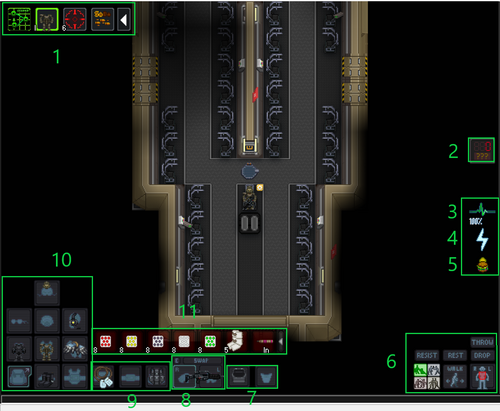NyoomVoyager:Nyoombox: различия между версиями
imported>NyoomVoyager м (Blanked the page) |
imported>NyoomVoyager |
||
| (не показаны 33 промежуточные версии этого же участника) | |||
| Строка 1: | Строка 1: | ||
{{TGMC}} | |||
<br> | |||
You've decided to become the hero the Corps needs. Good decision! As with any server, it's important you get yourself familiar with the [[TGMC:Rules|'''Rules''']] first.<br> | |||
'''Your TODO list:''' | |||
# '''Gear up''' | |||
# '''Keep yourself and your allies alive''' | |||
# '''Destroy the Xenomorph hive''' | |||
<br> | |||
<div style="float:left; margin-right:40px"> | |||
__TOC__ | |||
</div> | |||
<div style="margin-left:20px"> | |||
=Character Creation= | |||
In the Lobby Menu, the top-most button allows you to set up your character. It also allows you to set game settings and stuff. | |||
[[File:TGMC Setup Lobby Button.png|thumb|right|This button opens your ''Preferences'']] | |||
:::::1. Name your character | |||
:::::2. In the ''Job Preferences'' Set your job preferences. [[TGMC:Squad_Marine|'''Squad Marine''']] is a good role to start as. Other roles are harder and require more responsibility in general. | |||
Note that settings menu is accessible in-game from ''Preferences'' -> ''Game Preferences''. | |||
</div> | |||
==Keybindings== | |||
The server provides options to set Keybindings for many important functions. Some of these you can also do through clicking buttons on the HUD interface, but using Keybindings can be much more efficient. You can find this menu as a tab listed on the ''Preferences'' menu, which you used to create your character.<br> | |||
There are many Keybinding options and they're highly customizable. If you need to find a specific one, use the ''Search'' function at the top left of the ''Keybindings'' menu.<br> | |||
<br> | |||
<div style="margin-left:590px">'''Important default Keybindings are below:'''</div> | |||
<!---------------------------- list of global default keybinds ---------------------------> | |||
{| class="wikitable mw-collapsible;" style="text-align:center; background-color:#FFFFFF; border:none;" | |||
! style="background-color:#c2d7f5;" | Action | |||
! style="background-color:#c2d7f5;" | Default Keybinding | |||
! style="width:60px; background-color:#FFFFFF; border: none" | | |||
! style="background-color:#c2d7f5;" | Action | |||
! style="background-color:#c2d7f5;" | Default Keybinding | |||
! style="width:60px; background-color:#FFFFFF; border: none" | | |||
! style="background-color:#c2d7f5;" | Action | |||
! style="background-color:#c2d7f5;" | Default Keybinding | |||
|- | |||
| style="text-align:left;" | Get Help || {{Key|F1}} | |||
| style="background-color:#FFFFFF; border:none;" | | |||
| style="text-align:left;" | Walk North || {{Key|W}} OR {{Key|↑}} | |||
| style="background-color:#FFFFFF; border:none;" | | |||
| style="text-align:left;" | {{HELP}} Intent || {{Key|1}} | |||
|- | |||
| style="text-align:left;" | Screenshot || {{Key|F2}} | |||
| style="background-color:#FFFFFF; border:none;" | | |||
| style="text-align:left;" | Walk East || {{Key|D}} OR {{Key|→}} | |||
| style="background-color:#FFFFFF; border:none;" | | |||
| style="text-align:left;" | {{DISARM}} Intent || {{Key|2}} | |||
|- | |||
| style="text-align:left;" | Say (Local) || {{Key|T}} | |||
| style="background-color:#FFFFFF; border:none;" | | |||
| style="text-align:left;" | Walk South || {{Key|S}} OR {{Key|↓}} | |||
| style="background-color:#FFFFFF; border:none;" | | |||
| style="text-align:left;" | {{GRAB}} Intent || {{Key|3}} | |||
|- | |||
| style="text-align:left;" | Say (Radio)|| {{Key|Y}} | |||
| style="background-color:#FFFFFF; border:none;" | | |||
| style="text-align:left;" | Walk West || {{Key|A}} OR {{Key|←}} | |||
| style="background-color:#FFFFFF; border:none;" | | |||
| style="text-align:left;" | {{HARM}} Intent || {{Key|4}} | |||
|- | |||
| style="text-align:left;" | Out-of-Character Say || {{Key|O}} | |||
| style="background-color:#FFFFFF; border:none;" | | |||
| style="text-align:left;" | Face North || {{Key|CTRL}} + {{Key|W}}<br> OR <br> {{Key|CTRL}} + {{Key|↑}} | |||
| style="background-color:#FFFFFF; border:none;" | | |||
| style="text-align:left;" | Cycle Intent || {{Key|TAB}} | |||
|- | |||
| style="text-align:left;" | Use In-hand || {{Key|Z}} | |||
| style="background-color:#FFFFFF; border:none;" | | |||
| style="text-align:left;" | Face East || {{Key|CTRL}} + {{Key|D}}<br> OR <br> {{Key|CTRL}} + {{Key|→}} | |||
| style="background-color:#FFFFFF; border:none;" | | |||
| style="text-align:left;" | Hold to Sprint/Stalk || {{Key|ALT}} | |||
|- | |||
| style="text-align:left;" | Unique Action || {{Key|C}} | |||
| style="background-color:#FFFFFF; border:none;" | | |||
| style="text-align:left;" | Face South || {{Key|CTRL}} + {{Key|S}}<br> OR <br> {{Key|CTRL}} + {{Key|↓}} | |||
| style="background-color:#FFFFFF; border:none;" | | |||
| style="text-align:left;" | Pull || {{Key|CTRL}} + click | |||
|- | |||
| style="text-align:left;" | Swap Hands || {{Key|X}} | |||
| style="background-color:#FFFFFF; border:none;" | | |||
| style="text-align:left;" | Face West || {{Key|CTRL}} + {{Key|A}}<br> OR <br> {{Key|CTRL}} + {{Key|←}} | |||
| style="background-color:#FFFFFF; border:none;" | | |||
| style="text-align:left;" | Stop Pulling || {{Key|DELETE}} | |||
|- | |||
| style="text-align:left;" | Drop Item || {{Key|Q}} | |||
| style="background-color:#FFFFFF; border:none;" | | |||
| style="text-align:left;" | Toggle Throwing || {{Key|R}} | |||
| style="background-color:#FFFFFF; border:none;" | | |||
| style="text-align:left;" | Quick-equip Slot 1<br>(Default: Suit Storage) || {{Key|E}} | |||
|- | |||
| style="text-align:left;" | Jump || {{Key|SPACE}} | |||
| style="background-color:#FFFFFF; border:none;" | | |||
| style="text-align:left;" | Toggle Resting || {{Key|K}} | |||
| style="background-color:#FFFFFF; border:none;" | | |||
| style="text-align:left;" | Quick-equip Slot 2<br>(Default: Back) || {{Key|SHIFT}} + {{Key|E}} | |||
|- | |||
| style="text-align:left;" | Resist || {{Key|B}} | |||
| style="background-color:#FFFFFF; border:none;" | | |||
| style="text-align:left;" | Toggle Aim Mode || {{Key|6}} | |||
| style="background-color:#FFFFFF; border:none;" | | |||
| style="text-align:left;" | Custom Emote || {{Key|M}} | |||
|} | |||
=Waking up from Cryosleep= | |||
<div style="margin-left:30%">{{Speech | |||
|name=Your Squad Leader | |||
|text=WAKE THE FUCK UP, PRIVATE! WE HAVE A HIVE WITH XENOMORPHS TO BURN! | |||
|image=[[File:DMCA_SL.png]] | |||
}}</div> | |||
After finishing character creation you should find yourself in the cryosleep area. You'll be a little hungry and without your gear, but worry not. Cryosleep is next to the Squad Preparations area where you'll get your belongings. | |||
In the '''Chat Panel''' on the right of your screen, you'll see your ''Squad Assignment'' along with a short description of your job. You can set a preference for a specific Squad in your ''Job Preferences'' menu, but the only difference is who your '''[[TGMC:Squad_Leader|Squad Leader]]''' is.<br> | |||
Your Squad is indicated by color on the icons you'll see next to everyone else once you get a headset, and you'll have the option to confirm or change your Squad later on when the mission starts: | |||
* {{ALPHA|Red for ALPHA SQUAD}} | |||
* {{BRAVO|Yellow for BRAVO SQUAD}} | |||
* {{CHARLIE|Purple for CHARLIE SQUAD}} | |||
* {{DELTA|Blue for DELTA SQUAD}} | |||
[[File:TGMC Bars.png|thumb|right|So many choices!]] | |||
Your hunger is indicated by the little burger icon on the right. [[File:DMCA Hunger.png]] <br> | |||
*<span style="color:orange">'''Orange'''</span> means you're starving<br> | |||
*<span style="color:gold">'''Yellow'''</span> means you're hungry <br> | |||
*<span style="color:green">'''Green'''</span> means you're full<br> | |||
*<span style="color:grey">'''Grey'''</span> means you're stuffed | |||
When this bar is at anything other than <span style="color:green">'''GREEN'''</span>, you'll be slowed down. You'll get hungry over time, but this can be accelerated through {{IB|bloodloss}} as well. <br> | |||
When you wake up, you only need one protein bar or one meal. Stop by one of the '''Food Vendors''', click on it, and dispense your preferred dish. [[File:TGMC Food Vendor.png]]<br> | |||
Pick your tray of food up by clicking on it, then click on yourself to take a bite. | |||
=== Checking the full map === | |||
Since we have multiple ships with different layouts, you may find yourself lost or confused. Worry not! | |||
Found in the top right corner of the game's window, <br> | |||
[[file:TGMC_webmapguide.png|900px]] <br> | |||
the <b>Webmap</b> button once pressed will present you with the chance to have an interactive map of either the ship or the planetside. A window will open up in your browser, where you'll be able to zoom in/out and move the map of your choice. Note - it might not be available for fresh maps. Ask your comrades for directions. | |||
=Gearing Up= | |||
<!----------------this is old but i like a video guide a lot if anyone wants to update it [https://www.youtube.com/watch?v=T9rISo7ajKo link, slightly out-of-date] -------------------------> | |||
After you had your chow, head into the preparations room, which should be nearby. Search for the '''Qwik-E-Quip Vendor''' | |||
<br> | |||
<!------------------------------------replace with quik-e-quip stuff---------------------------------------------------------> | |||
<!---------------------------------------------- table here, with tabs-------------------------------------------------------> | |||
For extra flair, you can use Green Facepaint on your armor and helmet by clicking on them with it, and selecting a different color for your gear. | |||
<blockquote> | |||
<br>Experiment and try different builds; aim to have fun and enjoy the game! | |||
</blockquote> | |||
You may notice a Requisitions area, which is where you can get more advanced gear such. As Requisitions earns points throughout the round, you can use the Requisitions radio channel to ask for upgrades later on or place an order at an ASRS Request Console. | |||
==Loadout Vendor== | |||
After getting your equipment the way you want it, head over to a '''Loadout Vendor''' and save your current equipment. On subsequent rounds, you can go straight to here and instantly equip everything at the same time. On the bottom right you have the option to import a loadout.<br> | |||
In other roles with gear from special vendors, the Loadout Vendor won't save the gear. They also won't save anything you buy from Requisitions.<br> | |||
<br> | |||
This is your basic kit for this operation, and now we're going to switch to something very important, your '''Screen Interface and Heads-up-Display'''. | |||
=Screen Interface and HUD= | |||
The image to the right shows the Marine game screen. The HUD icons are highlighted and explained below. Note that many of these icons are the same as standard SS13, but there are also many important differences. | |||
[[File:TGMC MarineHUD 2023.png|500px|right]] | |||
#'''Gear Buttons''' - These buttons across the top of the screen are some of your equipment's functions. All armor suits have a light that can be toggled by clicking this armor button. Certain weapon attachments like grenade launchers and scopes will create a button here, as well as the fire-rate button where you can cycle through the different firing modes of your currently held weapon. | |||
#'''Ammo Counter''' - Each weapon you wield will show an ammo counter icon here, allowing you to keep track of your remaining rounds. | |||
#'''Vital Signs''' - Changes as you receive damage. | |||
#'''Stamina''' - Changes as your stamina goes down. It can be drained by running and intaking some Xenomorph chemicals, or increased through some chems like Oxycodone or Synaptizine. | |||
#'''Hunger''' - Your hunger indicator, orange, yellow, no icon, or gray to indicate your different stages of hunger.<br> | |||
#'''Body, Action, and Intent Buttons:''' | |||
#*'''Throw, Drop Buttons''' - Function the same as SS13. Default hotkeys are 'R' for '''throw''', 'delete' for '''drop''', and 'B' for '''resist'''. | |||
#*'''Body-part Target Selection''' - Can target specific areas, either for medical purposes or shooting purposes (Aiming at a limb does nothing when shooting a Xeno.) | |||
#*'''Intent State Buttons''' - Help (green/1), disarm (blue/2) grab (yellow/3), and harm(red/4) function the same as they do in standard SS13. Also remember that the default hotkey for grabbing is 'ctrl' + clicking on your target. | |||
#*'''Run/Walk Toggle''' - Toggles the running or walking state. | |||
#*'''Resist Button''' - An important button useful to resist being grabbed, pulled, and cocooned in a xeno nest. You can resist many effects, so don't forget to see what works. Also remember to use this when you're on '''fire!''' Press to stop, drop, and roll to extinguish the fire and repeat until the fire goes out. | |||
#'''Pockets''' - When wearing a uniform, these slots are your right and left pockets. '''Pouches''' also go here, as you can see the flare and first-aid pouches attached in the screenshot. | |||
#'''Right/Left Hand Selection''' - Selects your active hand. When you grab something, you can press this button (or press the default hotkey 'X') to switch to your free hand, useful for equipping a weapon, activating objects, etc.. while dragging or carrying something. Note that wielding a firearm will take both hands, and if you're holding something in your off-hand when you wield a weapon, it will be dropped on the ground. | |||
#'''Back, Belt, and ID Slots''' - These slots function the same as standard SS13. Note that you can put several different types of weapons on your back slot. | |||
#'''Body Inventory Slots''' - These slots function the same as standard SS13. Your gear goes in each respective slot. The bottom-left backpack icon will open and close these buttons, and the bottom-right slot is your suit storage slot. | |||
#'''Storage Space''' - Your currently opened storage, whether it be your backpack, medical pouch or belt. | |||
==Marine Status Icons== | |||
Status icons are the small icons floating by the heads of the characters in the game screen. They can represent many different things, and as a Squad Marine, there are many that you won't see until you take on different roles. The most important ones covered here are the rank icons and the health/status icons like stunned, dead, and the different defibrillation states. | |||
'''Squad Ranks*'''<br> | |||
[[File:TGMC_HUD_squad_leader.png]]Squad Leader<br> | |||
[[File:TGMC_HUD_squad_SG.png]]Squad Smartgunner<br> | |||
[[File:TGMC_HUD_doctor_medic.png]]Squad Corpsman (Medic)<br> | |||
[[File:TGMC_HUD_squad_eng.png]]Squad Engineer<br> | |||
[[File:TGMC_HUD_squad_marine.png]]Squad Marine<br> | |||
''*Note - These icons will be the colors of their respective squads''<br> | |||
'''Command and Ship Personnel Ranks'''<br> | |||
[[File:TGMC_HUD_captain.gif]]Captain<br> | |||
[[File:TGMC_HUD_FC.png]]Field Commander<br> | |||
[[File:HUDSO.png]]Staff Officer<br> | |||
[[File:TGMC_HUD_PO.png]]Pilot Officer<br> | |||
[[File:TGMC_HUD_CSE.png]]Chief Ship Engineer<br> | |||
[[File:TGMC_HUD doctor medic.png]]Chief Medical Officer<br> | |||
[[File:TGMC_HUD_REQ.png]]Requisitions Officer<br> | |||
[[File:TGMC_HUD_synth.png]]Synthetic<br> | |||
[[File:TGMC_HUD_CL.png]]Corporate Liaison<br> | |||
'''Health/Status Icons'''<br> | |||
[[File:TGMC_HUD_kd.gif]]Stagger, Stunned, Knocked Down<br> | |||
[[File:TGMC_HUD_unconKO.gif]]Knocked out/Unconscious<br> | |||
[[File:TGMC_HUD_dead.gif]]Dead!<br> | |||
After a Marine is '''dead''', they will show three different defibrillation states, yellow, orange, or red:<br> | |||
[[File:TGMC_HUD_defib1.gif]][[File:TGMC_HUD_defib2.gif]][[File:TGMC_HUD_defib3.gif]] These represent how long a marine has been dead, and a decaying timer before they can no longer be revived. | |||
== Heading to Planetside == | |||
After this, you are almost ready to rumble! Feel free to talk to your fellow marines, they can help you out as well. You will want to make your way to the Hangar, which, now that you have a headset, can be found on the Minimap on the top of your screen. | |||
There will a beige dropship, the '''Alamo'''. It can only land in one of two designated Landing Zones (LZ). Board the ship, find a seat and buckle in. The Alamo can launch at Operation Time 12:18 at the earliest, when an SL or FC deems it time to go. | |||
<!--------------- alamo picture here ----------------> | |||
=Combat -- UNGA Time!= | |||
In general, fighting through the ground is a slow process of fighting off angry xenomorphs, carving through resin walls with knives to destroy their killing lanes, and pushing through to their critical hivemind-stabilizing silos. Keep looking at your automap (open and close by clicking the green button on the top left), and make sure you aren't wandering too far off from the main group of marines. Squad leaders (squad-colored L in person, squad-colored star on the map) and the Field Commander (white-on-blue star in person, yellow target on the map) have trackers that point them to the final objective, and can buff you by shouting orders if you stay near them, so follow their lead. | |||
When there's an enemy nearby or you hear shots or other signs of potential hostile activity, take your rifle out of your armor slot by either clicking on the sprite or pressing '''E'''. When you want to shoot, always make sure to wield it by hitting '''Z''' with it in your active hand, then click somewhere to shoot. Never fire a rifle-sized weapon one-handed as it causes a lot of recoil; you can tell when the screen shakes a lot. Always stay near your allies so that they may help you out when you get in a pinch. | |||
If your rifle is out of ammo and you have an ammo belt full of fresh magazine: | |||
; Step 1 : press '''Z''' to unwield your rifle since you need an empty hand to get your new magazine | |||
; Step 2 : press '''X''' to change the active hand from your rifle hand to your empty hand | |||
; Step 3 : press '''E''' to instantly get your new magazine from your ammo belt | |||
; Step 4 : click the sprite of your rifle with the magazine on your hand | |||
; Step 5 : press '''X''' to change the active hand from your empty hand to your rifle hand | |||
; Step 6 : press '''Z''' to wield your rifle. | |||
Or, if your gun is capable of it, you can perform a '''Tactical Reload.''' | |||
; Step 1 : Open storage that has a magazine in it, whether it be a belt or backpack. | |||
; Step 2 : Click and drag the magazine to your gun sprite, and it will reload it for you. | |||
=== Pushing Forward === | |||
When you're on the offensive, you should be more focused on cohesion and not walking into dangerous areas. In general, it's best for every Marine to be packed together fairly closely, but not so closely that nobody can fire or chase down kills. Don't get left behind and don't push ahead too far on your own, even if the area seems safe. If the area ahead is full of resin walls with thin passages through them, don't try to push through it; clear it out with machetes, flamethrowers, the Pilot Officer's fire support, an Engineer's plasma cutter, or a lot of bullets. The same goes for purple sticky resin on the floor, because walking over it will make you incredibly slow and thus vulnerable. Also look out for tiny resin holes at the center of floor tiles, usually hidden behind fallen items; walking over one will trip you for a long time and release a facehugger to attack you! | |||
=== Falling Back === | |||
When you're on the defensive, either around a forward position (likely near a mineral miner) or the landing zone itself, you need to balance staying safe behind the barricades and pushing out with other marines to finish off xenomorphs. Don't leave the barricade wall alone, or you'll likely be flung, shoved, and dragged away from the rest of the force. Keep in mind that, generally, your team will lose if you keep trying to hold without pushing out again, but you aren't really in a position to change that, yet, so the most you can do is try to make critical plays with grenades or other high-damage weapons to give everyone an opportunity to get moving again. If things start getting rough, be on the lookout for a squad leader or officer calling for evacuation, and make sure you're on the Alamo when it leaves for the last time. After it lands in the hangar, get off, fast; the xenomorph hive leader will psychically call the dropship back down once the engines are cooled off again, They will then choose to either try to attack the main ship by hijacking the dropship, or simply capture the dropship and end the round. If they hijack, follow a high-ranking job's lead, because there isn't too much of a protocol to go off of otherwise. | |||
== Moving properly == | |||
It is very important to move in one line with your fellow marines and fire in a way where you won't hit your squadmates. It is better to miss a shot than to hit a friendly marine. Medics are a rarity. Always let the people in the front shoot, don't try and move through them. Staying on grab intent [[File:Intent_Grab.png]](the yellow intent, hit 3 to use it) during a firefight is vital, otherwise if you walk into someone who is also shooting with help intent [[File:Intent_Help.png]], meaning that both of you are in help intent, you will swap positions and get hit. If you do need to shoot through marines, and you aren't the [[TGMC:Squad Smartgunner|Smartgunner]], make sure you're in aim mode! | |||
Never, '''NEVER''' push medics or engineers who have circle above their head. If you push them, you'll stop their current action <s>and your stupid life.</s> If it is a defibrilation or turret placement, you will ''never'' be forgiven. Be perceptive on what are your squadmates are doing. | |||
==Aim Mode== | |||
Ever wanted to shoot through your friends? Through the miracle of aiming [[File:Aim_mode.png]] you can fire through your fellow marines with reckless abandon! Albeit with a little slower move speed and fire rate. Note that not all weapons can be aimed. AIMING IS A GOD'S BLESSING! USE IT! | |||
And not that moving decreases accuracy. Different weapons have different penalties - pistols are easier to handle on-move than machineguns. But almost every weapon suffers from this. If you want to be more accurate, stay put. | |||
==Stamina== | |||
You may have noticed that you have been walking this time. | |||
If you hold down Alt, you will begin to run. If you press 5, you change your movement intent, meaning that you don't need to hold down Alt while running. | |||
Running makes you move faster at the expense of some stamina and melee accuracy (but you shouldn't be in melee as a standard Marine anyway). Some attacks also do stamina damage, and if it reaches a sufficiently low level you get knocked over. Your current stamina can be seen by this lightning bolt [[File:Stamina_full.png]]. When it is emptied, it will look like this [[File:Stamina_empty.png]] and shortly becoming a lightning bolt that is darker blue, with a 100% text, indicating your fatigue. Taking further stamina damage will turn the lightning bolt orange and then red when completely empty. You will have to wait to recover from fatigue before your stamina portion starts regenerating. | |||
Neurotoxin will drain your stamina and start killing you once it hits 0, so find a medic if it starts dropping on its own! | |||
==Light== | |||
You may have noticed there's a button in the upper left of your screen. Click it to turn your armor light on. It is vital to keep the light on at all times, so you can see the environment and marines can see you. It is easy to get spooked by a marine in the dark and accidents may happen. | |||
<br> <b>Keep in mind that every time your armor gets taken off, either by you or by a medic reviving you, the light is turned off and has to be turned back on manually. This also happens when you die, or get attacked by a facehugger.</b> | |||
==Overcoming obstacles== | |||
If there's a wooden barricade, use your knife to destroy it. If it's a plasteel one, click on it with an empty hand to flip it open, walk through and flip it closed. It is vital that you always close the barricade after you move through it to prevent enemies from easily passing it. | |||
If you see a table or a window frame, you can either jump (bind it!) at the cost of some stamina, or drag your character's sprite onto the obstacle or ctrl+click on the obstacle with an empty hand. This should allow you to climb through after a short animation. | |||
You may also flip a table over by clickdragging it a certain direction, turning it into a piece of cover. This doesn't always work though, such as with wide or reinforced tables, and doesn't compare to a good metal or sandbag 'cade, but it's useful in a pinch. | |||
==Healing== | |||
There are 4 types of damage in the game: <span style="color:#FF0000">'''Brute'''</span>, <span style="color:#FFD700">'''Burn'''</span>, <span style="color:#76F048">'''Toxin'''</span> and <span style="color:#238BE2">'''Oxyloss'''</span>. Usually you are hit (Brute) or acid spitted (Burn). To heal Burn, use Bicaridine. For Burn, use Kelotane. Tricordrazine heals both, and even toxins. Dylovene heals and purges toxins, such as '''Neurotoxin.''' When you're in pain, you move slowly - this is solved by Tramadol. You can eat different pills at once. A general guideline is not to eat more than one pill at a time if you don't have much knowledge of the Medical system. If you take more than two pills in a short time frame, you will overdose (OD) and take various damaging side effects, depending on the chem. | |||
During fight, you can also get other injuries - like a broken arm. In this case weapon or other objects will fall from that hand. To fix this, use a splint. Note that your corpsman can do this faster and better, and you should always seek the Corpsman before trying to do it yourself. If you have other problems, use HF2 Health Analyzer, but even better to ask your squad Corpsman. In worst case, he'll medevac you directly to ship med. | |||
Also, you can use sleep action (IC -> Sleep) to regenerate, and heal cloneloss at a slow pace, which can be sped up with a bed and bed sheets. | |||
==Getting Face-hugged== | |||
Larval huggers can jump onto your face, leaving a [[TGMC:Larva|Larva]] inside you. To avoid this, shoot the small guys before they jump. | |||
* Larva hatch in 5 minutes into a new Xenomorph. If that happens, you also die, with a chest fracture, massive {{BRUTE}} damage, and {{ORG|ORGAN}} damage. | |||
* If you have a hugger on your face, run to a friendly and stay still until they can remove the hugger | |||
::* Huggers can be removed from someone else using an empty hand on {{HELP}} intent and clicking them | |||
* You can also set yourself on fire, which will cause the hugger to fall off, and then you can shoot it | |||
::* Throwing Flares at people will set them on fire; you can use this to set them on fire if they have a hugger on them | |||
::* You can also spray a line of fire using a Flamethrower or Underbarrel Flamethrower attachment, then walk into it to set yourself on fire; use {{Key|B}} when you're done to stop, drop, and roll | |||
If you do get infected, find the nearest groundside [[TGMC:Squad_Corpsman|Corpsman]] to send you to the Ship and have the Larva removed by [[TGMC:Medical_Doctor|Medical staff]]. | |||
==Questions?== | |||
If you are lost or have a question, use the MentorPM with {{Key|F1}} to ask experienced players a question. Alternatively, you can also use Out-of-Character Say with {{Key|O}} or LOOC chats to ask about something, although you should keep in mind to not give away information about the current ongoing round. | |||
=Terminology= | |||
::''See also: [[TGMC:Terminology|'''Terminology''']]'' | |||
Marines will use many different phrases and expressions and sometimes you might need help decoding what people are saying. Most things will be obvious, like shortened forms of words, but see the [[TGMC:Terminology|Terminology]] page for a full range of TGMC lexicon. | |||
<br> | |||
<br> | |||
{{TGMC-Jobs}} | |||
</div> | |||
Текущая версия от 20:59, 13 апреля 2024

|
This page is a part of the TGMC wiki.
TGMC is a project based on the CM-SS13 codebase. |
You've decided to become the hero the Corps needs. Good decision! As with any server, it's important you get yourself familiar with the Rules first.
Your TODO list:
- Gear up
- Keep yourself and your allies alive
- Destroy the Xenomorph hive
Character Creation
In the Lobby Menu, the top-most button allows you to set up your character. It also allows you to set game settings and stuff.
- 1. Name your character
- 2. In the Job Preferences Set your job preferences. Squad Marine is a good role to start as. Other roles are harder and require more responsibility in general.
Note that settings menu is accessible in-game from Preferences -> Game Preferences.
Keybindings
The server provides options to set Keybindings for many important functions. Some of these you can also do through clicking buttons on the HUD interface, but using Keybindings can be much more efficient. You can find this menu as a tab listed on the Preferences menu, which you used to create your character.
There are many Keybinding options and they're highly customizable. If you need to find a specific one, use the Search function at the top left of the Keybindings menu.
| Action | Default Keybinding | Action | Default Keybinding | Action | Default Keybinding | ||
|---|---|---|---|---|---|---|---|
| Get Help | F1 | Walk North | W OR ↑ | HELP Intent | 1 | ||
| Screenshot | F2 | Walk East | D OR → | DISARM Intent | 2 | ||
| Say (Local) | T | Walk South | S OR ↓ | GRAB Intent | 3 | ||
| Say (Radio) | Y | Walk West | A OR ← | HARM Intent | 4 | ||
| Out-of-Character Say | O | Face North | CTRL + W OR CTRL + ↑ |
Cycle Intent | TAB | ||
| Use In-hand | Z | Face East | CTRL + D OR CTRL + → |
Hold to Sprint/Stalk | ALT | ||
| Unique Action | C | Face South | CTRL + S OR CTRL + ↓ |
Pull | CTRL + click | ||
| Swap Hands | X | Face West | CTRL + A OR CTRL + ← |
Stop Pulling | DELETE | ||
| Drop Item | Q | Toggle Throwing | R | Quick-equip Slot 1 (Default: Suit Storage) |
E | ||
| Jump | SPACE | Toggle Resting | K | Quick-equip Slot 2 (Default: Back) |
SHIFT + E | ||
| Resist | B | Toggle Aim Mode | 6 | Custom Emote | M |
Waking up from Cryosleep
After finishing character creation you should find yourself in the cryosleep area. You'll be a little hungry and without your gear, but worry not. Cryosleep is next to the Squad Preparations area where you'll get your belongings.
In the Chat Panel on the right of your screen, you'll see your Squad Assignment along with a short description of your job. You can set a preference for a specific Squad in your Job Preferences menu, but the only difference is who your Squad Leader is.
Your Squad is indicated by color on the icons you'll see next to everyone else once you get a headset, and you'll have the option to confirm or change your Squad later on when the mission starts:
- Red for ALPHA SQUAD
- Yellow for BRAVO SQUAD
- Purple for CHARLIE SQUAD
- Blue for DELTA SQUAD
Your hunger is indicated by the little burger icon on the right. ![]()
- Orange means you're starving
- Yellow means you're hungry
- Green means you're full
- Grey means you're stuffed
When this bar is at anything other than GREEN, you'll be slowed down. You'll get hungry over time, but this can be accelerated through bloodloss as well.
When you wake up, you only need one protein bar or one meal. Stop by one of the Food Vendors, click on it, and dispense your preferred dish. ![]()
Pick your tray of food up by clicking on it, then click on yourself to take a bite.
Checking the full map
Since we have multiple ships with different layouts, you may find yourself lost or confused. Worry not!
Found in the top right corner of the game's window,
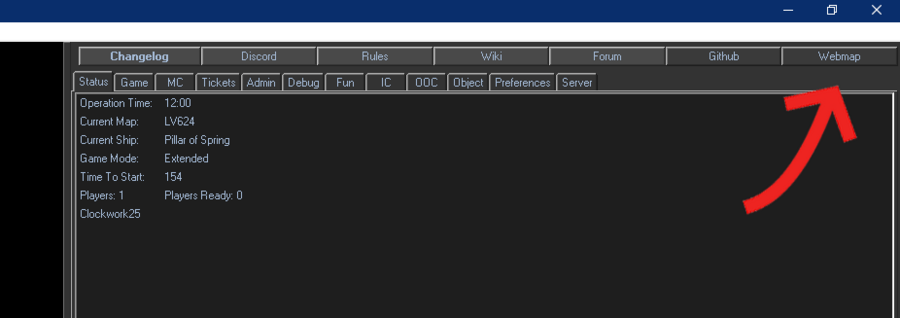
the Webmap button once pressed will present you with the chance to have an interactive map of either the ship or the planetside. A window will open up in your browser, where you'll be able to zoom in/out and move the map of your choice. Note - it might not be available for fresh maps. Ask your comrades for directions.
Gearing Up
After you had your chow, head into the preparations room, which should be nearby. Search for the Qwik-E-Quip Vendor
For extra flair, you can use Green Facepaint on your armor and helmet by clicking on them with it, and selecting a different color for your gear.
Experiment and try different builds; aim to have fun and enjoy the game!
You may notice a Requisitions area, which is where you can get more advanced gear such. As Requisitions earns points throughout the round, you can use the Requisitions radio channel to ask for upgrades later on or place an order at an ASRS Request Console.
Loadout Vendor
After getting your equipment the way you want it, head over to a Loadout Vendor and save your current equipment. On subsequent rounds, you can go straight to here and instantly equip everything at the same time. On the bottom right you have the option to import a loadout.
In other roles with gear from special vendors, the Loadout Vendor won't save the gear. They also won't save anything you buy from Requisitions.
This is your basic kit for this operation, and now we're going to switch to something very important, your Screen Interface and Heads-up-Display.
Screen Interface and HUD
The image to the right shows the Marine game screen. The HUD icons are highlighted and explained below. Note that many of these icons are the same as standard SS13, but there are also many important differences.
- Gear Buttons - These buttons across the top of the screen are some of your equipment's functions. All armor suits have a light that can be toggled by clicking this armor button. Certain weapon attachments like grenade launchers and scopes will create a button here, as well as the fire-rate button where you can cycle through the different firing modes of your currently held weapon.
- Ammo Counter - Each weapon you wield will show an ammo counter icon here, allowing you to keep track of your remaining rounds.
- Vital Signs - Changes as you receive damage.
- Stamina - Changes as your stamina goes down. It can be drained by running and intaking some Xenomorph chemicals, or increased through some chems like Oxycodone or Synaptizine.
- Hunger - Your hunger indicator, orange, yellow, no icon, or gray to indicate your different stages of hunger.
- Body, Action, and Intent Buttons:
- Throw, Drop Buttons - Function the same as SS13. Default hotkeys are 'R' for throw, 'delete' for drop, and 'B' for resist.
- Body-part Target Selection - Can target specific areas, either for medical purposes or shooting purposes (Aiming at a limb does nothing when shooting a Xeno.)
- Intent State Buttons - Help (green/1), disarm (blue/2) grab (yellow/3), and harm(red/4) function the same as they do in standard SS13. Also remember that the default hotkey for grabbing is 'ctrl' + clicking on your target.
- Run/Walk Toggle - Toggles the running or walking state.
- Resist Button - An important button useful to resist being grabbed, pulled, and cocooned in a xeno nest. You can resist many effects, so don't forget to see what works. Also remember to use this when you're on fire! Press to stop, drop, and roll to extinguish the fire and repeat until the fire goes out.
- Pockets - When wearing a uniform, these slots are your right and left pockets. Pouches also go here, as you can see the flare and first-aid pouches attached in the screenshot.
- Right/Left Hand Selection - Selects your active hand. When you grab something, you can press this button (or press the default hotkey 'X') to switch to your free hand, useful for equipping a weapon, activating objects, etc.. while dragging or carrying something. Note that wielding a firearm will take both hands, and if you're holding something in your off-hand when you wield a weapon, it will be dropped on the ground.
- Back, Belt, and ID Slots - These slots function the same as standard SS13. Note that you can put several different types of weapons on your back slot.
- Body Inventory Slots - These slots function the same as standard SS13. Your gear goes in each respective slot. The bottom-left backpack icon will open and close these buttons, and the bottom-right slot is your suit storage slot.
- Storage Space - Your currently opened storage, whether it be your backpack, medical pouch or belt.
Marine Status Icons
Status icons are the small icons floating by the heads of the characters in the game screen. They can represent many different things, and as a Squad Marine, there are many that you won't see until you take on different roles. The most important ones covered here are the rank icons and the health/status icons like stunned, dead, and the different defibrillation states.
Squad Ranks*
![]() Squad Leader
Squad Leader
![]() Squad Smartgunner
Squad Smartgunner
![]() Squad Corpsman (Medic)
Squad Corpsman (Medic)
![]() Squad Engineer
Squad Engineer
![]() Squad Marine
Squad Marine
*Note - These icons will be the colors of their respective squads
Command and Ship Personnel Ranks
![]() Captain
Captain
![]() Field Commander
Field Commander
![]() Staff Officer
Staff Officer
![]() Pilot Officer
Pilot Officer
![]() Chief Ship Engineer
Chief Ship Engineer
![]() Chief Medical Officer
Chief Medical Officer
![]() Requisitions Officer
Requisitions Officer
![]() Synthetic
Synthetic
![]() Corporate Liaison
Corporate Liaison
Health/Status Icons
![]() Stagger, Stunned, Knocked Down
Stagger, Stunned, Knocked Down
![]() Knocked out/Unconscious
Knocked out/Unconscious
![]() Dead!
Dead!
After a Marine is dead, they will show three different defibrillation states, yellow, orange, or red:
![]()
![]()
![]() These represent how long a marine has been dead, and a decaying timer before they can no longer be revived.
These represent how long a marine has been dead, and a decaying timer before they can no longer be revived.
Heading to Planetside
After this, you are almost ready to rumble! Feel free to talk to your fellow marines, they can help you out as well. You will want to make your way to the Hangar, which, now that you have a headset, can be found on the Minimap on the top of your screen.
There will a beige dropship, the Alamo. It can only land in one of two designated Landing Zones (LZ). Board the ship, find a seat and buckle in. The Alamo can launch at Operation Time 12:18 at the earliest, when an SL or FC deems it time to go.
Combat -- UNGA Time!
In general, fighting through the ground is a slow process of fighting off angry xenomorphs, carving through resin walls with knives to destroy their killing lanes, and pushing through to their critical hivemind-stabilizing silos. Keep looking at your automap (open and close by clicking the green button on the top left), and make sure you aren't wandering too far off from the main group of marines. Squad leaders (squad-colored L in person, squad-colored star on the map) and the Field Commander (white-on-blue star in person, yellow target on the map) have trackers that point them to the final objective, and can buff you by shouting orders if you stay near them, so follow their lead.
When there's an enemy nearby or you hear shots or other signs of potential hostile activity, take your rifle out of your armor slot by either clicking on the sprite or pressing E. When you want to shoot, always make sure to wield it by hitting Z with it in your active hand, then click somewhere to shoot. Never fire a rifle-sized weapon one-handed as it causes a lot of recoil; you can tell when the screen shakes a lot. Always stay near your allies so that they may help you out when you get in a pinch.
If your rifle is out of ammo and you have an ammo belt full of fresh magazine:
- Step 1
- press Z to unwield your rifle since you need an empty hand to get your new magazine
- Step 2
- press X to change the active hand from your rifle hand to your empty hand
- Step 3
- press E to instantly get your new magazine from your ammo belt
- Step 4
- click the sprite of your rifle with the magazine on your hand
- Step 5
- press X to change the active hand from your empty hand to your rifle hand
- Step 6
- press Z to wield your rifle.
Or, if your gun is capable of it, you can perform a Tactical Reload.
- Step 1
- Open storage that has a magazine in it, whether it be a belt or backpack.
- Step 2
- Click and drag the magazine to your gun sprite, and it will reload it for you.
Pushing Forward
When you're on the offensive, you should be more focused on cohesion and not walking into dangerous areas. In general, it's best for every Marine to be packed together fairly closely, but not so closely that nobody can fire or chase down kills. Don't get left behind and don't push ahead too far on your own, even if the area seems safe. If the area ahead is full of resin walls with thin passages through them, don't try to push through it; clear it out with machetes, flamethrowers, the Pilot Officer's fire support, an Engineer's plasma cutter, or a lot of bullets. The same goes for purple sticky resin on the floor, because walking over it will make you incredibly slow and thus vulnerable. Also look out for tiny resin holes at the center of floor tiles, usually hidden behind fallen items; walking over one will trip you for a long time and release a facehugger to attack you!
Falling Back
When you're on the defensive, either around a forward position (likely near a mineral miner) or the landing zone itself, you need to balance staying safe behind the barricades and pushing out with other marines to finish off xenomorphs. Don't leave the barricade wall alone, or you'll likely be flung, shoved, and dragged away from the rest of the force. Keep in mind that, generally, your team will lose if you keep trying to hold without pushing out again, but you aren't really in a position to change that, yet, so the most you can do is try to make critical plays with grenades or other high-damage weapons to give everyone an opportunity to get moving again. If things start getting rough, be on the lookout for a squad leader or officer calling for evacuation, and make sure you're on the Alamo when it leaves for the last time. After it lands in the hangar, get off, fast; the xenomorph hive leader will psychically call the dropship back down once the engines are cooled off again, They will then choose to either try to attack the main ship by hijacking the dropship, or simply capture the dropship and end the round. If they hijack, follow a high-ranking job's lead, because there isn't too much of a protocol to go off of otherwise.
Moving properly
It is very important to move in one line with your fellow marines and fire in a way where you won't hit your squadmates. It is better to miss a shot than to hit a friendly marine. Medics are a rarity. Always let the people in the front shoot, don't try and move through them. Staying on grab intent ![]() (the yellow intent, hit 3 to use it) during a firefight is vital, otherwise if you walk into someone who is also shooting with help intent
(the yellow intent, hit 3 to use it) during a firefight is vital, otherwise if you walk into someone who is also shooting with help intent ![]() , meaning that both of you are in help intent, you will swap positions and get hit. If you do need to shoot through marines, and you aren't the Smartgunner, make sure you're in aim mode!
, meaning that both of you are in help intent, you will swap positions and get hit. If you do need to shoot through marines, and you aren't the Smartgunner, make sure you're in aim mode!
Never, NEVER push medics or engineers who have circle above their head. If you push them, you'll stop their current action and your stupid life. If it is a defibrilation or turret placement, you will never be forgiven. Be perceptive on what are your squadmates are doing.
Aim Mode
Ever wanted to shoot through your friends? Through the miracle of aiming ![]() you can fire through your fellow marines with reckless abandon! Albeit with a little slower move speed and fire rate. Note that not all weapons can be aimed. AIMING IS A GOD'S BLESSING! USE IT!
you can fire through your fellow marines with reckless abandon! Albeit with a little slower move speed and fire rate. Note that not all weapons can be aimed. AIMING IS A GOD'S BLESSING! USE IT!
And not that moving decreases accuracy. Different weapons have different penalties - pistols are easier to handle on-move than machineguns. But almost every weapon suffers from this. If you want to be more accurate, stay put.
Stamina
You may have noticed that you have been walking this time.
If you hold down Alt, you will begin to run. If you press 5, you change your movement intent, meaning that you don't need to hold down Alt while running.
Running makes you move faster at the expense of some stamina and melee accuracy (but you shouldn't be in melee as a standard Marine anyway). Some attacks also do stamina damage, and if it reaches a sufficiently low level you get knocked over. Your current stamina can be seen by this lightning bolt ![]() . When it is emptied, it will look like this
. When it is emptied, it will look like this ![]() and shortly becoming a lightning bolt that is darker blue, with a 100% text, indicating your fatigue. Taking further stamina damage will turn the lightning bolt orange and then red when completely empty. You will have to wait to recover from fatigue before your stamina portion starts regenerating.
and shortly becoming a lightning bolt that is darker blue, with a 100% text, indicating your fatigue. Taking further stamina damage will turn the lightning bolt orange and then red when completely empty. You will have to wait to recover from fatigue before your stamina portion starts regenerating.
Neurotoxin will drain your stamina and start killing you once it hits 0, so find a medic if it starts dropping on its own!
Light
You may have noticed there's a button in the upper left of your screen. Click it to turn your armor light on. It is vital to keep the light on at all times, so you can see the environment and marines can see you. It is easy to get spooked by a marine in the dark and accidents may happen.
Keep in mind that every time your armor gets taken off, either by you or by a medic reviving you, the light is turned off and has to be turned back on manually. This also happens when you die, or get attacked by a facehugger.
Overcoming obstacles
If there's a wooden barricade, use your knife to destroy it. If it's a plasteel one, click on it with an empty hand to flip it open, walk through and flip it closed. It is vital that you always close the barricade after you move through it to prevent enemies from easily passing it.
If you see a table or a window frame, you can either jump (bind it!) at the cost of some stamina, or drag your character's sprite onto the obstacle or ctrl+click on the obstacle with an empty hand. This should allow you to climb through after a short animation.
You may also flip a table over by clickdragging it a certain direction, turning it into a piece of cover. This doesn't always work though, such as with wide or reinforced tables, and doesn't compare to a good metal or sandbag 'cade, but it's useful in a pinch.
Healing
There are 4 types of damage in the game: Brute, Burn, Toxin and Oxyloss. Usually you are hit (Brute) or acid spitted (Burn). To heal Burn, use Bicaridine. For Burn, use Kelotane. Tricordrazine heals both, and even toxins. Dylovene heals and purges toxins, such as Neurotoxin. When you're in pain, you move slowly - this is solved by Tramadol. You can eat different pills at once. A general guideline is not to eat more than one pill at a time if you don't have much knowledge of the Medical system. If you take more than two pills in a short time frame, you will overdose (OD) and take various damaging side effects, depending on the chem.
During fight, you can also get other injuries - like a broken arm. In this case weapon or other objects will fall from that hand. To fix this, use a splint. Note that your corpsman can do this faster and better, and you should always seek the Corpsman before trying to do it yourself. If you have other problems, use HF2 Health Analyzer, but even better to ask your squad Corpsman. In worst case, he'll medevac you directly to ship med.
Also, you can use sleep action (IC -> Sleep) to regenerate, and heal cloneloss at a slow pace, which can be sped up with a bed and bed sheets.
Getting Face-hugged
Larval huggers can jump onto your face, leaving a Larva inside you. To avoid this, shoot the small guys before they jump.
- Larva hatch in 5 minutes into a new Xenomorph. If that happens, you also die, with a chest fracture, massive BRUTE damage, and ORGAN damage.
- If you have a hugger on your face, run to a friendly and stay still until they can remove the hugger
- Huggers can be removed from someone else using an empty hand on HELP intent and clicking them
- You can also set yourself on fire, which will cause the hugger to fall off, and then you can shoot it
- Throwing Flares at people will set them on fire; you can use this to set them on fire if they have a hugger on them
- You can also spray a line of fire using a Flamethrower or Underbarrel Flamethrower attachment, then walk into it to set yourself on fire; use B when you're done to stop, drop, and roll
If you do get infected, find the nearest groundside Corpsman to send you to the Ship and have the Larva removed by Medical staff.
Questions?
If you are lost or have a question, use the MentorPM with F1 to ask experienced players a question. Alternatively, you can also use Out-of-Character Say with O or LOOC chats to ask about something, although you should keep in mind to not give away information about the current ongoing round.
Terminology
- See also: Terminology
Marines will use many different phrases and expressions and sometimes you might need help decoding what people are saying. Most things will be obvious, like shortened forms of words, but see the Terminology page for a full range of TGMC lexicon.
| TGMC Roles 
| ||
| TerraGov Marines | Command | Captain, Field Commander, Staff Officer, Pilot Officer, Transport Officer, Mech Pilot |
| Vehicle Crew | Assault Crewman, Transport Crewman | |
| Engineering and Supply | Chief Ship Engineer, Requisitions Officer, Ship Technician | |
| Medical | Chief Medical Officer, Medical Doctor, Researcher | |
| Marines | Squad Leader, Squad Smartgunner, Squad Engineer, Squad Corpsman, Squad Marine | |
| Civilians | Corporate Liaison | |
| Silicon | Combat robots, Synthetic, AI | |
| Xenomorphs | Tier 0 | Larva, Minions |
| Tier 1 | Drone, Runner, Defender, Sentinel | |
| Tier 2 | Hivelord, Carrier, Hunter, Wraith, Bull, Warrior, Puppeteer, Spitter | |
| Tier 3 | Gorger, Defiler, Widow, Ravager, Warlock, Behemoth, Crusher, Praetorian, Boiler | |
| Tier 4 | Shrike, Queen, King, Hivemind | |
| Others | Zombie, Emergency Response Teams, Sons of Mars, | |